如何修復' Windows Defender被小組策略關閉”
如果你看到“Windows Defender被組策略關閉”的提示,說明系統本地策略覆蓋了其默認行為。 1.首先檢查是否有管理員權限;2.若為公司或學校設備,請聯繫IT支持;3.在個人電腦上確認系統類型;4.嘗試通過組策略編輯器禁用衝突策略;5.若無法使用組策略則修改註冊表;6.設置完成後重啟電腦;7.也可通過PowerShell命令重新啟用實時監控等功能;8.如上述方法無效且設備受管理,建議聯繫管理員處理。以上步驟通常可解決該問題並恢復Windows Defender功能。

If you're seeing the message "Windows Defender is turned off by group policy," it means that your system's local policies are overriding its default behavior. This often happens on managed devices, like work or school computers, but it can also occur on personal machines if policies were manually changed.
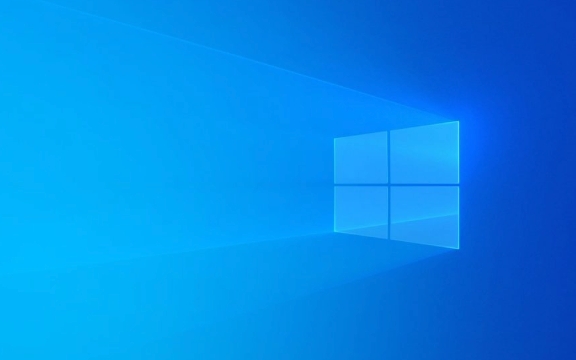
Here's how to address it depending on your situation.
Check if You Have Admin Rights
Before diving into fixes, make sure you have administrator access to the machine. Without admin privileges, you won't be able to change group policy settings or modify Windows Defender behavior directly.

- If you're on a company or school device, contact IT support — they likely set these policies intentionally.
- On a personal computer, right-click the Start menu and go to System > About > Device specifications , then check under "System type" to see if you're using a 64-bit or 32-bit OS (this matters for registry edits later).
If you do have admin rights, proceed to the next steps.
Try Editing Group Policy (If Available)
If your version of Windows includes the Local Group Policy Editor (like Pro editions), you can try disabling the conflicting policy:

- Press
Win R, typegpedit.msc, and hit Enter. - Navigate to:
Computer Configuration > Administrative Templates > Windows Components > Microsoft Defender Antivirus
- In the right pane, double-click Turn off Microsoft Defender Antivirus .
- Set it to Disabled , then click Apply and OK.
- Restart your PC and check if Windows Defender starts working again.
⚠️ Note: This option may not appear if you're on a Home edition of Windows, which doesn't include the group policy editor.
Edit Registry as an Alternative
If you don't have access to the group policy editor (eg, Windows 10/11 Home), you can try modifying the Windows Registry instead:
- Press
Win R, typeregedit, and press Enter. - Go to this path:
HKEY_LOCAL_MACHINE\SOFTWARE\Policies\Microsoft\Windows Defender
- Look for a DWORD value named DisableAntiSpyware .
- If it exists and is set to
1, double-click it and change it to0. - If it doesn't exist, you can create it (right-click > New > DWORD (32-bit) Value), name it
DisableAntiSpyware, and set it to0.
- If it exists and is set to
- Reboot your PC.
⚠️ Be very careful when editing the registry — a small mistake can affect system stability. Make a backup before making changes.
Use PowerShell or Command Prompt (Advanced Option)
You can also try resetting Windows Defender settings via command line tools:
- Open PowerShell as administrator.
- Run the following commands one at a time:
Set-MpPreference -DisableRealtimeMonitoring $false Set-MpPreference -DisableBehaviorMonitoring $false Set-MpPreference -DisableOnAccessProtection $false
- After running them, restart your PC and check if Defender is active.
These commands re-enable core components of Windows Defender that might have been disabled through policies or scripts.
Fixing the "Windows Defender is turned off by group policy" issue usually comes down to either reversing policy settings or adjusting registry values. If none of these work and you're on a managed device, it's best to reach out to the person managing the policies. Otherwise, the above methods should help restore Windows Defender to full functionality.
基本上就這些。
以上是如何修復' Windows Defender被小組策略關閉”的詳細內容。更多資訊請關注PHP中文網其他相關文章!

熱AI工具

Undress AI Tool
免費脫衣圖片

Undresser.AI Undress
人工智慧驅動的應用程序,用於創建逼真的裸體照片

AI Clothes Remover
用於從照片中去除衣服的線上人工智慧工具。

Clothoff.io
AI脫衣器

Video Face Swap
使用我們完全免費的人工智慧換臉工具,輕鬆在任何影片中換臉!

熱門文章

熱工具

記事本++7.3.1
好用且免費的程式碼編輯器

SublimeText3漢化版
中文版,非常好用

禪工作室 13.0.1
強大的PHP整合開發環境

Dreamweaver CS6
視覺化網頁開發工具

SublimeText3 Mac版
神級程式碼編輯軟體(SublimeText3)
 Windows 11 KB5062660 24H2帶有功能,直接下載鏈接鏈接(.msu)
Jul 23, 2025 am 09:43 AM
Windows 11 KB5062660 24H2帶有功能,直接下載鏈接鏈接(.msu)
Jul 23, 2025 am 09:43 AM
Windows 11 KB5062660現在正在作為Windows 11 24H2的可選更新推出,其中包括一些新功能,包括歐洲的召回AI。該補丁可通過Windows Update獲得,但Microsoft也發布了直接下載L
 如何修復Windows更新錯誤0x8024A203
Jul 26, 2025 am 07:43 AM
如何修復Windows更新錯誤0x8024A203
Jul 26, 2025 am 07:43 AM
WindowsUpdate錯誤代碼0x8024a203可通過以下方法解決:1.檢查網絡連接和代理設置,確認能正常訪問微軟網站,關閉代理改用直連;2.清除WindowsUpdate緩存,停止服務後刪除SoftwareDistribution文件夾內容再重啟服務;3.使用SFC和DISM工具修復系統文件,依次執行sfc/scannow、DISM/Online/Cleanup-Image/ScanHealth和DISM/Online/Cleanup-Image/RestoreHealth命令;4.調整
 如何在Windows上修復' inccessible_boot_device”
Jul 21, 2025 am 02:09 AM
如何在Windows上修復' inccessible_boot_device”
Jul 21, 2025 am 02:09 AM
遇到“INACCESSIBLE_BOOT_DEVICE”藍屏錯誤時,多數情況由系統引導或驅動問題引起,並非必須重裝系統。 1.首先檢查硬盤連接並進入BIOS確認硬盤是否被識別,確保硬盤模式為AHCI,避免因主板BIOS升級或設置更改導致錯誤;2.若硬盤正常,則可能是啟動文件損壞,可通過Windows安裝U盤進入恢復環境,使用bootrec命令修復主引導記錄、引導扇區並重建BCD;3.若問題出現在更新或安裝驅動後,嘗試進入安全模式卸載最近更新或衝突驅動,運行DISM與SFC命令修復系統文件;4.排查
 如何確保您的ESIM不會被黑客入侵
Jul 15, 2025 am 09:44 AM
如何確保您的ESIM不會被黑客入侵
Jul 15, 2025 am 09:44 AM
首先是傳統的SIM卡(訂戶身份模塊)卡,現在我們已經過渡到ESIM(嵌入式SIM),這是一種現代技術,幾乎整合到當前所有移動設備中。這項創新消除了對物理卡的需求
 如何修復' Windows無法連接到打印機”(0x0000011b)
Jul 15, 2025 am 01:05 AM
如何修復' Windows無法連接到打印機”(0x0000011b)
Jul 15, 2025 am 01:05 AM
要解決錯誤代碼0x0000011b“Windows無法連接到打印機”的問題,可按照以下步驟操作:1.卸載有問題的打印機更新(如KB5009543)或安裝更新補丁;2.重啟並配置PrintSpooler服務,同時清空打印隊列文件夾;3.對於專業用戶,通過組策略啟用不安全來賓身份驗證;4.嘗試手動添加打印機並設置標準TCP/IP端口。這些方法通常能有效修復因係統更新或網絡配置引發的連接問題,無需重裝系統或更換硬件即可恢復正常打印功能。
 如果您關閉文件夾,Windows 11可以更快地打開文件資源管理器中的大文件夾
Jul 24, 2025 am 12:02 AM
如果您關閉文件夾,Windows 11可以更快地打開文件資源管理器中的大文件夾
Jul 24, 2025 am 12:02 AM
文件资源管理器在 Windows 11 中明显比 Windows 10 更慢,而今年二月的一次更新甚至让部分用户的文件管理器出现异常。目前尚不清楚微软何时会优化这个“现代化”的文件资源管理器,但关闭自动文件夹识别功能,可能在打开包含大量文件的文件夹时带来显著的性能提升。自动文件夹识别功能并非 Windows 11 新增的特性。早在 Windows XP 时代,微软就已在资源管理器中引入了这一功能,目的是根据文件夹中的内容类型自动应用合适的显示模板。例如,当某个文件夹主要包含图片或视频时,系统会默
 如何修復鼠標電池太快的電池電量
Jul 16, 2025 am 01:14 AM
如何修復鼠標電池太快的電池電量
Jul 16, 2025 am 01:14 AM
鼠标电池消耗快主要因信号连接、传感器环境、DPI设置及附加功能所致。1.无线接收器位置不当或蓝牙干扰会导致信号不稳定,应将接收器靠近鼠标使用或减少周围设备干扰;2.鼠标传感器在反光或深色桌面易增耗电,建议使用专用鼠标垫并保持底部清洁;3.过高DPI增加传感器负担,日常使用可调低DPI或切换至低档位;4.RGB灯效等附加功能显著耗电,应关闭不必要的灯光效果以延长续航。
 如何修復鼠標雙擊單擊單擊
Jul 21, 2025 am 01:09 AM
如何修復鼠標雙擊單擊單擊
Jul 21, 2025 am 01:09 AM
鼠標單擊變雙擊的主要原因是硬件老化、系統設置不當或驅動問題,解決方法如下:1.檢查鼠標按鍵是否老化或髒污,尤其是微動磨損,建議更換微動或清潔內部灰塵;2.調整Windows系統中的“雙擊速度”設置,適當調慢以避免誤識別;3.更新或重裝鼠標驅動,前往官網下載最新版本或使用設備管理器重新安裝;4.使用第三方軟件如X-MouseButtonControl或AutoHotKey腳本臨時調節點擊邏輯。優先排查硬件問題,若不願折騰可直接更換鼠標。







