如何在Windows 11中使用遠程桌面
啟用主機PC上的遠程桌面:在目標電腦上打開設置,進入系統> 遠程桌面,將開關設為“開”,並查看PC名稱等連接信息;2. 配置防火牆與用戶權限:確保網絡配置為“專用”網絡,檢查遠程桌面防火牆規則已啟用,並在遠程桌面設置中添加允許連接的用戶賬戶;3. 從其他設備連接:在Windows 11設備上使用“遠程桌面”應用,添加主機PC名稱和用戶名後保存並連接,輸入密碼即可訪問;4. 移動設備連接:在iPhone或Android設備下載微軟遠程桌面應用,添加PC名稱或公網IP,登錄賬戶後即可連接;5. 外網訪問注意事項:若通過互聯網連接,需配置路由器端口轉發(端口3389)或使用Windows 365/Azure虛擬桌面;6. 常見問題解決:確認遠程桌面已開啟、網絡一致、主機不休眠,正確輸入賬戶格式(本地賬戶用.\用戶名,微軟賬戶用郵箱),避免公網暴露RDP以確保安全。完成上述步驟後即可安全遠程控制Windows 11電腦。

Using Remote Desktop in Windows 11 is a convenient way to access your computer from another device, whether you're working from home or troubleshooting a machine remotely. Here's how to set it up and use it properly.
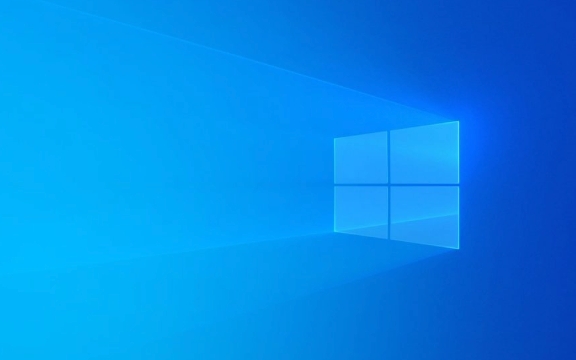
✅ Enable Remote Desktop on the Host PC
Before you can connect, you need to turn on Remote Desktop on the computer you want to access (the "host").
- Press Windows I to open Settings .
- Go to System > Remote Desktop .
- Toggle the switch under "Remote Desktop" to On .
- Click "Show more" to see important details like your PC name and how to connect.
? Security note: Only enable Remote Desktop if you're on a trusted network. If the PC is on a public network, consider using a VPN or other secure methods.

?️ Allow Through Firewall & Set Permissions
Windows usually configures the firewall automatically when you enable Remote Desktop, but double-check:
- Make sure your network profile is set to Private (not Public), so the firewall allows incoming RDP connections.
- Under Remote Desktop settings, click "User accounts" to manage who can connect. By default, only admin users can connect.
You can add specific users:

- Click "Select users that can remotely access this PC"
- Add the Microsoft account or local user you want to allow.
? Connect from Another Windows 11 Device
To connect from another Windows 11 PC:
- Open the Remote Desktop app (search for "Remote Desktop" in Start).
- Click "Add" > "PC" .
- Enter the PC name (found on the host under Settings > System > Remote Desktop).
- (Optional) Enter the username of the account on the host.
- Click Save , then double-click the PC to connect.
- Enter the password when prompted.
? Tip: You can find the PC name by typing
hostnamein Command Prompt on the host machine.
? Connect from Mobile or Non-Windows Devices
Microsoft also has Remote Desktop apps for:
- iPhone/iPad (App Store)
- Android phones/tablets (Google Play)
Steps:
- Download the Microsoft Remote Desktop app.
- Tap Add > PC .
- Enter the PC name or IP address.
- Save and tap to connect.
- Log in with your Windows username and password.
?Note: If connecting over the internet (not same network), you'll need:
- The host's public IP address
- To forward port 3389 on your router to the host PC
- Or use Windows 365 or Azure Virtual Desktop for easier cloud access
⚠️ Troubleshooting Tips
Common issues and fixes:
"Can't connect to the remote PC"
→ Check if Remote Desktop is enabled.
→ Ensure both devices are on the same network (or properly configured for internet access).
→ Restart the host or router.Connection times out
→ Disable third-party firewalls or antivirus temporarily.
→ Make sure the host isn't asleep: go to Settings > System > Power & sleep and set sleep to "Never" when plugged in.Wrong credentials
→ Use the format:.\usernamefor local accounts, oryour-pc-name\username.
→ For Microsoft accounts, use the full email address.
That's it. Once set up, Remote Desktop lets you seamlessly control your Windows 11 PC from almost anywhere. Just remember to keep things secure—use strong passwords and avoid exposing RDP directly to the internet unless absolutely necessary.
Basically, enable it, allow access, and connect. Not hard once you've done it once.
以上是如何在Windows 11中使用遠程桌面的詳細內容。更多資訊請關注PHP中文網其他相關文章!

熱AI工具

Undress AI Tool
免費脫衣圖片

Undresser.AI Undress
人工智慧驅動的應用程序,用於創建逼真的裸體照片

AI Clothes Remover
用於從照片中去除衣服的線上人工智慧工具。

Clothoff.io
AI脫衣器

Video Face Swap
使用我們完全免費的人工智慧換臉工具,輕鬆在任何影片中換臉!

熱門文章

熱工具

記事本++7.3.1
好用且免費的程式碼編輯器

SublimeText3漢化版
中文版,非常好用

禪工作室 13.0.1
強大的PHP整合開發環境

Dreamweaver CS6
視覺化網頁開發工具

SublimeText3 Mac版
神級程式碼編輯軟體(SublimeText3)
 如何在Windows 11中卸載程序?
Jun 30, 2025 am 12:41 AM
如何在Windows 11中卸載程序?
Jun 30, 2025 am 12:41 AM
在Windows11上卸載程序有三種主要方式:1.通過“設置”卸載,打開“開始菜單”進入“設置”>“應用”>“已安裝的應用”,選擇程序點擊“卸載”,適合大多數用戶;2.使用控制面板,搜索並進入“控制面板”>“程序和功能”,右鍵程序選擇“卸載”,適合習慣傳統界面的用戶;3.借助第三方工具如RevoUninstaller清理更徹底,但需注意下載來源和操作風險,新手可優先使用系統自帶方法。
 如何在Windows中以管理員的身份運行應用程序?
Jul 01, 2025 am 01:05 AM
如何在Windows中以管理員的身份運行應用程序?
Jul 01, 2025 am 01:05 AM
要以管理員身份運行程序,可使用Windows自帶功能:1.右鍵菜單選擇“以管理員身份運行”,適用於臨時提權場景;2.創建快捷方式並勾選“以管理員身份運行”,實現程序自動提權啟動;3.使用任務計劃程序配置自動化任務,適合定時或後台運行需權限的程序,注意設置細節如路徑變動和權限勾選。
 Cuktech 15 GAN充電器140W評論:所有便攜式筆記本電腦電源都應該是
Jun 30, 2025 pm 09:09 PM
Cuktech 15 GAN充電器140W評論:所有便攜式筆記本電腦電源都應該是
Jun 30, 2025 pm 09:09 PM
Cuktech 15 GAN充電器140W是每個人都應該擁有的技術配件。 GAN內部設備可一次為筆記本電腦或一堆移動設備充電,使其比市場上的其他設備更重
 為什麼超頻不再有用
Jul 01, 2025 am 03:03 AM
為什麼超頻不再有用
Jul 01, 2025 am 03:03 AM
相關的時鐘速度意味著什麼,為什麼它不是選擇Cputick的唯一因素,TOCK是一個時鐘?郵政多年,人們試圖通過超頻來從CPU(和其他PC零件)中獲得更好的性能,而是將時鐘速度更高效果。
 Windows 11緩慢的啟動時間修復
Jul 04, 2025 am 02:04 AM
Windows 11緩慢的啟動時間修復
Jul 04, 2025 am 02:04 AM
開機慢問題可通過以下方法解決:1.檢查並禁用不必要的開機自啟程序;2.關閉快速啟動功能;3.更新驅動及檢查磁盤健康;4.調整處理器核心數(僅限高級用戶)。針對Windows11系統,首先通過任務管理器禁用如QQ、微信等默認自啟軟件以提升啟動速度;若使用雙系統或老舊硬件,可進入電源選項關閉快速啟動功能;其次,利用設備管理器更新驅動,並運行chkdsk命令修復磁盤錯誤,機械硬盤建議更換為SSD;對於多核CPU用戶,可通過bcdedit和msconfig調整內核參數優化啟動效率。多數情況基礎排查即可改
 如何在桌面圖標上更改字體顏色(Windows 11)
Jul 07, 2025 pm 12:07 PM
如何在桌面圖標上更改字體顏色(Windows 11)
Jul 07, 2025 pm 12:07 PM
如果您在閱讀桌面圖標的文本或只是想個性化桌面外觀時遇到麻煩,則可能正在尋找一種在Windows 11中更改桌面圖標上字體顏色的方法。不幸的是,Windows 11不提供簡單的內置內置
 如何卸載引起問題的Windows更新?
Jul 01, 2025 am 12:48 AM
如何卸載引起問題的Windows更新?
Jul 01, 2025 am 12:48 AM
卸載有問題的Windows更新可以解決系統不穩定問題,具體步驟如下:1.通過“設置”>“更新與安全”>“Windows更新”>“查看更新歷史記錄”找到最近安裝的更新列表並確認問題更新;2.打開控制面板,進入“程序”>“卸載程序”>“查看已安裝的更新”,選擇目標更新並卸載,操作後需重啟生效;3.若無法進入系統,可用Windows安裝U盤啟動,進入“命令提示符”執行wusa/uninstall/kb:XXXXXXX命令卸載更新。注意累積更新可能影響多個補丁,建議提前備份
 在哪裡可以找到Windows 11產品密鑰?
Jul 01, 2025 am 12:53 AM
在哪裡可以找到Windows 11產品密鑰?
Jul 01, 2025 am 12:53 AM
若需獲取Windows11產品密鑰,答案取決於你獲得系統的方式。 1.若係統為預裝(OEM授權),密鑰通常嵌入固件中,無法直接訪問,重裝時會自動激活;2.可使用BelarcAdvisor、ProduKey等工具從系統中提取密鑰,但需確保來源可信;3.若通過微軟賬戶購買或激活,可登錄account.microsoft.com查看關聯的密鑰和數字許可證;需注意零售密鑰可轉移,而OEM密鑰通常綁定原始硬件。








