為什麼Windows 11桌面背景模糊?
Windows 11桌面背景模糊通常由三個原因導致,需分別解決。 1. 圖像分辨率與屏幕尺寸不匹配時,系統會拉伸圖片導致模糊,應使用畫圖工具或在線調整器將壁紙調整為屏幕原生分辨率(可在設置>系統>顯示中查看)。 2. 使用低質量格式如高壓縮JPEG或社交媒體縮略圖會導致失真,建議改用PNG格式或從Unsplash等網站獲取高清壁紙,避免使用手機截圖。 3. 顯示縮放設置可能影響清晰度,可前往設置>系統>顯示>縮放與佈局嘗試不同選項,並在個性化>背景中切換“填充”“拉伸”等適配模式,必要時臨時更換壁紙以刷新顯示。

If you're seeing a blurry desktop background on Windows 11, it's usually not a random glitch — there are some common reasons behind it. Fixing the issue often comes down to understanding what settings or file types are involved.
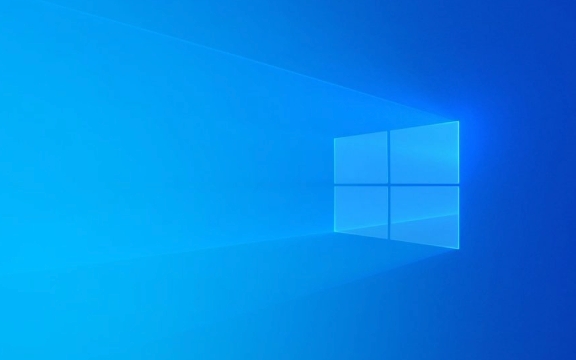
1. Image Resolution Doesn't Match Screen Size
One of the most common causes is using an image that doesn't match your monitor's resolution. If your screen is set to 1920x1080 and your wallpaper is only 800x600, Windows will stretch it to fit, making it look blurry.
- Resize the image to match your screen resolution using tools like Paint or online resizers.
- You can check your display resolution in Settings > System > Display.
Windows also sometimes picks a lower-resolution thumbnail instead of the full image when applying backgrounds, especially if the file is large or complex.

2. Using a Low-Quality Image Format or Compression
Some image formats or compression methods don't hold up well as desktop backgrounds. For example:
- JPEG files with heavy compression might show artifacts or appear soft.
- Thumbnails from web pages or social media are often downscaled automatically.
Try using PNG for sharper results, or find a high-resolution version of your desired wallpaper from sites like Unsplash or WallpaperHub.

Also, avoid using screenshots taken from mobile devices — they're often optimized for small screens and won't scale well to desktop displays.
3. Display Settings and Scaling Interfere With Background Clarity
Windows 11 uses scaling to make text and apps more readable on high-DPI displays. While helpful, this can sometimes affect how the desktop background appears.
- Go to Settings > System > Display > Scale and Layout.
- Try switching between scaling options (like 100%, 125%) and see if it affects the background clarity.
Also, under Personalization > Background, switch the "Choose a fit" option — "Fill" or "Stretch" may look better than "Fit" depending on your image and screen ratio.
Sometimes just toggling these settings or changing wallpapers temporarily then going back can force Windows to refresh the background properly.
That's about it — blurry desktop backgrounds on Windows 11 are usually due to mismatched resolutions, low-quality images, or scaling quirks. Nothing too serious, but it can be annoying if you're going for that clean, sharp look.
以上是為什麼Windows 11桌面背景模糊?的詳細內容。更多資訊請關注PHP中文網其他相關文章!

熱AI工具

Undress AI Tool
免費脫衣圖片

Undresser.AI Undress
人工智慧驅動的應用程序,用於創建逼真的裸體照片

AI Clothes Remover
用於從照片中去除衣服的線上人工智慧工具。

Clothoff.io
AI脫衣器

Video Face Swap
使用我們完全免費的人工智慧換臉工具,輕鬆在任何影片中換臉!

熱門文章

熱工具

記事本++7.3.1
好用且免費的程式碼編輯器

SublimeText3漢化版
中文版,非常好用

禪工作室 13.0.1
強大的PHP整合開發環境

Dreamweaver CS6
視覺化網頁開發工具

SublimeText3 Mac版
神級程式碼編輯軟體(SublimeText3)
 如何修復Windows中未檢測到的第二個監視器?
Jul 12, 2025 am 02:27 AM
如何修復Windows中未檢測到的第二個監視器?
Jul 12, 2025 am 02:27 AM
Windows檢測不到第二個顯示器時,首先要檢查物理連接是否正常,包括電源、線纜插接和接口兼容性,並嘗試更換線材或轉接頭;其次通過設備管理器更新或重裝顯卡驅動,必要時可回滾驅動版本;接著在顯示設置中手動點擊“檢測”以識別顯示器,確認是否被系統正確識別;最後檢查顯示器輸入源是否切換至對應接口,並確認線纜接入的顯卡輸出口是否正確。按照上述步驟依次排查,通常可以解決大部分雙屏識別問題。
 如何清除Windows中的打印隊列?
Jul 11, 2025 am 02:19 AM
如何清除Windows中的打印隊列?
Jul 11, 2025 am 02:19 AM
遇到打印任務卡住問題,清空打印隊列並重啟PrintSpooler服務是有效解決方法。首先打開“設備和打印機”界面找到對應打印機,通過右鍵點擊任務選擇“取消”來清除單個任務,或點擊“取消所有文檔”一次性清空隊列;若隊列無法訪問,則按下Win R輸入services.msc打開服務列表,找到“PrintSpooler”停止後再啟動該服務,必要時可手動刪除C:\Windows\System32\spool\PRINTERS路徑下的殘留文件以徹底解決問題。
 如何在Windows 11上安裝Android應用?
Jul 13, 2025 am 02:45 AM
如何在Windows 11上安裝Android應用?
Jul 13, 2025 am 02:45 AM
Windows11安裝Android應用主要有三種方式:一是啟用WindowsSubsystemforAndroid(WSA),通過MicrosoftStore安裝“AmazonAppstore”下載預兼容應用;二是使用BlueStacks、NoxPlayer等第三方安卓模擬器,支持GooglePlay商店或直接拖入APK文件安裝;三是通過WSA配套工具或命令行使用APKInstaller或adb命令安裝APK,適合進階用戶。不同方法適用於不同場景,官方推薦WSA AmazonAppstore路
 如何解決' DPC看門狗違規”錯誤?
Jul 20, 2025 am 12:05 AM
如何解決' DPC看門狗違規”錯誤?
Jul 20, 2025 am 12:05 AM
遇到“DPCWATCHDOGVIOLATION”藍屏錯誤時,1.首先更新或回滾驅動程序,尤其是顯卡、網卡和主板驅動,可使用設備管理器或廠商工具;2.禁用或卸載第三方殺毒軟件,改用WindowsDefender;3.檢查存儲設備和驅動,更新SSD固件或更換AHCI驅動;4.禁用CoreIsolation功能以排除系統設置衝突,多數情況下按順序嘗試這些方法可解決問題。
 2025年最佳123個替代品(免費和法律流媒體選項)
Jul 28, 2025 pm 12:02 PM
2025年最佳123個替代品(免費和法律流媒體選項)
Jul 28, 2025 pm 12:02 PM
閱讀我們的披露頁面,以了解如何幫助Mspoweruser維持編輯團隊閱讀More123Movies曾經是免費的在線電影流媒體的首選目的地,但它帶有嚴重的弊端 - 來自激進的彈出式廣告和有力
 如何作為管理員運行命令提示?
Jul 23, 2025 am 03:20 AM
如何作為管理員運行命令提示?
Jul 23, 2025 am 03:20 AM
要以管理員身份運行CMD,可通過開始菜單、Win X菜單或創建快捷方式三種方法實現。首先,在開始菜單搜索“cmd”後右鍵選擇“以管理員身份運行”;其次,按下Win X鍵,選擇“命令提示符(管理員)”;最後,新建指向cmd.exe的快捷方式,並在屬性中設置“以管理員身份運行”。若遇到權限不足,需檢查賬戶是否為管理員組、組策略限製或聯繫IT部門。這三種方法分別適用於不同操作習慣和場景,確保系統安全的同時滿足管理需求。
 Google Chrome 76集成洩露密碼檢測功能
Jul 17, 2025 am 09:45 AM
Google Chrome 76集成洩露密碼檢測功能
Jul 17, 2025 am 09:45 AM
谷歌推出了一款名為“PasswordCheckup”的瀏覽器擴展工具,旨在幫助用戶判斷自己的密碼是否處於安全狀態。未來,這一密碼洩露檢測功能將作為谷歌Chrome瀏覽器的一項默認功能,而不僅僅局限於可選的擴展程序。儘管谷歌提供的PasswordCheckup擴展可以自動檢測用戶登錄不同網站時所使用的密碼安全性,但感興趣的用戶仍可通過下載ChromeCanary版本提前體驗。不過需要注意的是,該功能默認處於關閉狀態,用戶需手動開啟。一旦功能開啟,在非Google網站登錄時,用戶就能獲知自己輸入的登








