如何重置此PC並重新安裝Windows
重置電腦並重新安裝Windows可以解決系統緩慢或需要全新開始的問題。通過“重置此電腦”功能,可選擇保留個人文件或徹底清除所有數據,適用於系統仍可正常啟動的情況;若無法啟動,則需使用可啟動U盤進行安裝;操作過程中需注意備份數據、驅動程序缺失和激活問題,並避免誤刪恢復分區。步驟包括:1. 使用內置重置功能或創建可啟動U盤;2. 根據需求選擇保留文件或完全清除;3. 按照提示完成重裝過程。

If you're dealing with a sluggish PC or just want to start fresh, resetting your computer and reinstalling Windows can be a solid solution. It's like giving your machine a clean slate—removing bloatware, clearing out bugs, and potentially boosting performance.

What “Reset this PC” Actually Does
When you reset your PC in Windows, it removes installed apps and settings but gives you the option to keep your personal files or remove everything entirely. Reinstalling Windows through this method is straightforward and doesn't require external tools unless you're going for a clean install from scratch.
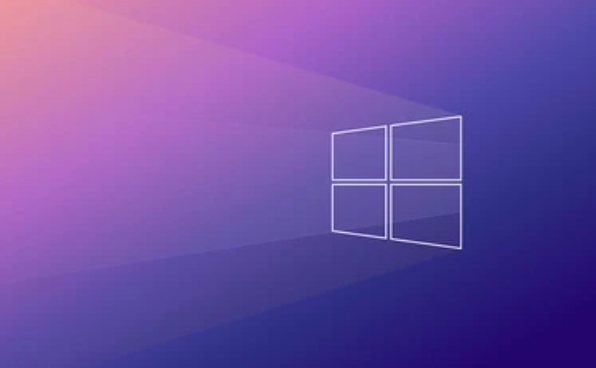
- Keep my files – Removes apps and settings, keeps personal files
- Remove everything – Wipes all data and reinstalls Windows
This feature works best when your system is still bootable and accessible.
How to Use Built-in Reset Options
You don't always need a USB drive or installation media. Windows has a built-in reset function that does most of the work:

- Go to Settings > System > Recovery
- Under "Reset this PC," click Get started
- Choose whether to keep your files or remove everything
- Follow the on-screen instructions (this may take 30 minutes or more)
This method is ideal if your PC is still working but you want a fresh start. If Windows won't boot, you'll need another approach.
How to Reinstall Windows from Installation Media
If your system is unbootable or you want a completely clean install, creating a bootable USB drive is the way to go:
- Download the Windows 11 ISO (or Windows 10 if needed)
- Use Microsoft's Media Creation Tool to make a bootable USB
- Insert the USB stick, restart your PC, and enter the boot menu (usually by pressing F12, Esc, or Del during startup)
- Select the USB as the boot device and follow the setup steps
During installation:
- Choose Custom: Install Windows only (advanced)
- Format the main partition and proceed with the install
This method wipes everything, so back up important data first.
Things to Watch Out For
A few common pitfalls can trip you up:
- Drivers missing after reinstall – Especially with Wi-Fi or graphics drivers. Consider downloading them beforehand or using an Ethernet connection.
- Activation issues – Windows 10/11 usually activates automatically if it detects a digital license linked to your hardware or product key.
- Not backing up properly – Even if you think you've saved your files, double-check.
Also, some laptops come with recovery partitions. If you're formatting the drive manually, make sure not to delete the recovery partition unless you know what you're doing.
基本上就這些。 It's not overly complicated, but there are enough steps where one small mistake could cost you time or data. Take it step by step, and you should end up with a clean, fast Windows install.
以上是如何重置此PC並重新安裝Windows的詳細內容。更多資訊請關注PHP中文網其他相關文章!

熱AI工具

Undress AI Tool
免費脫衣圖片

Undresser.AI Undress
人工智慧驅動的應用程序,用於創建逼真的裸體照片

AI Clothes Remover
用於從照片中去除衣服的線上人工智慧工具。

Clothoff.io
AI脫衣器

Video Face Swap
使用我們完全免費的人工智慧換臉工具,輕鬆在任何影片中換臉!

熱門文章

熱工具

記事本++7.3.1
好用且免費的程式碼編輯器

SublimeText3漢化版
中文版,非常好用

禪工作室 13.0.1
強大的PHP整合開發環境

Dreamweaver CS6
視覺化網頁開發工具

SublimeText3 Mac版
神級程式碼編輯軟體(SublimeText3)
 如何重新安裝win10系統使用光碟
Dec 30, 2023 pm 01:57 PM
如何重新安裝win10系統使用光碟
Dec 30, 2023 pm 01:57 PM
最近有小夥伴反應自己的win10系統崩潰了,無法開機進入安全模式系統裡面修復,這可怎麼辦呢?其實我們可以從新下載一個系統,使用光碟進行安裝,今天小編帶來了詳細的解決步驟,具體的一起來看看吧。用光碟重裝win10系統的步驟1、放入win10光碟,重啟電腦按F12、F11、Esc等快捷鍵,選擇DVD選項,回車2、出現此介面,按任意鍵從CD或DVD啟動;3、從光碟啟動進入win10安裝介面,選擇語言、輸入法,確定4、在這個介面,直接點選「現在安裝」5、提示輸入產品金鑰,選擇跳過。 6.選擇安裝系統的版本
 bios設定u盤啟動重裝系統教學
Jul 13, 2023 pm 04:33 PM
bios設定u盤啟動重裝系統教學
Jul 13, 2023 pm 04:33 PM
bios設定u盤啟動如何操作?在我們根據u盤開展重做系統的操作時,必須在bios中設置u盤啟動才可以正常的開展,可是許多消費者都不清楚bios怎樣設置u盤啟動,沒事,今日,小編就把設置方式帶來大夥兒。設定u盤啟動項目重做系統1.小編這兒以聯想v310電腦上為例子,最先大家將製做好的啟動盤插進電腦上中,在啟動時按住f2或f12進入bios網頁頁面,大家挑選“security”將“secureboot”改動為“disabled”選擇項目。 2.然後大家點一下「boot」選擇項,將「bootmade」改成
 如何重新安裝Windows 7旗艦版作業系統
Jan 03, 2024 pm 07:39 PM
如何重新安裝Windows 7旗艦版作業系統
Jan 03, 2024 pm 07:39 PM
我們在使用win7作業系統的時候,如果在使用的過程中系統出現了各種問題,我們在解決不了的情況下一定會想到要重新安裝作業系統吧。那麼對於怎麼重裝windows7旗艦版系統這個問題,小編覺得其實不難。我們只要下載了安全綠色的作業系統之後,再使用相關的工具軟體即可重裝系統。具體步驟就來看下小編是怎麼做的吧~怎麼重裝系統windows7旗艦版一、重裝win7系統準備工具:1、8G空U盤一個2、小白U盤啟動盤製作工具>>>小白一鍵重裝下載地址<<<3、準備Win7系統旗艦版&g
 Win10 1803系統重裝教學
Jan 03, 2024 pm 02:17 PM
Win10 1803系統重裝教學
Jan 03, 2024 pm 02:17 PM
微軟推送了Windows10RS4快速預覽版17133,面向RS4慢速頻道推送了17133的更新。這個版本應該就是大家期待的Windows10RS4的RTM版,Windows10創意者更新春季版RTM正式版鎖定Build17133,更新版本為:1803。接下來小編就帶大家看如何安裝教學。 win10重裝系統教學1803的教學Windows10更新升級到1803版系統教學Windows10從17127版更新升級到1803(17133)Windows10創意者更新春季版RTM正式版,是從慢速通道更新升
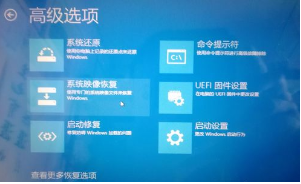 win10安全模式重置電腦怎麼弄詳情
Jan 07, 2024 am 09:26 AM
win10安全模式重置電腦怎麼弄詳情
Jan 07, 2024 am 09:26 AM
win10安全模式重置電腦可以幫助使用者還原自己的電腦,讓自己的電腦恢復到乾淨流暢的時候,今天就為用戶介紹一下win10安全模式重置電腦怎麼弄詳情,需要的快點來看看吧。 win10安全模式重設電腦怎麼弄:WinRE模式:1、長按電源按鈕關機。 2、按電源按鈕開機。 3.重複步驟二~三次。 4.確認畫面是否出現「修復」介面,如果有,點選「進階修復選項」。 5、點選“疑難排解”,點選“進階選項”。 win10重置還原電腦系統教學:1、先在左下角windows圖示點選「輸入重置」。 2、然後重置電腦裡「恢復」選項,
 光碟安裝Win7時如何進行BIOS設定
Dec 26, 2023 pm 04:15 PM
光碟安裝Win7時如何進行BIOS設定
Dec 26, 2023 pm 04:15 PM
我們在使用win7作業系統的時候,如果想要重裝自己的系統可以嘗試使用USB進行。但是很多小夥伴還不知道u盤重裝win7系統的話,bios是如何設定的。那麼據小編所知,我們在重啟電腦使用快捷鍵進入了bios介面之後可以選擇boot選項來進行相關操作即可。具體步驟就來看下小編是怎麼做的吧~u盤重裝系統win7bios如何設定1、進入到BIOS介面後切換到boot選項介面,找到U盤選項(不同的電腦顯示有些不同。一般顯示為u盤名稱或以USB開頭),小編這個介面上顯示的是“removebledevice”,
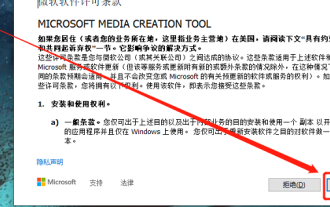 使用媒體建立工具重新安裝作業系統的方法
Jan 02, 2024 pm 10:00 PM
使用媒體建立工具重新安裝作業系統的方法
Jan 02, 2024 pm 10:00 PM
如果在win10系統的使用過程中,我們需要對系統進行修復,那麼除了第三方軟體、常見的重裝系統方式之外其實還有一個微軟自備的修復工具mediacreationtool。我們都知道在升級win10的時候需要使用它,但其實用它修復系統不會損壞檔案對零件造成破壞。怎麼使用mediacreationtool重裝系統:系統下載:1、先下載「mediacreationtool」工具。 2、之後成功的運行,點選接受條款。 3.選擇「為另一台電腦建立安裝媒體」。 4.選擇win10安裝,直接點選下一步。 5.選擇“IS
 系統重新安裝後滑鼠失靈
Jan 06, 2024 pm 05:13 PM
系統重新安裝後滑鼠失靈
Jan 06, 2024 pm 05:13 PM
當我們的電腦使用比較卡的時候,很多的用戶都會選擇重裝系統,但是很多的用戶們說重裝系統後,自己滑鼠無法使用了,插上人動不了,這個問題需要怎麼解決呢,快來看看詳細的教學吧~重裝系統後滑鼠不能用:1、重新啟動電腦,然後在電腦開機畫面出現時,按下熱鍵進入系統設置,使用啟動。 ps:點擊查看如何啟動系統安全模式>>>2、啟動完畢後,滑鼠一般都能正常使用,使用不了就請查看滑鼠是否損壞,或USB介面是否有問題。 3、然後使用如驅動人生或驅動精靈重新來安裝滑鼠的驅動程式。 4.如果還是無法解決這個問題,那就







