在IIS Web服務器上實現WebDAV功能
如何在IIS上設置WebDAV?首先安裝必要組件,包括Web Server (IIS)角色和WebDAV Publishing功能;其次在IIS管理器中配置WebDAV,設定授權規則和操作權限;接著配置認證與安全,啟用HTTPS、Windows認證並設置NTFS權限;最後排查常見問題,如連接失敗、權限錯誤和上傳失敗等。正確設置後可實現安全的遠程文件管理,並需務必測試訪問與編輯功能是否正常。
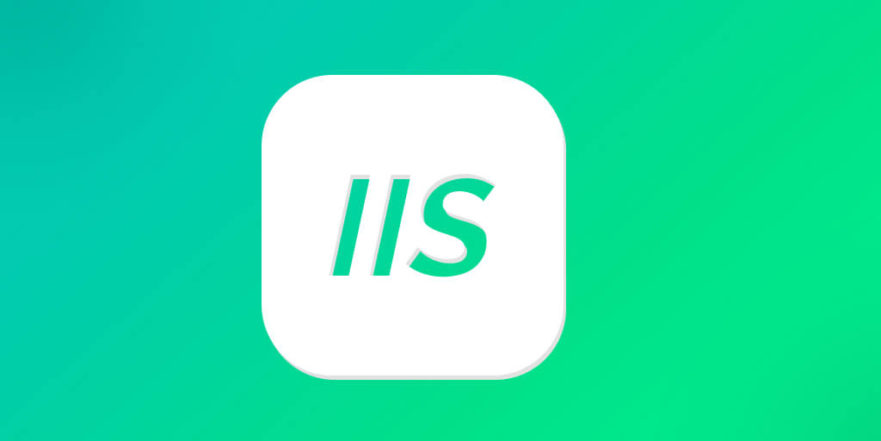
Setting up WebDAV on an IIS web server can be a solid move if you're aiming to enable file sharing and remote authoring over HTTP. It's especially useful for teams or environments where users need to edit files stored on the server directly from their desktop applications like Microsoft Office, without having to manually upload and download.

Install the Required Components
To start with WebDAV in IIS, make sure your Windows Server has the right roles and features installed.
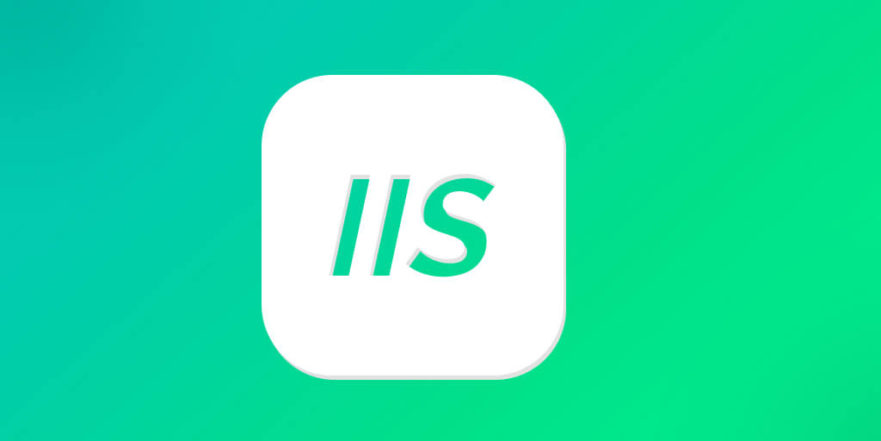
- Open Server Manager .
- Go to Manage > Add Roles and Features .
- Under Server Roles , ensure that Web Server (IIS) is selected.
- In the Features section, check WebDAV Publishing .
Once installed, it adds the WebDAV module to IIS, which allows for handling WebDAV requests. This setup works best on Windows Server 2012 R2 and later versions, though similar steps apply for newer OS releases.
Configure WebDAV in IIS Manager
After installing, the next step is configuring WebDAV for your website or application.
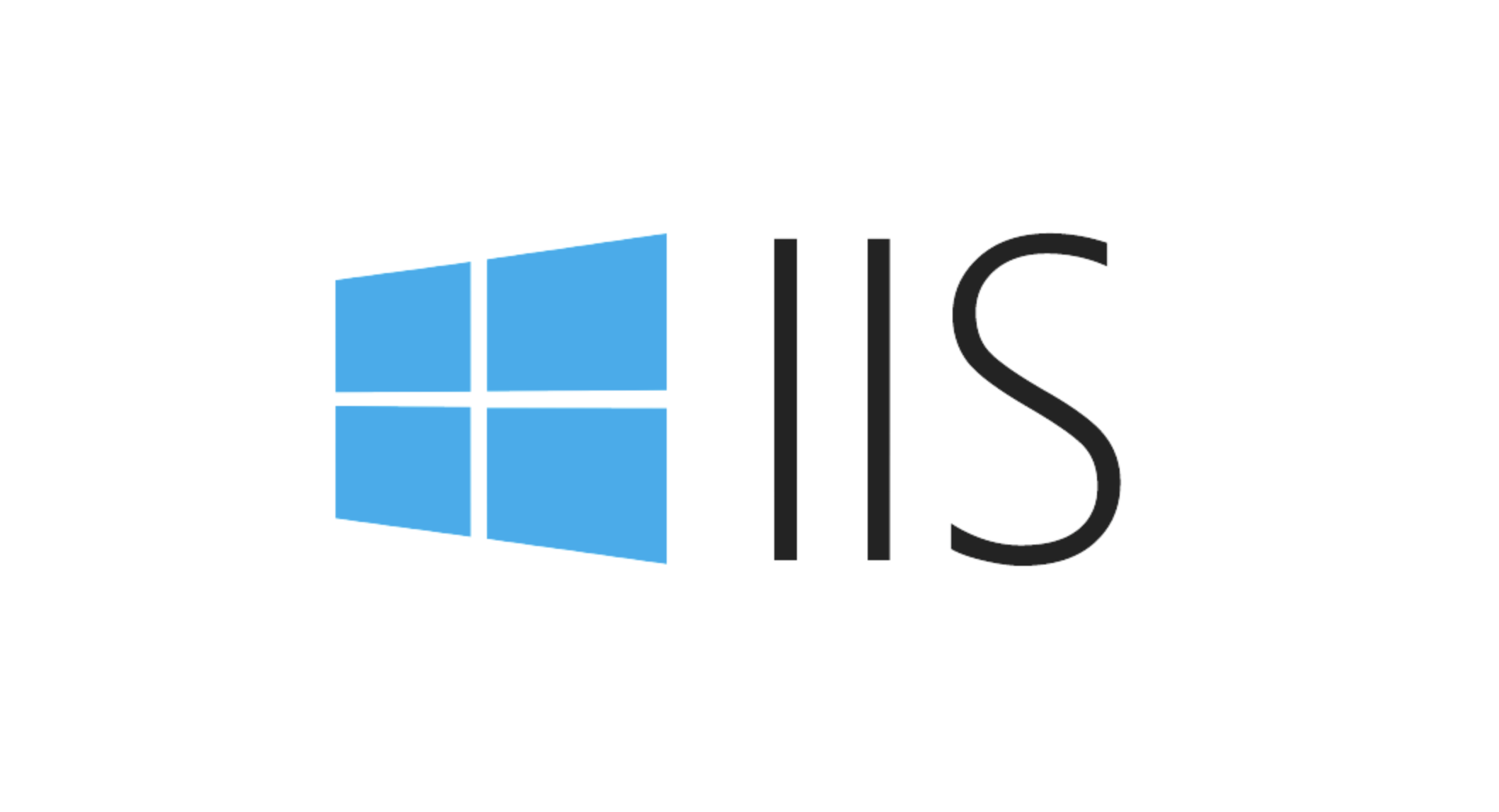
- Open IIS Manager .
- Select the site or application you want to enable WebDAV for.
- Double-click on WebDAV Authoring Rules .
- Click Allow User Explicity and set permissions based on user accounts or groups (like IIS_IUSRS).
- Then go to WebDAV Settings and configure options such as whether to allow file creation, deletion, or directory browsing.
One common gotcha: by default, IIS might not allow certain operations like renaming or deleting files unless explicitly configured. Be sure to test access after setting this up using a mapped network drive or through an app like Word or Excel.
Authentication and Security Considerations
WebDAV runs over HTTP(S), so securing the connection should be a top priority.
- Always use HTTPS. Otherwise, credentials and data are sent in plain text.
- Use Windows Authentication for internal networks — it integrates well with Active Directory.
- Avoid enabling Anonymous Authentication , unless absolutely necessary.
- Set proper NTFS permissions on the physical folder being shared via WebDAV.
If users are connecting from outside the local network, consider using URL authorization or IP restrictions to limit who can access the WebDAV endpoint. Also, remember that firewalls sometimes block WebDAV ports or treat them differently — port 443 is safest when using HTTPS.
Troubleshooting Common Issues
Even if everything seems set up correctly, things can still go sideways.
- If clients can't connect: Check firewall settings, confirm that the WebDAV module is enabled, and verify that the correct authentication method is used.
- If users get permission denied errors: Make sure both IIS WebDAV permissions and underlying NTFS permissions are aligned.
- When uploads fail: Increase the request filtering limits under IIS settings. The default max request size may be too small for large files.
Also note that some clients (especially older versions of Windows) may have trouble mapping drives to a WebDAV share over HTTPS unless registry tweaks or group policies are applied.
基本上就這些。 With the right setup and attention to security, WebDAV on IIS can provide a reliable way to manage content remotely. Just don't skip the testing part — try accessing and modifying files from different clients to make sure everything behaves as expected.
以上是在IIS Web服務器上實現WebDAV功能的詳細內容。更多資訊請關注PHP中文網其他相關文章!

熱AI工具

Undress AI Tool
免費脫衣圖片

Undresser.AI Undress
人工智慧驅動的應用程序,用於創建逼真的裸體照片

AI Clothes Remover
用於從照片中去除衣服的線上人工智慧工具。

Stock Market GPT
人工智慧支援投資研究,做出更明智的決策

熱門文章

熱工具

記事本++7.3.1
好用且免費的程式碼編輯器

SublimeText3漢化版
中文版,非常好用

禪工作室 13.0.1
強大的PHP整合開發環境

Dreamweaver CS6
視覺化網頁開發工具

SublimeText3 Mac版
神級程式碼編輯軟體(SublimeText3)
 IIS:Microsoft Web服務器的簡介
May 07, 2025 am 12:03 AM
IIS:Microsoft Web服務器的簡介
May 07, 2025 am 12:03 AM
IIS是微軟開發的用於託管網站和應用程序的網絡服務器軟件。 1.安裝IIS可以通過Windows的"添加角色和功能"嚮導完成。 2.創建網站可以通過PowerShell腳本實現。 3.配置URL重寫可以通過web.config文件實現,以提高安全性和SEO。 4.調試可以通過檢查IIS日誌、權限設置和性能監控來進行。 5.優化IIS性能可以通過啟用壓縮、配置緩存和負載均衡來實現。
 IIS:解釋的關鍵功能和功能
May 03, 2025 am 12:15 AM
IIS:解釋的關鍵功能和功能
May 03, 2025 am 12:15 AM
IIS受歡迎的原因包括其高性能、可擴展性、安全性和靈活的管理功能。 1)高性能與可擴展性通過內置的性能監控工具和模塊化設計,IIS可以實時優化和擴展服務器能力。 2)安全性提供SSL/TLS支持和URL授權規則,保護網站安全。 3)應用程序池通過隔離不同應用程序,確保服務器穩定性。 4)管理與監控通過IISManager和PowerShell腳本,簡化服務器管理。
 IIS和網絡託管:綜合指南
May 05, 2025 am 12:12 AM
IIS和網絡託管:綜合指南
May 05, 2025 am 12:12 AM
IIS是微軟的Web服務器軟件,用於在Windows上託管網站;WebHosting是將網站文件存儲在服務器上,使其可通過互聯網訪問。 1)IIS安裝簡單,通過控制面板啟用;2)WebHosting選擇需考慮穩定性、帶寬、技術支持和價格;3)共享Hosting適合小型網站,專用Hosting適合流量大的網站,雲Hosting提供高靈活性和可擴展性。
 使用IIS:託管網站和Web應用程序
May 10, 2025 am 12:24 AM
使用IIS:託管網站和Web應用程序
May 10, 2025 am 12:24 AM
IIS是微軟開發的網絡服務器軟件,用於託管和管理網站及Web應用程序。 1)安裝IIS:通過控制面板或服務器管理器在Windows服務器上安裝。 2)創建網站:使用PowerShell命令如New-WebSite創建新網站。 3)配置應用程序池:為不同網站設置獨立的運行環境,提升安全性和穩定性。 4)性能優化:調整應用程序池設置和啟用內容壓縮以提高網站性能。 5)錯誤調試:通過查看IIS日誌文件來診斷和解決常見錯誤。
 IIS行動:現實世界的應用程序和示例
May 01, 2025 am 12:02 AM
IIS行動:現實世界的應用程序和示例
May 01, 2025 am 12:02 AM
IIS在實際應用中的表現和用例包括搭建靜態網站、部署ASP.NET應用、配置SSL/TLS、性能優化和解決常見問題。 1.搭建靜態網站:通過配置默認文檔為index.html,IIS可以輕鬆管理靜態內容。 2.部署ASP.NET應用:通過配置處理程序和執行路徑,IIS與ASP.NET集成簡化了動態內容的部署。 3.配置SSL/TLS:通過啟用SSL訪問,確保所有請求通過HTTPS進行,提升網站安全性。 4.性能優化:通過啟用壓縮、配置緩存和調整應用程序池,提升用戶體驗。 5.解決常見問題:通過檢查服務運行
 在IIS中配置請求限制和連接超時
Jul 08, 2025 am 12:36 AM
在IIS中配置請求限制和連接超時
Jul 08, 2025 am 12:36 AM
要限制客戶端請求的大小,可在web.config中修改的maxAllowedContentLength參數,如設置為104857600(100MB),同時同步ASP.NET的maxRequestLength;要合理設置連接超時時間,可通過IIS管理器或appcmd.exe命令修改,默認120秒,API場景建議設為30-90秒;若請求隊列滿了,可增加MaxClientConn和QueueLength、優化應用性能、啟用負載均衡來緩解壓力。
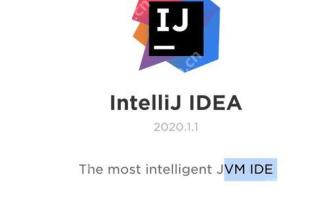 利用PhpStorm進行Yii框架開發的教程
May 20, 2025 pm 08:03 PM
利用PhpStorm進行Yii框架開發的教程
May 20, 2025 pm 08:03 PM
在PhpStorm中開發Yii框架是高效且愉快的。 1.安裝PhpStorm和Yii框架,使用Composer安裝Yii。 2.在PhpStorm中打開Yii項目,並配置PHP解釋器和數據庫連接。 3.利用PhpStorm的代碼補全和調試功能進行開發。 4.使用版本控制和內置終端管理代碼變更和運行Yii命令。 5.使用Profiler優化性能。
 IIS的目的:在Windows上提供Web內容
Apr 30, 2025 am 12:06 AM
IIS的目的:在Windows上提供Web內容
Apr 30, 2025 am 12:06 AM
IIS是微軟為Windows操作系統提供的Web服務器軟件,選擇它的原因包括與Windows系統的無縫集成和豐富的功能。 1)IIS支持多種編程語言和框架,適合託管靜態和動態內容。 2)通過IIS管理器可以輕鬆創建和管理網站。 3)IIS提供URL重寫功能,提升SEO效果。 4)常見錯誤如404和500可以通過檢查配置和日誌解決。 5)性能優化包括啟用壓縮、配置緩存和負載均衡,提升網站速度和可靠性。






