如何使用磁盤實用程序刪除Mac以安裝乾淨的MACOS安裝?
要彻底擦除Mac驱动器进行清洁安装,需先进入恢复模式并使用磁盘工具。步骤如下:1. 关机后按住Command+R启动进入恢复模式;2. 打开磁盘工具并选择“显示所有设备”以查看完整驱动信息;3. 选择目标卷或物理驱动器,点击“擦除”并选择合适格式(APFS或Mac OS Extended);4. 如需出售或赠送设备,可启用安全擦除选项;5. 完成后退出磁盘工具并重新安装macOS。确保操作前备份重要数据。

If you're planning a clean macOS install, wiping your Mac’s drive properly is a must. Disk Utility is the built-in tool that lets you do this without needing any third-party software. Here's how to use it effectively.

Boot into Recovery Mode
Before you can erase your drive, you need to start your Mac in Recovery Mode. This gives you access to Disk Utility without relying on the operating system currently installed.

- Shut down your Mac.
- Turn it back on and immediately hold down
Command + Runtil you see the Apple logo or a spinning globe. - Once you’re in Recovery Mode, click Utilities > Disk Utility from the top menu bar.
This step is crucial because you can’t erase the drive you’re currently booted from.
Open Disk Utility and Show All Drives
When Disk Utility opens, you might not see all the drives listed by default. Make sure you get the full picture.
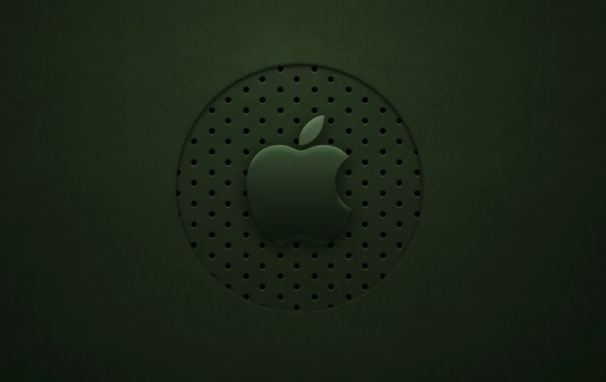
- In Disk Utility, go to the View menu and select Show All Devices.
- This shows both volumes (like Macintosh HD) and the physical drives they're on.
Why do this? Because when erasing for a clean install, you typically want to erase the entire container or volume, and sometimes even the physical drive itself — especially if you're resetting the Mac completely.
Erase the Drive Properly
Now that you can see everything, it’s time to erase.
- Select the volume you want to erase (e.g., "Macintosh HD").
- Click the Erase button.
- Choose a format:
- Mac OS Extended (Journaled) – older Macs with non-APFS drives
- APFS – newer Macs with SSDs or Fusion drives
- Give it a name like “Macintosh HD” so it's familiar after reinstalling macOS.
- Click Erase and wait.
If you're selling or giving away the Mac, you may also want to securely erase the drive using the Security Options slider before proceeding. Just note that on modern Macs with Apple Silicon (M1 and later), secure erase options are limited due to encryption being always-on.
Exit Disk Utility and Install macOS
Once the erase completes:
- Close Disk Utility and return to the main Recovery window.
- Choose Reinstall macOS and follow the prompts.
The installer will automatically detect the erased volume and let you install macOS there.
You don’t need an internet connection unless your Mac doesn’t have a recovery partition. In that case, use Option + Command + R at startup to boot into Internet Recovery instead.
That's basically all there is to it. It’s straightforward once you know which steps to follow — just make sure you’ve backed up anything important before hitting that erase button.
以上是如何使用磁盤實用程序刪除Mac以安裝乾淨的MACOS安裝?的詳細內容。更多資訊請關注PHP中文網其他相關文章!

熱AI工具

Undress AI Tool
免費脫衣圖片

Undresser.AI Undress
人工智慧驅動的應用程序,用於創建逼真的裸體照片

AI Clothes Remover
用於從照片中去除衣服的線上人工智慧工具。

Clothoff.io
AI脫衣器

Video Face Swap
使用我們完全免費的人工智慧換臉工具,輕鬆在任何影片中換臉!

熱門文章

熱工具

記事本++7.3.1
好用且免費的程式碼編輯器

SublimeText3漢化版
中文版,非常好用

禪工作室 13.0.1
強大的PHP整合開發環境

Dreamweaver CS6
視覺化網頁開發工具

SublimeText3 Mac版
神級程式碼編輯軟體(SublimeText3)
 MacOS安裝程序已損壞,無法使用
Jun 28, 2025 am 12:01 AM
MacOS安裝程序已損壞,無法使用
Jun 28, 2025 am 12:01 AM
遇到“macOS安裝程序已損壞,無法使用”提示時,問題通常不是安裝包本身損壞,而是驗證機製或存儲方式出錯。 1.重新下載macOS安裝程序,優先從蘋果官方渠道獲取以確保完整性;2.關閉SIP中的安裝驗證,進入恢復模式後通過終端輸入csrutildisable命令臨時關閉驗證並重啟嘗試安裝;3.檢查USB啟動盤是否製作正確,推薦使用createinstallmedia命令並確保U盤格式為MacOS擴展;4.校正時間與日期設置,在恢復模式中通過date命令調整時間以避免誤判證書過期,完成上述步驟後多數
 如何為Windows安裝劃分硬盤驅動器
Jun 27, 2025 pm 02:27 PM
如何為Windows安裝劃分硬盤驅動器
Jun 27, 2025 pm 02:27 PM
分區對裝系統至關重要,分得好可提升系統運行效率和資料管理便捷性。首先要了解主分區最多4個,多於則需邏輯分區;新電腦建議GPT格式配合UEFI啟動,老機器用MBR;系統盤至少預留60GB以上。推薦家用或辦公用戶分為2~3個區:系統盤(C盤60~100GB)、數據盤(D盤剩餘空間)、可選備份/工具盤(E盤約50GB),雙系統需額外分區。安裝時在“自定義安裝”頁面操作分區,注意刪除舊系統分區以免混淆。細節方面保持默認NTFS格式,SSD開啟AHCI模式,先分區再裝系統,後期可用磁盤管理調整分區大小但避
 MacOS恢復和Internet恢復有什麼區別?
Jul 02, 2025 am 12:24 AM
MacOS恢復和Internet恢復有什麼區別?
Jul 02, 2025 am 12:24 AM
macOSRecoveryisabuilt-inrecoverysystemonahiddenpartitionofyourMac’sstartupdisk,providingtoolslikeDiskUtility,Terminal,andmacOSreinstallation.1.Itloadsquicklyfromlocalstorage.2.Requiresafunctioninginternaldrive.3.ToolsincludereinstallingmacOS,repairin
 如何雙啟動Windows 11和Ubuntu
Jul 01, 2025 am 12:08 AM
如何雙啟動Windows 11和Ubuntu
Jul 01, 2025 am 12:08 AM
裝雙系統需注意分區、安裝順序和BIOS設置。 1.分區準備:在Windows中用磁盤管理工具壓縮出至少25GB(建議50GB或更多)的未分配空間給Ubuntu,無需格式化;2.製作啟動U盤:使用Rufus將UbuntuISO寫入至少8GB的U盤;3.BIOS設置:重啟進入BIOS(通常按F2、Del或Esc),關閉SecureBoot,將U盤設為第一啟動項;4.安裝Ubuntu:選擇“Somethingelse”自定義分區,新建ext4掛載點/並佔滿剩餘空間,再建等於內存大小的swap分區,引導加
 MacOS安裝程序不接受我的密碼
Jun 29, 2025 am 12:14 AM
MacOS安裝程序不接受我的密碼
Jun 29, 2025 am 12:14 AM
問題答案是密碼錯誤提示可能由鍵盤佈局、大小寫識別或安裝器來源導致。 macOS安裝界面默認使用美式英文鍵盤,非英文鍵盤輸入可能不匹配,建議切換佈局或避免特殊字符;密碼區分大小寫,建議檢查CapsLock狀態或嘗試全小寫;若安裝器來自其他Mac,需輸入製作該安裝器的Mac密碼;還可嘗試通過恢復模式重新下載安裝器、確認管理員賬戶身份或先用磁盤工具格式化磁盤來解決。
 我可以使用Windows 7產品密鑰激活新的Windows 10安裝
Jul 02, 2025 am 12:15 AM
我可以使用Windows 7產品密鑰激活新的Windows 10安裝
Jul 02, 2025 am 12:15 AM
No,youcannotdirectlyuseaWindows7productkeytoactivateWindows10.1.Windowsproductkeysareversion-specific,soaWindows7keyonlyworksforWindows7.2.IfyourPCwasupgradedfromWindows7toWindows10beforesupportended,itmayhaveadigitallicenselinkedtothehardware,allowi
 如何在VirtualBox中安裝Windows 10
Jun 30, 2025 am 12:02 AM
如何在VirtualBox中安裝Windows 10
Jun 30, 2025 am 12:02 AM
安裝Windows10到VirtualBox的關鍵步驟如下:1.準備好VirtualBox、Windows10ISO鏡像和系統資源;2.創建虛擬機並設置名稱、類型、內存和虛擬硬盤;3.掛載ISO文件並啟動安裝流程;4.安裝完成後插入增強功能擴展包以提升性能和操作體驗。整個過程需注意硬件兼容性、BIOS設置及必要依賴的安裝,確保安裝順利進行。
 Windows 11的最小系統要求
Jul 03, 2025 am 12:48 AM
Windows 11的最小系統要求
Jul 03, 2025 am 12:48 AM
Windows11的最低硬件要求主要包括五個方面:1.處理器需為第六代英特爾或Ryzen起點以上,支持64位、雙核及以上、主頻不低於1GHz,並在微軟支持名單內;2.至少4GB內存,但推薦8GB或更高以確保流暢使用;3.至少64GB存儲空間,系統本身佔用約25~30GB,建議使用SSD;4.必須支持並啟用TPM2.0安全模塊,許多2016年前主板不滿足該條件;5.部分用戶嘗試繞過限制安裝可能導致驅動或更新問題,普通用戶不建議這樣做。







