如何在Windows 11 PC上修復EFI引導加載程序?
若Windows 11無法啟動並提示“Bootmgr is missing”或“EFI boot partition not found”,問題可能是EFI引導程序損壞,可通過以下步驟修復:1. 使用Windows 11安裝U盤進入恢復環境;2. 打開命令提示符依次運行bootrec /fixmbr、bootrec /fixboot、bootrec /rebuildbcd命令重建BCD;3. 若EFI分區損壞,使用diskpart分配驅動器字母並檢查EFI\Microsoft\Boot文件夾是否存在;4. 可嘗試使用自動修復工具Startup Repair。整個過程需注意正確選擇磁盤和分區,避免誤操作導致進一步問題。

If your Windows 11 PC won't boot and you're seeing errors like “Bootmgr is missing” or “EFI boot partition not found,” the issue might be a corrupted EFI bootloader. Fixing it isn't too complicated if you have access to a working recovery environment.
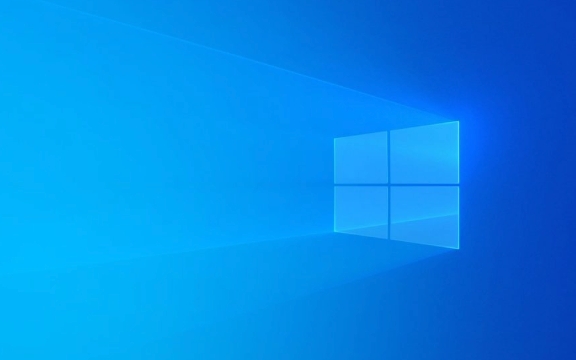
What You'll Need Before Starting
Before jumping into repairs, make sure you have:

- A Windows 11 installation USB or recovery drive (optional but helpful)
- Access to the command prompt via Safe Mode or recovery environment
- Basic knowledge of disk partitions (don't worry, we'll guide you through what's needed)
Also, this method assumes your system uses UEFI firmware — which most modern PCs do. If you're not sure, check your motherboard or laptop specs online.
Rebuild the BCD Using Command Prompt
One of the most common fixes for a broken EFI bootloader is rebuilding the Boot Configuration Data (BCD). Here's how:
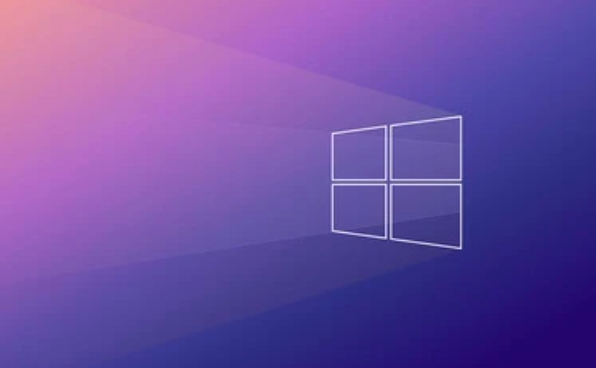
-
Boot into Recovery Environment:
- Restart your PC and keep trying to boot (you may see a black screen or error message).
- If that doesn't work, use a Windows 11 installation USB: plug it in, boot from it, and click "Repair your computer" at the bottom-left corner.
-
Open Command Prompt:
- Go to Troubleshoot > Advanced Options > Command Prompt.
-
Run these commands one by one:
bootrec /fixmbr bootrec /fixboot bootrec /rebuildbcd
These will repair the master boot record, fix the boot sector, and rebuild the BCD store respectively.
Note: If
bootrec /rebuildbcddoesn't find any Windows installations, you might need to assign drive letters manually or check for hidden system partitions.
Check and Repair the EFI System Partition
Sometimes the EFI partition itself gets damaged or misconfigured. This is where the bootloader files live, so it needs to be intact.
In the same Command Prompt window, run:
diskpart list disk select disk X (replace X with your main disk number) list partition
Look for a small partition labeled “System” — usually around 100MB or 500MB. That's your EFI partition.
Assign a drive letter to it:
select partition Y (replace Y with the correct partition number) assign letter=S exit
Now you can access the EFI partition as drive S: (or whatever letter you chose). Navigate to it and check if the folder EFI\Microsoft\Boot exists. If not, you may need to copy those files from another Windows system or reinstall the bootloader using bootrec .
Use Automatic Repair (Optional)
If you're not comfortable with the command line, try the built-in Automatic Repair tool:
- From the recovery environment, go to Troubleshoot > Advanced Options > Startup Repair.
- It might automatically detect and fix bootloader issues.
This doesn't always work, especially if the system files are severely damaged, but it's worth a try.
That's the basic process. Most EFI bootloader problems on Windows 11 can be resolved with a few command-line tools and a bit of patience. Just remember to double-check your disk and partition selections — a typo could cause confusion or unintended results.基本上就這些。
以上是如何在Windows 11 PC上修復EFI引導加載程序?的詳細內容。更多資訊請關注PHP中文網其他相關文章!

熱AI工具

Undress AI Tool
免費脫衣圖片

Undresser.AI Undress
人工智慧驅動的應用程序,用於創建逼真的裸體照片

AI Clothes Remover
用於從照片中去除衣服的線上人工智慧工具。

Clothoff.io
AI脫衣器

Video Face Swap
使用我們完全免費的人工智慧換臉工具,輕鬆在任何影片中換臉!

熱門文章

熱工具

記事本++7.3.1
好用且免費的程式碼編輯器

SublimeText3漢化版
中文版,非常好用

禪工作室 13.0.1
強大的PHP整合開發環境

Dreamweaver CS6
視覺化網頁開發工具

SublimeText3 Mac版
神級程式碼編輯軟體(SublimeText3)
 Windows 11 KB5062660 24H2帶有功能,直接下載鏈接鏈接(.msu)
Jul 23, 2025 am 09:43 AM
Windows 11 KB5062660 24H2帶有功能,直接下載鏈接鏈接(.msu)
Jul 23, 2025 am 09:43 AM
Windows 11 KB5062660現在正在作為Windows 11 24H2的可選更新推出,其中包括一些新功能,包括歐洲的召回AI。該補丁可通過Windows Update獲得,但Microsoft也發布了直接下載L
 如何修復' Windows無法初始化此硬件的設備驅動程序。(代碼37)”
Jul 12, 2025 am 01:14 AM
如何修復' Windows無法初始化此硬件的設備驅動程序。(代碼37)”
Jul 12, 2025 am 01:14 AM
遇到“Windowscannotinitializethedevicedriverforthishardware.(Code37)”錯誤時,通常是因為驅動文件損壞、缺失或與系統不兼容。解決方法如下:1.重新安裝或更新驅動程序,通過設備管理器卸載設備並勾選刪除驅動軟件,隨後掃描檢測硬件更改,或手動下載最新驅動安裝;2.使用命令sfc/scannow和DISM/Online/Cleanup-Image/RestoreHealth檢查並修復系統文件完整性;3.回滾驅動程序或禁用最近更新,若問題出現在更
 如何修復Windows更新錯誤0x8024A203
Jul 26, 2025 am 07:43 AM
如何修復Windows更新錯誤0x8024A203
Jul 26, 2025 am 07:43 AM
WindowsUpdate錯誤代碼0x8024a203可通過以下方法解決:1.檢查網絡連接和代理設置,確認能正常訪問微軟網站,關閉代理改用直連;2.清除WindowsUpdate緩存,停止服務後刪除SoftwareDistribution文件夾內容再重啟服務;3.使用SFC和DISM工具修復系統文件,依次執行sfc/scannow、DISM/Online/Cleanup-Image/ScanHealth和DISM/Online/Cleanup-Image/RestoreHealth命令;4.調整
 為什麼藍牙在Windows 10上不起作用,該如何對其進行故障排除?
Jul 11, 2025 am 01:29 AM
為什麼藍牙在Windows 10上不起作用,該如何對其進行故障排除?
Jul 11, 2025 am 01:29 AM
藍牙在Windows10上突然停止工作時,首先應檢查是否啟用並受支持;接著可嘗試重啟藍牙服務、更新或重裝驅動程序、運行Windows藍牙故障排查工具以及檢查系統更新。 1.確保藍牙已啟用且設備支持;2.通過服務管理器重啟藍牙相關服務;3.在設備管理器中更新或重新安裝藍牙驅動;4.使用內置的藍牙故障排查工具;5.檢查並安裝最新的Windows更新以修復潛在問題。按照這些步驟操作通常可以解決大多數藍牙連接問題。
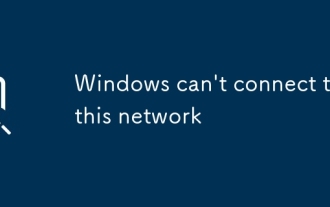 Windows無法連接到此網絡
Jul 10, 2025 pm 12:40 PM
Windows無法連接到此網絡
Jul 10, 2025 pm 12:40 PM
遇到“Windowscan'tconnecttothisnetwork”問題時,首先應檢查網絡名稱和密碼是否正確,包括大小寫、空格及特殊字符,若為中文WiFi名可嘗試改為英文,接著可忘記網絡後重新連接;其次檢查路由器是否限制設備數量或啟用了MAC地址過濾,可重啟路由器或登錄後台調整設置;第三檢查系統網絡設置及驅動,更新無線網卡驅動、重置網絡設置或確認IP為自動獲取;最後排查網絡認證方式是否兼容,尤其在企業或校園網絡中需諮詢管理員配置正確的EAP協議及安裝證書。
 如何將Outlook固定在Windows中的'處理”上?
Jul 12, 2025 am 01:05 AM
如何將Outlook固定在Windows中的'處理”上?
Jul 12, 2025 am 01:05 AM
OutlookgetSstuckon“處理” DuetoAdd-ins,ProfileCorruption,Ordatafileissues.1.startbyCheckingAddd-ins-launchoutOutlookInsafemodeAdeAdeAdeAndDisableThemoneBoine.2.RepairorReBureBureRreReBuileBuiledTheprofileVilevilevilevilevialtrolpanel> showprofilesbycrofilesby.crotane.4.4.cranceonenone.4.4.cranconeone.4.cranconeonenone.4.4.craneewonenone
 如何修復不能中間點擊打開新選項卡
Jul 12, 2025 am 12:59 AM
如何修復不能中間點擊打開新選項卡
Jul 12, 2025 am 12:59 AM
中間點擊無法在瀏覽器中打開新標籤頁的問題,通常由插件衝突、瀏覽器設置異常、鼠標驅動配置或系統快捷鍵影響所致。 1.首先檢查是否因瀏覽器擴展(如廣告攔截插件)導致,可臨時禁用所有擴展測試功能是否恢復,並逐個排查問題插件;2.排查瀏覽器自身設置、緩存異常或實驗性功能限制,嘗試清除緩存、使用隱身模式或檢查開發者工具中的事件阻止行為;3.檢查鼠標驅動程序設置,確認中間滾輪動作未被重新映射,並測試鼠標在其他設備或瀏覽器的表現;4.若問題仍未解決,技術用戶可通過腳本或按鍵映射工具模擬中間點擊行為作為替代方案。
 如何修復'重新連接Y時發生錯誤:到Microsoft Windows網絡”
Jul 12, 2025 am 01:05 AM
如何修復'重新連接Y時發生錯誤:到Microsoft Windows網絡”
Jul 12, 2025 am 01:05 AM
出現“重連Y:時發生錯誤,MicrosoftWindows網絡”提示時,應先檢查網絡連接是否正常,再嘗試手動重新映射驅動器或清除舊的連接記錄。 1.確認電腦已正確連接到目標服務器所在的網絡;2.手動重新映射驅動器:打開資源管理器,點擊“映射網絡驅動器”,輸入正確的盤符和網絡路徑並勾選“登錄時重新連接”;3.使用命令提示符運行netuse查看已有連接,通過netuseY:/delete刪除無效連接記錄後再重新映射;4.可創建批處理腳本自動完成清理與重連操作,提升效率。







