什麼是Passkeys,它們如何在Mac上工作?
Passkeys是蘋果設備上替代密碼的新型登錄方式,其通過設備生成唯一數字密鑰驗證身份,提升安全性並簡化登錄流程。它們基於公鑰加密技術,私鑰保留在設備上,公鑰用於服務驗證,避免密碼洩露或釣魚風險。在Mac上使用時,創建過程包括:在支持的服務註冊時選擇passkey選項,並通過Touch ID或Mac密碼確認;創建後自動同步至iCloud鑰匙串,可在所有蘋果設備間同步。登錄時點擊“使用Passkey登錄”按鈕並認證即可,適用於在線和離線場景。管理方面,可在系統設置的密碼部分查看、刪除passkey,確保賬戶安全。若更換設備,只需用Apple ID登錄新設備並驗證現有passkey即可同步,但跨平台遷移需服務支持。總體而言,passkeys提供更安全便捷的體驗,儘管目前支持度仍在擴展中。
Passkeys are a new way to sign in to apps and websites without using passwords. Instead of typing a password, your Mac creates a unique digital key that's stored securely on your device. When you log in, it uses that key to verify who you are—no need to remember or enter a password.
They're built using public-key cryptography, which means there's a private key (stays on your device and never gets sent anywhere) and a public key (shared with the service you're logging into). This makes passkeys more secure than traditional passwords since there's no password to steal or phish.
Here's how they work day-to-day on a Mac:
Setting Up Passkeys on Your Mac
To create a passkey, you'll usually do it when signing up for a service that supports them. The process is simple:
- Go to the website or app and choose to create an account.
- When prompted for a password, look for the option to use a passkey instead.
- Confirm with Touch ID or your Mac's user password.
Once created, the passkey is saved in your iCloud Keychain, so it syncs across your Apple devices automatically. If you have an iPhone, you can even use it to unlock your Mac or other devices.
Things to keep in mind:
- Make sure iCloud Keychain is turned on in your settings.
- You might need to use two-factor authentication for your Apple ID to enable syncing.
Using Passkeys to Log In
After setting up a passkey, logging in becomes much smoother:
- Go to the login screen of the website or app.
- Click the “Sign in with Passkey” button.
- Authenticate with Touch ID or your device password.
This works both online and offline, and because it's tied to your device, phishing attacks become far less of a threat.
A few things you might notice:
- Some services may still offer a backup password option—this is good to have just in case.
- On some sites, the passkey option might appear as a small icon next to the username field.
Managing and Deleting Passkeys
You don't interact with passkeys directly like passwords, but you can manage them in System Settings:
- Open System Settings > Passwords , then click Passkeys .
- Here, you can view all saved passkeys and delete any you no longer need.
If you lose access to your device or stop using a service, deleting old passkeys helps keep your accounts clean and secure.
Also, if you share your Mac with someone else, each user will have their own set of passkeys. So one person's sign-in won't interfere with another's.
What Happens If You Switch Devices?
Since passkeys sync through iCloud Keychain, switching devices is pretty seamless. Just sign in with your Apple ID on the new device, authenticate with your existing passkey, and you're good to go.
One thing to note: if you're moving from a non-Apple device to a Mac, not all passkeys will transfer unless they were created with cross-platform support enabled.
That's basically how passkeys work on a Mac. They're designed to be secure, easy to use, and mostly invisible once set up. Not everything supports them yet, but adoption is growing fast.
以上是什麼是Passkeys,它們如何在Mac上工作?的詳細內容。更多資訊請關注PHP中文網其他相關文章!

熱AI工具

Undress AI Tool
免費脫衣圖片

Undresser.AI Undress
人工智慧驅動的應用程序,用於創建逼真的裸體照片

AI Clothes Remover
用於從照片中去除衣服的線上人工智慧工具。

Clothoff.io
AI脫衣器

Video Face Swap
使用我們完全免費的人工智慧換臉工具,輕鬆在任何影片中換臉!

熱門文章

熱工具

記事本++7.3.1
好用且免費的程式碼編輯器

SublimeText3漢化版
中文版,非常好用

禪工作室 13.0.1
強大的PHP整合開發環境

Dreamweaver CS6
視覺化網頁開發工具

SublimeText3 Mac版
神級程式碼編輯軟體(SublimeText3)
 什麼是Mac上的內核恐慌
Jul 31, 2025 pm 12:03 PM
什麼是Mac上的內核恐慌
Jul 31, 2025 pm 12:03 PM
內核崩潰是Mac操作系統遇到無法恢復的嚴重錯誤時發生的系統崩潰,通常由軟件或硬件問題引起。常見原因包括:1.有缺陷的驅動或內核擴展;2.硬件問題如內存或存儲故障;3.軟件衝突;4.損壞的系統文件;5.外設觸發。可通過黑屏或灰屏上的白字提示、系統日誌中的“kernelpanic”記錄來識別。解決方法包括:1.斷開所有外設重啟;2.通過控制台應用查看崩潰日誌;3.進入安全模式啟動;4.重裝macOS;5.運行蘋果診斷工具。偶爾發生可能是偶然,但頻繁出現則需排查軟硬件問題。
 如何在Mac上設置電子郵件?
Aug 04, 2025 am 07:48 AM
如何在Mac上設置電子郵件?
Aug 04, 2025 am 07:48 AM
OpentheMailappandclickAddAccount,thenenteryourname,email,andpassword.2.Selectyouremailprovider—iCloud,Gmail,Yahoo,orOutlook.comwillauto-configureusingOAuth.3.Forunsupportedproviders,choosemanualsetupandenterIMAP/SMTPserverdetailsincludinghostnames,po
 如何更改Mac上的聲音輸出
Jul 28, 2025 am 01:30 AM
如何更改Mac上的聲音輸出
Jul 28, 2025 am 01:30 AM
clickthesoundiconthemenubartoquicklyselectanavailableoutputdevice.2.gotosystemsettings> sound>> outputeffordfordEffordEffordEdeTailedControlovervolume,balance和audioformat.3.usetheoptionkeyptionkeywiththeskeywiththesthesthesthesthesthesonortheiconortheiconteareareirplayiotoaudiotoiairpleaioiairplayplayplay-compati.44.44.4
 如何在Mac上更改鼠標或觸控板滾動方向?
Aug 04, 2025 am 06:39 AM
如何在Mac上更改鼠標或觸控板滾動方向?
Aug 04, 2025 am 06:39 AM
TochangethescrollingdirectiononaMac,openSystemSettings(orSystemPreferencesonolderversions)fromtheApplemenu.NavigatetoTrackpadorMouseinthesidebar(Venturaandlater)ordirectlyinSystemPreferences(olderversions).IntheScroll&Zoom(Trackpad)orPoint&Cl
 如何在Mac上禁用Siri
Jul 30, 2025 am 04:58 AM
如何在Mac上禁用Siri
Jul 30, 2025 am 04:58 AM
todisablesirionyourmac,fromTheAppleMenu,clicksiri,and togglethemainsiriswitchoff.2.tostopsirisuggestions和dataSharing,gotosystemsettings> gotosystemsettings>
 如何在沒有訓練營的Mac上安裝Windows
Jul 31, 2025 am 11:58 AM
如何在沒有訓練營的Mac上安裝Windows
Jul 31, 2025 am 11:58 AM
在沒有BootCamp的情況下,Mac上安裝Windows是可行的,並且適用於不同芯片和需求。 1.首先檢查兼容性:M1/M2芯片Mac無法使用BootCamp,建議使用虛擬化工具;Intel芯片Mac可手動創建啟動U盤並分區安裝。 2.推薦M1及以上芯片用戶使用虛擬機(VM):需準備WindowsISO文件、虛擬化軟件(如ParallelsDesktop或UTM)、至少64GB空閒空間,並合理分配資源。 3.IntelMac用戶可通過啟動U盤手動安裝:需USB驅動器、WindowsISO、DiskU
 如何在Mac上安裝Windows
Jul 31, 2025 am 10:07 AM
如何在Mac上安裝Windows
Jul 31, 2025 am 10:07 AM
基於forintel的macs,usebootcampassanttocreateadual-bootsystemwithwindowsbypreparingausbdrive,下載ingingingawindowsiso,partitioningthedisk,andInstallingwindowsalongsAlongSideMacoSwithSuportDrivers.2.forapplesiliconmacs(forapplesiliconmacs)
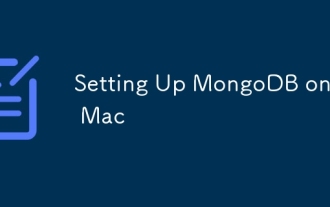 在Mac上設置MongoDB
Aug 01, 2025 am 03:41 AM
在Mac上設置MongoDB
Aug 01, 2025 am 03:41 AM
installhomebrewifnotalreadyinstall,thenrunbrewtapmongodb/brewandbrewinstallmongodb-communitytoinstallmongodb.2.starttarttheservicewithbrewservicewithbrewservicesstartmongodb-com--c---------------------







