如何在Linux中使用TLP優化筆記本電腦電池壽命
There are quite a few tools exists to power saving and battery life extension in Laptops. We already have looked at two tools namely Laptop Mode Tools and Powertop that improves the Linux Laptop battery performance. Today we will discuss yet another Laptop power management utility named TLP. TLP is a feature-rich commandline tool to optimize Laptop battery life in Linux.
Table of Contents
What is TLP?
TLP is an advanced power management tool for Linux. Its goal is to improve battery life on laptops running Linux without the need for complex configurations.
TLP requires zero configuration. TLP comes with a default configuration that's already optimized for battery life. It implements Powertop's recommendations out of the box. So users can simply install it and forget about it.
Some of the things TLP handles include:
- Power source-dependent configuration (whether you're running on battery or AC power)
- Processor frequency scaling including "turbo boost" / "turbo core"
- Power-saving settings for your hard disk or SSD
- Runtime power management for PCI(e) bus devices
- Wi-Fi power saving mode
- And more.
TLP will apply these settings automatically depending on your power source. It's a great tool for Linux laptop users who want to maximize their battery life with minimal hassle.
TLP takes care of everything. Even though TLP's default settings are just enough to provide optimal battery life, it is highly customizable to fulfill a specific requirement.
Install TLP in Linux
TLP is packaged for many Linux distributions including Arch Linux, Debian, Fedora, Gentoo, openSUSE and Ubuntu.
To install TLP in Arch Linux and its variants, run:
$ sudo pacman -S tlp tlp-rdw
If you're using Thinkpad, you need to install any one of the following packages. If you don't know exactly which package to install, run tlp-stat -b command as sudo or root user. It will guide you which package to install.
- acpi_call-lts (Community) – This is an optional external kernel module for the LTS kernel. It provides battery recalibration for ThinkPad models from the year 2011 onwards, such as the T420/X220 and newer models.
- tp_smapi (Community) – This is an optional external kernel module. It provides battery charge thresholds and recalibration for ThinkPads made before the year 2011. It also provides specific tlp-stat -b output for models made until the year 2011.
- tp_smapi-lts (Community) – This is optional. Use it instead of tp_smapi when the LTS kernel is installed.
Install the appropriate package using your preferred package manager or with the following command:
$ sudo pacman -S acpi_call
Replace acpi_call with acpi_call-lts, tp_smapi or tp_smapi-lts where suitable.
On Debian:
$ sudo apt install tlp tlp-rdw
If you are using any Thinkpad model Laptops, you may need to install any one of the following packages. The output of tlp-stat -b will guide you which package to install.
- acpi-call-dkms (main) – This is an optional external kernel module that provides battery recalibration for ThinkPad models from the year 2011 onwards, such as the T420/X220 and newer.
- tp-smapi-dkms (main) – This is an optional external kernel module. It provides battery charge thresholds and recalibration for ThinkPads made before the year 2011. It also provides specific tlp-stat -b output for models made until the year 2011.
Install the appropriate package using your preferred package manager or with the following command:
$ sudo apt install acpi-call-dkms
Replace 'acpi-call-dkms' with 'tp-smapi-dkms' as needed.
On Fedora:
$ sudo dnf install tlp tlp-rdw
If you use any Thinkpad model Laptops, install any one of the following packages. The dependencies of following packages are not available in the default repositories. So, first enable RPM Fusion repository in Fedora and then install the appropriate packages. If you don't know which package to install, run tlp-stat -b command as sudo or root user.
- kernel-devel (Fedora repo) – This is required to build the kernel module from the akmod package.
- akmod-tp_smapi (ThinkPad Extras repo) – This is an optional external kernel module source that provides battery charge thresholds and recalibration.
On openSUSE:
$ sudo zypper install tlp tlp-rdw
For Thinkpads, install the appropriate packages.
- acpi_call – This is an optional external kernel module that provides battery recalibration for ThinkPad models from the year 2011 onwards, such as the T420/X220 and newer.
- tp_smapi – This is an optional external kernel module. It provides battery charge thresholds and recalibration for ThinkPads made before the year 2011. It also provides specific tlp-stat -b output for models made until the year 2011.
On Ubuntu:
To install TLP in Ubuntu and its derivatives, add the TLP official PPA:
$ sudo add-apt-repository ppa:linrunner/tlp
And install TLP using command:
$ sudo apt install tlp tlp-rdw
For Thinkpad Laptops, install the appropriate packages:
- acpi-call-dkms (PPA or universe) – This is an optional external kernel module that provides battery recalibration for ThinkPad models from the year 2011 onwards, such as the T420/X220 and newer.
- tp-smapi-dkms (universe) – This is an optional external kernel module. It provides battery charge thresholds and recalibration for ThinkPads made before the year 2011. It also provides specific tlp-stat -b output for models made until the year 2011.
You can install the appropriate package either using your preferred package manager or with the following command:
$ sudo apt install acpi-call-dkms
If necessary, replace 'acpi-call-dkms' with 'tp-smapi-dkms'.
Again if you don't know which package to install, run tlp-stat -b command as sudo or root.
Enable and start TLP service
After installing TLP on your Linux machine, make sure it is enabled on startup and start the service using commands:
$ sudo systemctl enable tlp.service
$ sudo systemctl start tlp.service
You should also mask the following services to avoid conflicts and assure proper operation of TLP's Radio Device Switching options:
$ sudo systemctl mask systemd-rfkill.service
$ sudo systemctl mask systemd-rfkill.socket
Optimize Laptop Battery Life with TLP in Linux
As I already mentioned, TLP requires NO configuration. It works out of the box! The default settings are well optimized for better Laptop battery life. You can view these default settings in the TLP default configuration file, which is located at /etc/tlp.conf.
To view the current TLP configurion, system information, active power saving settings and battery data, run:
$ sudo tlp-stat
Sample output:
--- TLP 1.3.1 -------------------------------------------- +++ Configured Settings: defaults.conf L0004: TLP_ENABLE="1" defaults.conf L0005: TLP_PERSISTENT_DEFAULT="0" defaults.conf L0006: DISK_IDLE_SECS_ON_AC="0" defaults.conf L0007: DISK_IDLE_SECS_ON_BAT="2" defaults.conf L0008: MAX_LOST_WORK_SECS_ON_AC="15" defaults.conf L0009: MAX_LOST_WORK_SECS_ON_BAT="60" defaults.conf L0010: CPU_ENERGY_PERF_POLICY_ON_AC="balance_performance" defaults.conf L0011: CPU_ENERGY_PERF_POLICY_ON_BAT="balance_power" defaults.conf L0012: SCHED_POWERSAVE_ON_AC="0" defaults.conf L0013: SCHED_POWERSAVE_ON_BAT="1" defaults.conf L0014: NMI_WATCHDOG="0" defaults.conf L0015: DISK_DEVICES="nvme0n1 sda" defaults.conf L0016: DISK_APM_LEVEL_ON_AC="254 254" defaults.conf L0017: DISK_APM_LEVEL_ON_BAT="128 128" defaults.conf L0018: DISK_IOSCHED="keep keep" defaults.conf L0019: SATA_LINKPWR_ON_AC="med_power_with_dipm max_performance" defaults.conf L0020: SATA_LINKPWR_ON_BAT="med_power_with_dipm min_power" defaults.conf L0021: AHCI_RUNTIME_PM_TIMEOUT="15" defaults.conf L0022: PCIE_ASPM_ON_AC="default" defaults.conf L0023: PCIE_ASPM_ON_BAT="default" defaults.conf L0024: RADEON_POWER_PROFILE_ON_AC="default" defaults.conf L0025: RADEON_POWER_PROFILE_ON_BAT="default" defaults.conf L0026: RADEON_DPM_PERF_LEVEL_ON_AC="auto" defaults.conf L0027: RADEON_DPM_PERF_LEVEL_ON_BAT="auto" defaults.conf L0028: WIFI_PWR_ON_AC="off" defaults.conf L0029: WIFI_PWR_ON_BAT="on" defaults.conf L0030: WOL_DISABLE="Y" defaults.conf L0031: SOUND_POWER_SAVE_ON_AC="0" defaults.conf L0032: SOUND_POWER_SAVE_ON_BAT="1" defaults.conf L0033: SOUND_POWER_SAVE_CONTROLLER="Y" defaults.conf L0034: BAY_POWEROFF_ON_AC="0" defaults.conf L0035: BAY_POWEROFF_ON_BAT="0" defaults.conf L0036: BAY_DEVICE="sr0" defaults.conf L0037: RUNTIME_PM_ON_AC="on" defaults.conf L0038: RUNTIME_PM_ON_BAT="auto" defaults.conf L0039: RUNTIME_PM_DRIVER_BLACKLIST="amdgpu mei_me nouveau nvidia pcieport radeon" /etc/tlp.conf L0323: USB_AUTOSUSPEND="0" defaults.conf L0041: USB_BLACKLIST_BTUSB="0" defaults.conf L0042: USB_BLACKLIST_PHONE="0" defaults.conf L0043: USB_BLACKLIST_PRINTER="1" defaults.conf L0044: USB_BLACKLIST_WWAN="0" defaults.conf L0045: USB_AUTOSUSPEND_DISABLE_ON_SHUTDOWN="0" defaults.conf L0046: RESTORE_DEVICE_STATE_ON_STARTUP="0" defaults.conf L0047: RESTORE_THRESHOLDS_ON_BAT="0" defaults.conf L0048: NATACPI_ENABLE="1" defaults.conf L0049: TPACPI_ENABLE="1" defaults.conf L0050: TPSMAPI_ENABLE="1" +++ System Info System = Dell Inc. Not Specified Inspiron N5050 BIOS = A05 Release = "Fedora release 34 (Thirty Four)" Kernel = 5.11.17-300.fc34.x86_64 #1 SMP Wed Apr 28 14:21:28 UTC 2021 x86_64 BOOT_IMAGE=(hd0,msdos1)/vmlinuz-5.11.17-300.fc34.x86_64 root=UUID=2dbf3f8b-de51-413e-8872-5fb61c06cb8f ro rootflags=subvol=root rhgb quiet Init system = systemd Boot mode = BIOS (CSM, Legacy) SELinux status = enabled (enforcing) <strong> +++ TLP Status State = enabled RDW state = enabled</strong> Last run = 02:46:11 PM IST, 53 sec(s) ago Mode = battery Power source = battery [...]

Disable USB auto suspend
When TLP is started with default configuration, some USB devices will be automatically suspended to save power when your Laptop is running on battery.
To disable USB autosuspend, edit /etc/tlp.conf file:
$ sudo nano /etc/tlp.conf
Find the following line and set its value as 0.
USB_AUTOSUSPEND=0
You can also exclude specific devices from USB autosuspend (separate with spaces). First, use lsusb command to get the ids. Then, mention the device ids with space-separated like below
USB_BLACKLIST="8078:0014 065d:8023"
Save and close the file by pressing CTRL+O followed by CTRL+X.
Force battery (BAT) configuration
When no power supply is detected, the setting for AC will be used on devices like desktops and embedded hardware. If you want to force the battery (BAT) settings when using TLP on these devices to enable more power saving, edit /etc/tlp.conf file:
$ sudo nano /etc/tlp.conf
Find the following lines and set their values as shown here:
# Operation mode when no power supply can be detected: AC, BAT. TLP_DEFAULT_MODE=BAT # Operation mode select: 0=depend on power source, 1=always use TLP_DEFAULT_MODE TLP_PERSISTENT_DEFAULT=1
For more details, check the TLP website and its GitHub page given at the end.
Frequently Asked Questions
Q1: What is TLP?A: TLP is a power management tool for Linux-based systems. It optimizes battery life by managing system settings such as power source preferences, CPU speed, hard disk spins, and Wi-Fi power saving.
Q2: Does TLP require configuration?A: No, TLP comes pre-configured and generally works well with the default settings. However, users can modify its configuration to better suit their needs.
Q3: How do I install TLP?A: TLP can be installed via the terminal using package management commands like apt for Debian/Ubuntu based systems, or dnf for Fedora systems.
Q4: Can TLP help with overheating issues?A: Yes, TLP can help manage system heat by intelligently controlling system settings that affect power consumption and heat generation.
Q5: How do I check if TLP is running?A: You can check if TLP is running by using the terminal command sudo tlp-stat -s.
Q6: Does TLP work on all laptops?A: TLP is designed to work with most modern laptops, but its effectiveness may vary depending on the specific model and hardware.
Q7: Can I use TLP on desktop systems?A: While TLP is primarily designed for laptops, it can also be used on desktop systems for some of its features. However, the benefits on a desktop may be less noticeable.
Q8: Is TLP free to use?A: Yes, TLP is open-source and free to use. It's licensed under GPLv2.
Conclusion
TLP is one of the recommended application that you should install on your Linux laptop. It is also worth mentioning that you should not use multiple power saving utilities simultaneously. The TLP’s settings get overwritten by the other tools settings and vice versa, so you may not get optimal result. It is always recommended to use only TLP and remove other similar tools.
Resources:
- TLP website
- TLP GitHub Repository
Related read:
- Automatically Optimize CPU Speed And Power With Auto-cpufreq In Linux
- CPU Power Manager – Control And Manage CPU Frequency In Linux
- How To Check Laptop Battery Status And Level In Terminal In Linux
Featured image by mohamed Hassan from Pixabay.
以上是如何在Linux中使用TLP優化筆記本電腦電池壽命的詳細內容。更多資訊請關注PHP中文網其他相關文章!

熱AI工具

Undress AI Tool
免費脫衣圖片

Undresser.AI Undress
人工智慧驅動的應用程序,用於創建逼真的裸體照片

AI Clothes Remover
用於從照片中去除衣服的線上人工智慧工具。

Clothoff.io
AI脫衣器

Video Face Swap
使用我們完全免費的人工智慧換臉工具,輕鬆在任何影片中換臉!

熱門文章

熱工具

記事本++7.3.1
好用且免費的程式碼編輯器

SublimeText3漢化版
中文版,非常好用

禪工作室 13.0.1
強大的PHP整合開發環境

Dreamweaver CS6
視覺化網頁開發工具

SublimeText3 Mac版
神級程式碼編輯軟體(SublimeText3)
 如何使用終端在Linux上安裝軟件?
Aug 02, 2025 pm 12:58 PM
如何使用終端在Linux上安裝軟件?
Aug 02, 2025 pm 12:58 PM
在Linux上安裝軟件主要有三種方法:1.使用包管理器,如apt、dnf或pacman,通過更新源後執行install命令安裝,例如sudoaptinstallcurl;2.對於.deb或.rpm文件,分別使用dpkg或rpm命令安裝,並在需要時修復依賴;3.使用snap或flatpak跨平台安裝應用,如sudosnapinstall軟件名,適用於追求版本更新的用戶,推薦優先使用系統自帶包管理器以獲得更好的兼容性和性能。
 如何使用Cron和Anacron在Linux上安排任務
Aug 01, 2025 am 06:11 AM
如何使用Cron和Anacron在Linux上安排任務
Aug 01, 2025 am 06:11 AM
cronisusedforpreciseschedulingonalways-onsystems,whileanacronensuresperiodictasksrunonsystemsthataren'tcontinuouslypowered,suchaslaptops;1.Usecronforexacttiming(e.g.,3AMdaily)viacrontab-ewithsyntaxMINHOURDOMMONDOWCOMMAND;2.Useanacronfordaily,weekly,o
 Linux上高性能遊戲的最終指南
Aug 03, 2025 am 05:51 AM
Linux上高性能遊戲的最終指南
Aug 03, 2025 am 05:51 AM
ChoosePop!_OS,Ubuntu,NobaraLinux,orArchLinuxforoptimalgamingperformancewithminimaloverhead.2.InstallofficialNVIDIAproprietarydriversforNVIDIAGPUs,ensureup-to-dateMesaandkernelversionsforAMDandIntelGPUs.3.EnabletheperformanceCPUgovernor,usealow-latenc
 Linux與Windows的主要利弊是什麼?
Aug 03, 2025 am 02:56 AM
Linux與Windows的主要利弊是什麼?
Aug 03, 2025 am 02:56 AM
Linux適合老舊硬件、安全性高、可定制,但軟件兼容性弱;Windows軟件豐富、易用,但資源佔用高。 1.性能上,Linux輕量高效,適合舊設備;Windows對硬件要求高。 2.軟件上,Windows兼容性更廣,尤其專業工具和遊戲;Linux需借助工具運行部分軟件。 3.安全上,Linux權限管理更嚴格,更新便捷;Windows雖有防護但仍易受攻擊。 4.使用難度上,Linux學習曲線陡峭;Windows操作直觀。根據需求選擇:重性能與安全選Linux,重兼容與易用選Windows。
 時間同步在Linux上與NTP的重要性
Aug 01, 2025 am 06:00 AM
時間同步在Linux上與NTP的重要性
Aug 01, 2025 am 06:00 AM
timessynchronizationiscroucialforsystemriabilitile andsecurityBecurityBecurityBecurityTimecauseslogConfusion,SecurityFailures,不正確的SCHEDULEDTASKS,and distributedSystementerors; 1.CheckntpStatusptatususistimeDimeDimeDatectlstatectlstatustatustoconFirmSynChronChronChronChronizationServiciative and servicivity; 2
 了解Linux服務器上的RAID配置
Aug 05, 2025 am 11:50 AM
了解Linux服務器上的RAID配置
Aug 05, 2025 am 11:50 AM
RAIDimprovesstorageperformanceandreliabilityonLinuxserversthroughvariousconfigurations;RAID0offersspeedbutnoredundancy;RAID1providesmirroringforcriticaldatawith50�pacityloss;RAID5supportssingle-drivefailuretoleranceusingparityandrequiresatleastthre
 Linux如何在啟動時啟用和禁用服務
Aug 08, 2025 am 10:23 AM
Linux如何在啟動時啟用和禁用服務
Aug 08, 2025 am 10:23 AM
要管理Linux服務的開機啟動,使用systemctl命令即可。 1.檢查服務狀態:systemctlstatus可查看服務是否運行、啟用或禁用。 2.啟用服務開機啟動:sudosystemctlenable,如sudosystemctlenablenginx,若同時啟動則用sudosystemctlenable--nownginx。 3.禁用服務開機啟動:sudosystemctldisable,如sudosystemctldisablecups,若同時停止則用sudosystemctldisabl
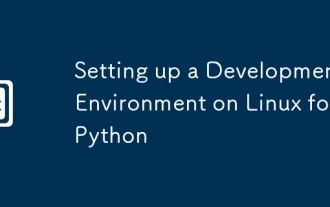 在Python的Linux上建立開發環境
Aug 03, 2025 am 12:26 AM
在Python的Linux上建立開發環境
Aug 03, 2025 am 12:26 AM
InstallPythonandessentialtoolsusingyourdistribution’spackagemanager,ensuringpython3-venvandpython3-devareincludedforenvironmentisolationandCextensions.2.Alwaysusevirtualenvironmentsbyrunningpython3-mvenvmyproject_envandactivatewithsourcemyproject_env







