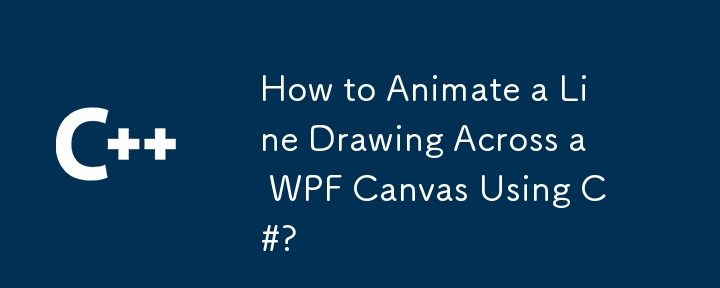
問題:如何在螢幕上緩慢繪製一條線?我想在 WPF 專案中使用 C# 程式碼。
答案:
要在C# 中為畫布上的線條設定動畫,請依照下列步驟操作:
以下範例程式碼片段示範如何使用提供的步驟在畫布上建立線條並為其設定動畫:
XAML :
<Canvas x:Name="MyCanvas" Height="500" Width="500"> <Line x:Name="MyLine" X1="0" Y1="0" X2="100" Y2="100" Stroke="Black" StrokeThickness="2"/> </Canvas>
C#程式碼:
public partial class MainWindow : Window
{
private LineViewModel _lineViewModel;
public MainWindow()
{
InitializeComponent();
// Create the LineViewModel.
_lineViewModel = new LineViewModel();
// Bind the LineViewModel to the Line control.
MyLine.SetBinding(Line.X1Property, new Binding("X1") { Source = _lineViewModel });
MyLine.SetBinding(Line.Y1Property, new Binding("Y1") { Source = _lineViewModel });
MyLine.SetBinding(Line.X2Property, new Binding("X2") { Source = _lineViewModel });
MyLine.SetBinding(Line.Y2Property, new Binding("Y2") { Source = _lineViewModel });
// Start the animation.
_lineViewModel.Animate = true;
}
}
public class LineViewModel : INotifyPropertyChanged
{
#region Timer-based Animation
private System.Threading.Timer Timer;
private static Random Rnd = new Random();
private bool _animate;
public bool Animate
{
get { return _animate; }
set
{
_animate = value;
NotifyPropertyChanged("Animate");
if (value)
StartTimer();
else
StopTimer();
}
}
private int _animationSpeed = 1;
public int AnimationSpeed
{
get { return _animationSpeed; }
set
{
_animationSpeed = value;
NotifyPropertyChanged("AnimationSpeed");
if (Timer != null)
Timer.Change(0, 100 / value);
}
}
private static readonly List<int> _animationSpeeds = new List<int> { 1, 2, 3, 4, 5 };
public List<int> AnimationSpeeds
{
get { return _animationSpeeds; }
}
public void StartTimer()
{
StopTimer();
Timer = new Timer(x => Timer_Tick(), null, 0, 100 / AnimationSpeed);
}
public void StopTimer()
{
if (Timer != null)
{
Timer.Dispose();
Timer = null;
}
}
private void Timer_Tick()
{
X1 = X1 + Rnd.Next(-2, 3);
Y1 = Y1 + Rnd.Next(-2, 3);
X2 = X2 + Rnd.Next(-2, 3);
Y2 = Y2 + Rnd.Next(-2, 3);
}
#endregion
#region Coordinates
private double _x1;
public double X1
{
get { return _x1; }
set
{
_x1 = value;
NotifyPropertyChanged("X1");
}
}
private double _y1;
public double Y1
{
get { return _y1; }
set
{
_y1 = value;
NotifyPropertyChanged("Y1");
}
}
private double _x2;
public double X2
{
get { return _x2; }
set
{
_x2 = value;
NotifyPropertyChanged("X2");
}
}
private double _y2;
public double Y2
{
get { return _y2; }
set
{
_y2 = value;
NotifyPropertyChanged("Y2");
}
}
#endregion
#region Other Properties
private string _name;
public string Name
{
get { return _name; }
set
{
_name = value;
NotifyPropertyChanged("Name");
}
}
private double _thickness;
public double Thickness
{
get { return _thickness; }
set
{
_thickness = value;
NotifyPropertyChanged("Thickness");
}
}
public Color Color1 { get; set; }
public Color Color2 { get; set; }
private double _opacity = 1;
public double Opacity
{
get { return _opacity; }
set
{
_opacity = value;
NotifyPropertyChanged("Opacity");
}
}
#endregion
#region INotifyPropertyChanged
public event PropertyChangedEventHandler PropertyChanged;
private void NotifyPropertyChanged(string propertyName)
{
Application.Current.Dispatcher.BeginInvoke((Action)(() =>
{
if (PropertyChanged != null)
PropertyChanged(this, new PropertyChangedEventArgs(propertyName));
}));
}
#endregion
}使用這種方法,您可以創建一條以可自訂的速度在畫布上緩慢重繪的線條。
以上是如何使用 C# 在 WPF 畫布上繪製線條動畫?的詳細內容。更多資訊請關注PHP中文網其他相關文章!




