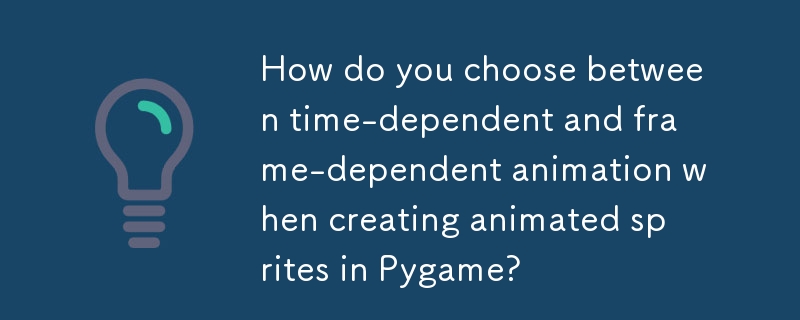
簡介
創建動畫精靈通常是遊戲開發中的關鍵步驟。本文探討了使用 Pygame 和少量圖像檔案生成動畫精靈的兩種技巧。在遊戲中,這些圖像可以代表爆炸或其他動態元素。
時間相關動畫
在時間相關動畫中,時間間隔每幀決定精靈圖像何時發生變化。以下步驟概述了實作:
在遊戲循環中:
a.將 current_time 增加經過的時間。
b.檢查current_time是否大於或等於animation_time。如果是這樣,則重設 current_time 並增加索引。
c。根據索引選擇適當的精靈圖像並更新精靈的圖像。
幀相關動畫
在幀相關動畫中,數量每個圖像變化之間的幀數決定了精靈的圖像何時變化。實作過程與時間相關動畫類似,但邏輯略有不同:
在遊戲循環中:
一個。增加 current_frame。
b。檢查current_frame是否大於或等於animation_frames。如果是這樣,則重置 current_frame 並增加索引。
c。根據索引選擇適當的精靈圖像並更新精靈的圖像。
在選項之間進行選擇
時間相關的動畫保持一致的動畫速度與幀速率無關。但是,如果幀速率和動畫間隔沒有完美對齊,則可能會出現視覺不規則現象。另一方面,當幀速率一致時,依賴幀的動畫可以顯得更平滑,但在滯後期間可能會變得脫節。兩者之間的選擇取決於專案要求和所需的性能。
範例實作
以下程式碼範例使用 Pygame 示範了時間相關和影格相關的動畫:
import pygame
import os
# Load sprite images
images = []
for file_name in os.listdir('images'):
image = pygame.image.load(os.path.join('images', file_name)).convert()
images.append(image)
# Create a sprite class with time-dependent and frame-dependent update methods
class AnimatedSprite(pygame.sprite.Sprite):
def __init__(self, position, images):
super().__init__()
self.rect = pygame.Rect(position, images[0].get_size())
self.images = images
self.index = 0
self.image = images[0]
self.velocity = pygame.math.Vector2(0, 0)
self.animation_time = 0.1
self.current_time = 0
self.animation_frames = 6
self.current_frame = 0
def update_time_dependent(self, dt):
self.current_time += dt
if self.current_time >= self.animation_time:
self.current_time = 0
self.index = (self.index + 1) % len(self.images)
self.image = self.images[self.index]
def update_frame_dependent(self):
self.current_frame += 1
if self.current_frame >= self.animation_frames:
self.current_frame = 0
self.index = (self.index + 1) % len(self.images)
self.image = self.images[self.index]
# Create a sprite and update it in the game loop
player = AnimatedSprite((100, 100), images)
all_sprites = pygame.sprite.Group(player)
running = True
while running:
dt = pygame.time.Clock().tick(FPS) / 1000
for event in pygame.event.get():
if event.type == pygame.QUIT:
running = False
all_sprites.update(dt)
screen.fill((0, 0, 0))
all_sprites.draw(screen)
pygame.display.update()透過交換 AnimatedSprite 類別的 update 方法中的 update_time_dependent 和 update_frame_dependent 方法,可以在兩種動畫技術之間切換。
以上是在 Pygame 中建立動畫精靈時,如何在時間相關動畫和影格相關動畫之間進行選擇?的詳細內容。更多資訊請關注PHP中文網其他相關文章!




