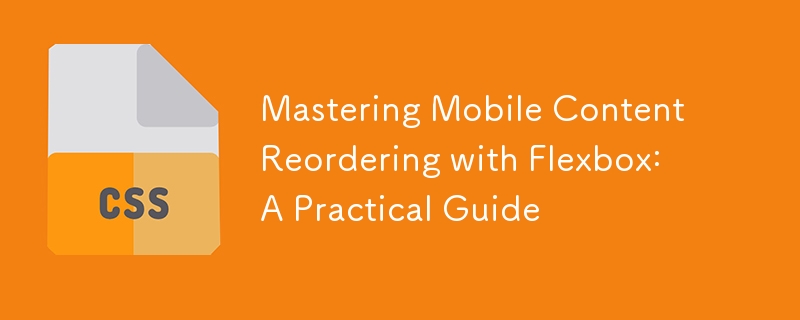
Flexbox is an incredibly powerful tool for creating responsive and flexible layouts. This article walks you through how I used Flexbox to create a navigation bar that adapts seamlessly to different screen sizes. These insights are based on what I've learned from Wes Bos' free Flexbox course, and this write-up is my way of internalizing and sharing the lesson.
Overview
In this write-up, I created a simple webpage with a responsive navigation bar. The navigation bar contains links to different sections like "About Me," "Projects," "Blog," "Goals," "Skills," and "Contact," along with social media icons. The bar is styled using Flexbox, making it adapt to various screen sizes, and ensuring it remains functional and aesthetically pleasing on both desktop and mobile devices.
Flexbox Implementation
I used Flexbox to structure the navigation bar, enabling it to align and space out the links and icons properly. The flex-wrap property ensures that the items wrap onto multiple lines if the screen width is too narrow. On mobile screens, the navigation menu is hidden behind a "Menu" button, which can be toggled to display the items.
Responsive Navigation: See Flexbox in Action
The navigation bar is responsive and adapts to different screen sizes. You should try it out. If you're on a desktop, resize your browser and see how the menu items restack themselves in a mobile view. On smaller screens, the navigation menu collapses into a dropdown, which can be toggled with a click of the "Menu" button.
Conclusion
Flexbox makes it easier to create responsive layouts that adapt to different screen sizes without much hassle. By learning and applying these concepts, you can design navigation bars and other web elements that look great and function well across devices. If you're interested in mastering Flexbox, I highly recommend checking out Wes Bos' free Flexbox course.
以上是Mastering Mobile Content Reordering with Flexbox: A Practical Guide的詳細內容。更多資訊請關注PHP中文網其他相關文章!




