Microsoft Edge, as the default web browser in Windows 10, has the advantages of the simple interface, fast running speed, etc., but it still has imperfections, one of which is that it's not so easy to change the download location.
By default, Microsoft Edge and other web browsers' default download directory in Windows 10 is C:\Users\YourUserName\Downloads. However, the C drive is the location where your operating system is installed. Too many files saved on the C drive may make the system run slow, and even crash. Hence, you may need to change your web browser's default download location to another disk drive instead of C drive. But unluckily, it seems not so easy tochange download location in Microsoft Edge browser. Now in this post, I will show you how to change the default download location of Microsoft Edge in Windows 10, by the following two ways.
Step 1: Start Microsoft Edge browser.
Step 2: Click theHubicon, then click theDownloadsicon, and click theOpen folder. This will open directly to Microsoft Edge's default download location, which is C:\Users\Username\Downloads.

Step 3: In theDownloadsfolder, click thePropertiesbutton and then choosePropertiesto open the Downloads folder Properties dialog. Alternatively, you can right-click theDownloadsfolder on the left pane of the File Explorer, and then selectProperties.

Step 4: In theDownloads Propertiesdialog, select theLocationtab, delete the default location "C:\Users\Username\Downloads", then type one location where you want the files downloaded from Microsoft Edge to be saved, and then clickApply. In my example, I change the default location to "F:\Downloads".

Step 5: ClickYesto move all of the files from the original download location to the new location.
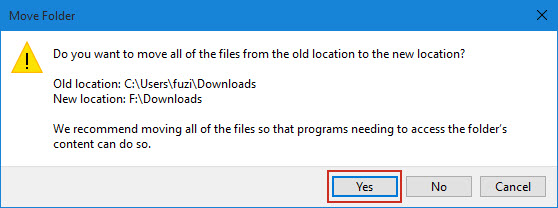
Step 1: Open Registry Editor.
Step 2: Navigate to
HKEY_CURRENT_USER\SOFTWARE\Microsoft\Windows\CurrentVersion\Explorer\User Shell Folders. Click onUser Shell Folders, then locate the data "%USERPROFILE%\Downloads" on the right-side pane, and double-click on its entry named "{374DE290-123F-4565-9164-39C4925E467B}".

Step 3: Change the default value data "%USERPROFILE%\Downloads" to the folder path where you want the files downloaded in Microsoft Edge to be saved, and clickOKto save changes.
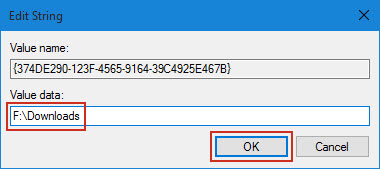
Step 4: Restart your computer for the changes to take effect. Then the files downloaded from Microsoft Edge will be saved in the new location you specified.
以上是How to Change Default Download Location of Microsoft Edge in Windows 10的詳細內容。更多資訊請關注PHP中文網其他相關文章!




