打開筆記型電腦的包裝並首次充電後,您應該執行一些基本的設定步驟。其中一些步驟將確保您的電腦有效運行,而其他步驟則有助於確保您的資料安全。他們將確保您的筆記型電腦從一開始就正確設定。
全新筆記型電腦在出廠後通常會在庫存中放置數月才出售。在此期間,Microsoft 發布的任何作業系統更新都不會安裝在您的筆記型電腦上。因此,安裝這些待定更新以獲得最新功能並確保您的系統安全至關重要。
要查找並安裝待處理的 Windows 更新,請右鍵單擊“開始”按鈕,打開“設定”,然後導航到左側的“Windows 更新”標籤。如果 Windows 已經下載了更新,它會提示您重新啟動裝置以安裝它們。在這種情況下,請按一下“立即重新啟動”按鈕。
如果未下載任何更新,請按一下「檢查更新」。然後 Windows 將搜尋可用更新並下載它們。然後,重新啟動您的裝置以安裝它們。

Bloatware 是指製造商在您的筆記型電腦上預先安裝的不必要的應用程式和程式。其中包括防毒軟體、音樂或串流應用程式、天氣和新聞應用程式、視訊遊戲、OEM 品牌應用程式等。這些應用程式會佔用寶貴的儲存空間,並透過在背景運行來降低系統效能。
預設情況下,他們還有權頻繁地發送煩人的彈出窗口,尤其是來自預先安裝的防毒應用程式的彈出窗口,敦促您訂閱他們的高級服務。因此,刪除這些應用程式很重要。為此,請右鍵單擊“開始”按鈕並打開“設定”。然後,轉到“應用程式”>“已安裝的應用程式。
找到不需要的應用程序,單擊它們旁邊的三個水平點,然後單擊“卸載”。

無論您是從舊筆記型電腦匯入資料還是使用新筆記型電腦,您都應該設定備份,以確保您的資料安全,以防您的電腦被盜或儲存磁碟機發生故障。我們建議至少使用Backblaze 等線上備份服務。且可靠的備份服務。並且可能不保留文件和資料夾版本。特定時刻的快照。建立還原點,請在Windows 搜尋列中輸入“系統還原”,然後按一下“建立還原點”。新電腦的還原點”,然後按一下“建立”。等待該過程成功完成。
停用廣告和推薦 Microsoft 在作業系統的各個區域顯示廣告,包括“開始”功能表、鎖定畫面、文件資源管理器、Windows 搜尋、Windows 應用程式商店等。會變得相當煩人。
不幸的是,沒有一鍵選項可以關閉所有廣告;您必須在每個部分單獨停用它們。
尋找我的裝置是一項非常寶貴的功能,應始終在您的筆記型電腦上啟用。它允許您在 PC 遺失或被盜時追蹤其位置,並鎖定它以防止未經授權存取您的私人資料。您也可以將包含您的聯絡資訊的自訂訊息傳送到鎖定螢幕,這可能會幫助好心人歸還您的筆記型電腦。
要啟用“尋找我的裝置”,您必須使用具有管理權限的 Microsoft 帳戶登入筆記型電腦。登入後,打開“設定”應用程序,導航到左側的“隱私和安全性”選項卡,然後轉到右側的“查找我的設備”,然後打開“查找我的設備”旁邊的開關。
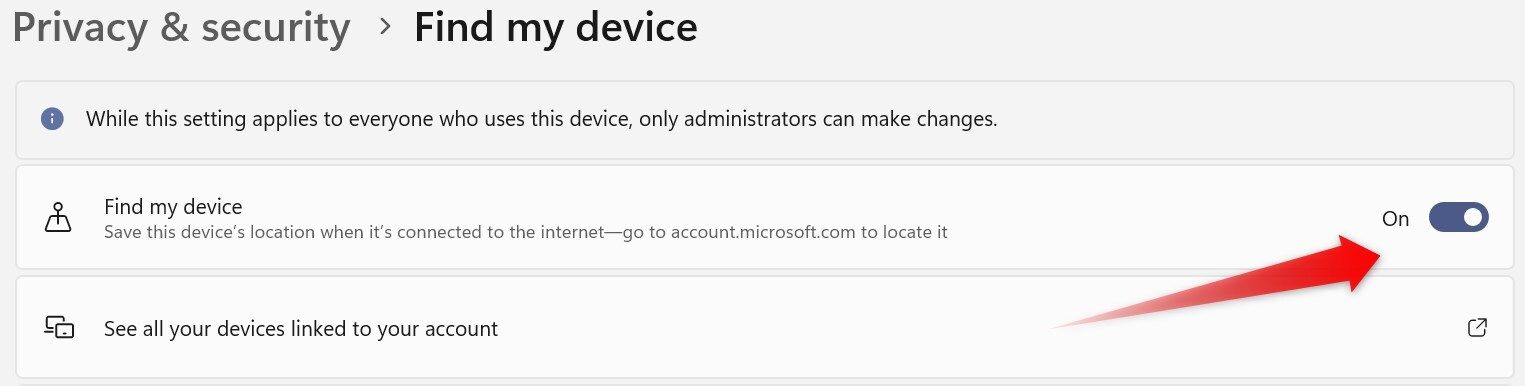
接下來,設定 Windows Hello 以使用臉部辨識、指紋掃描或 PIN 立即登入您的筆記型電腦,這樣您就可以避免輸入長密碼。為此,請打開“設定”,轉到左側的“帳戶”選項卡,然後導航到“帳戶”>“帳戶”。登入選項。按一下您要設定的登入選項,然後按照螢幕上的指示進行操作。

如果您的電腦沒有指紋感應器或不支援臉部識別,您將無法使用這些選項。
最後,您應該安裝幾個基本應用程式來最佳化您的 Windows PC 體驗。其中包括輕量級、資源高效型瀏覽器(如Pale Moon 或UR 瀏覽器)、自動深色模式應用程式(可自動在淺色和深色模式之間切換)以及強大的文件搜尋工具(如Everything )。
此外,安裝專用的螢幕截圖和螢幕錄製工具,如 Lightshot 和 ShareX,以及免費的開源檔案壓縮軟體,如 7-Zip。此外,安裝 PowerToys 可以存取各種有用的實用程序,有助於提高您的工作效率。
打開新筆記型電腦的包裝後,您應該採取一些重要步驟。雖然某些步驟可能會延遲,但設定備份、建立還原點和安裝待處理的更新至關重要,不應長期忽視。此外,請繼續探索其他 Windows 功能,以充分利用您的全新筆記型電腦。
以上是購買新 Windows 筆記型電腦後應該做的 8 件事的詳細內容。更多資訊請關注PHP中文網其他相關文章!




