Various lotus layered psd materials
Introduction to various lotus layered psd materials:
Free download of various lotus layered psd materials, white, high-definition, lotus, petals, buds, lotus leaves, lotus seeds, vector
All resources on this site are contributed by netizens or reprinted by major download sites. Please check the integrity of the software yourself! All resources on this site are for learning reference only. Please do not use them for commercial purposes. Otherwise, you will be responsible for all consequences! If there is any infringement, please contact us to delete it. Contact information: admin@php.cn
Related Article
 How to create pictures in psd format
How to create pictures in psd format
30 Aug 2019
How to make a picture in psd format: first open the material picture in PS; then use the [Magic Wand Tool] to select the selection; then open another material picture and use the [Move Tool] to move it to the previous material ; Finally, click [File] to save it in psd format.
 Where can I find free PS materials?
Where can I find free PS materials?
04 Apr 2019
PS free material websites: 1. Fribbble; 2. Premium Pixels; 3. Teehan+Lax iOS 8 Gui PSD; 4. Teehan+Lax iOS 8 Gui PSD (iPad); 5. iPhone Mockuu.
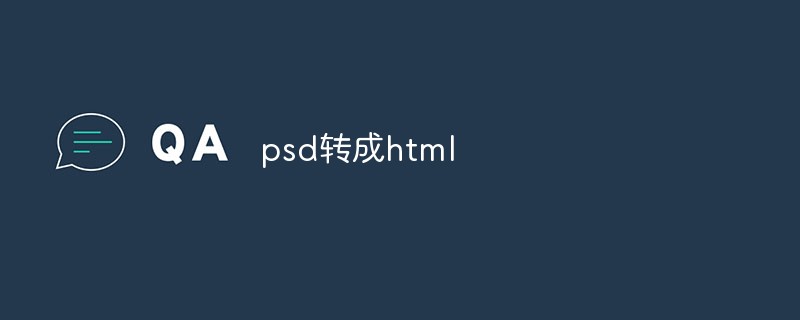 How to convert psd to html
How to convert psd to html
25 Apr 2023
Convert PSD to HTML With the rapid development of the Internet, websites have become a necessity for various scenarios such as information display, business promotion, and social communication. For a website, the quality of design implementation is one of the key factors for success. After the designer completes the PSD (Photoshop) material, it needs to be converted into web page HTML (Hypertext Markup Language) code for implementation. The following will introduce readers to how to convert PSD files into bug-free and accurate HTML files. Step 1: Cut here
 Recommended 10 button material png pictures (including psd files) that must be used in shopping mall websites
Recommended 10 button material png pictures (including psd files) that must be used in shopping mall websites
03 Jun 2017
Shopping mall websites often use some button materials. Commonly used button materials include buy now, add to shopping cart, buy now, click to follow, receive coupons immediately, etc. The following php Chinese website selects 10 buttons that must be used on shopping mall websites. Material png pictures, including psd files, welcome to download!
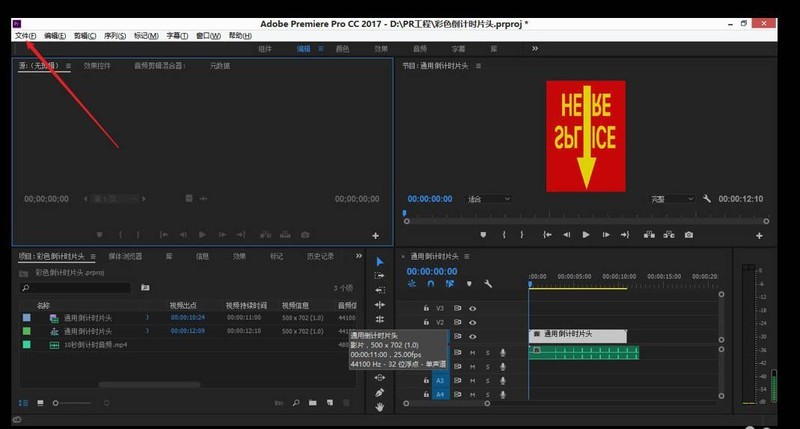 How to import PSD files in Premiere_PR import PSD material tutorial sharing
How to import PSD files in Premiere_PR import PSD material tutorial sharing
08 May 2024
1. Left-click [File]. 2. Left-click [Import] in steps 1-2, or you can use the shortcut key Ctrl+I instead. 3. Left-click the PSD material you want to add. 4. Left-click [Open]. 5. Select Import as... according to your needs, for example: each layer. 6. Left-click [OK] to complete the import.
 How to use Photoshop to design wrinkle effects
How to use Photoshop to design wrinkle effects
17 Apr 2024
After importing your flat fabric picture into PS, import the wrinkle material you found onto your flat fabric, and adjust the size so that it covers your entire canvas. Finally rasterize the layer. Go to [Image]-[Adjustment]-[Decolorize] (CTRL+SHIRT+U) on the wrinkled layer and click [File]-[Save As] to save it in PSD format to hide the wrinkled layer. Use [Filter]-[Distort]-[Displace] on the original background layer. Click OK and be asked to select a file. Here, select the PSD format file just saved. This will give your plane a wrinkled, distorted effect. Redisplay the wrinkle layer, change the blending mode of its layer to [Linear Light], and finally the wrinkle effect on your fabric will appear!


Hot Tools
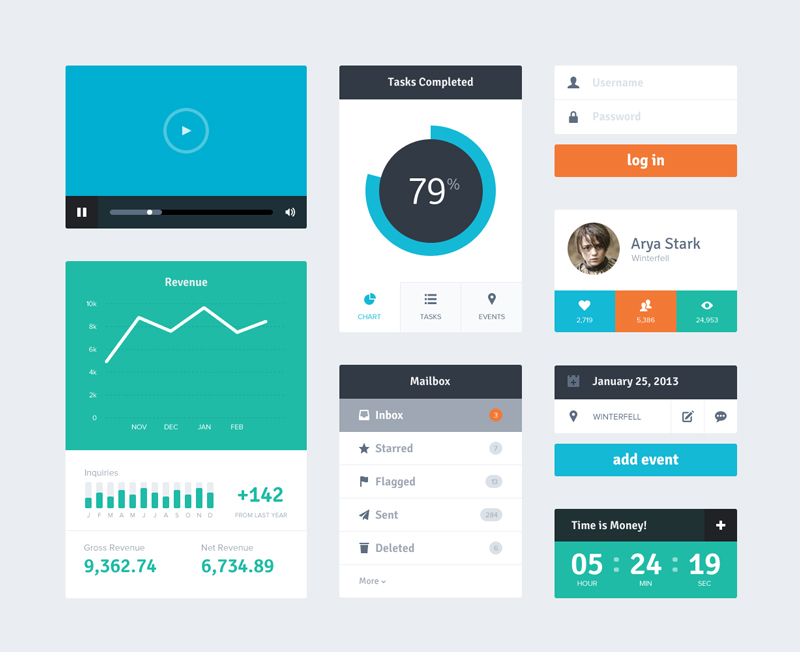
UI block interface design PSD material
UI block interface design PSD material
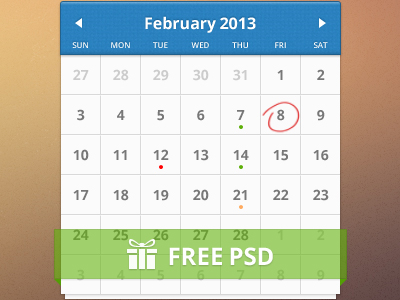
Clear calendar leaflet PSD material
Clear calendar leaflet PSD material
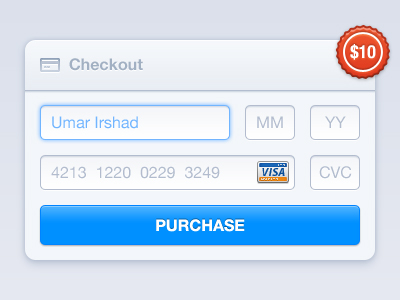
Checkout payment interface design PSD material
Checkout payment interface design PSD material
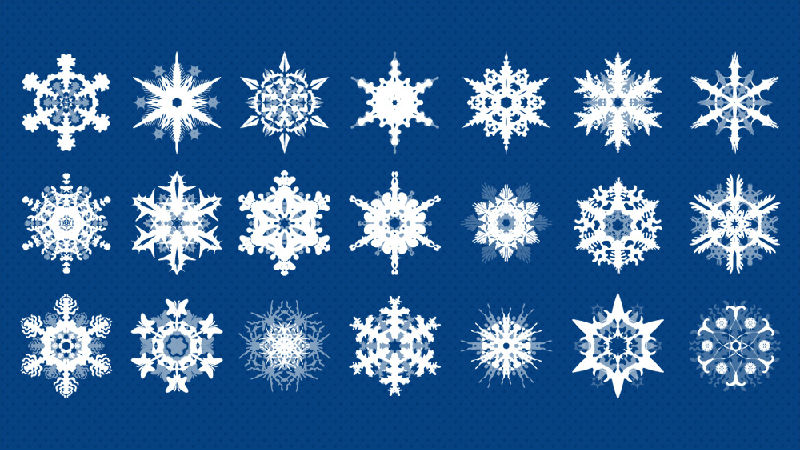
21 snowflake PSD materials
21 snowflake PSD materials
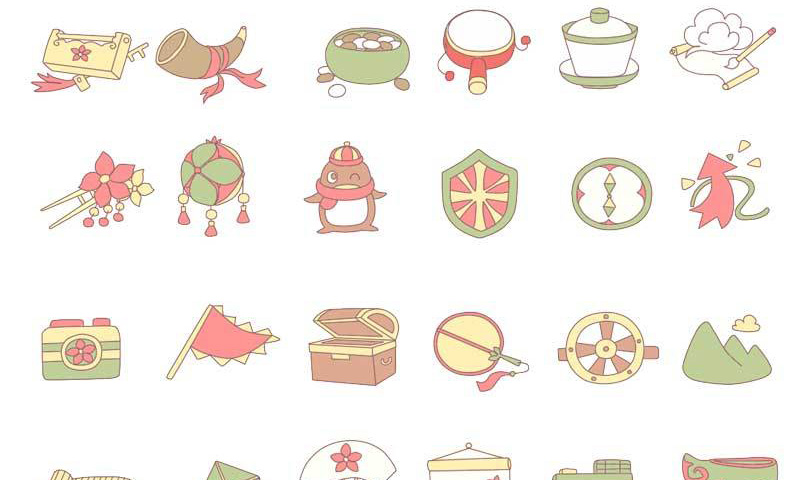
Exquisite cartoon style icon PSD material
Three lives and three worlds love icon, PSD, exquisite, cartoon style, letter, comb, package, abacus, steering wheel, horn, rattle, treasure chest, shield, flag, fan, mountain, book






