
Solution to win10 wireless network not showing up: 1. Open the Network and Sharing Center settings and click Change Adapter Options; 2. Find the WLAN wireless network, right-click and select Diagnose; 3. Click [Try as Administrator] Make these repairs] and wait for the repairs to be completed.

#The operating environment of this article: windows10 system, thinkpad t480 computer.
(Learning video sharing: Programming video)
Solution:
The first step is to right-click on the Win10 laptop wireless icon and click on the pop-up In the right-click menu, click to enter "Open Network and Sharing Center",
The second step is to open the Network and Sharing Center, and then click "Change Adapter Settings" on the left, and then you will enter the network connection setting interface. Then find "WLAN Wireless Network", right-click on its icon, and click "Diagnosis" in the pop-up menu.
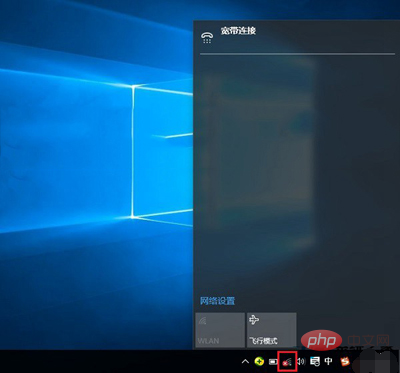
The third step is to wait for the Windows network diagnosis to complete, and then you will see the diagnosis result prompting "Windows Wireless Service is not running on this computer." Here click the "Try these repairs as an administrator" operation
Step 4. If nothing unexpected happens, after the Windows wireless service is successfully started, the red cross on the wireless icon will disappear. At this time, click Wireless Network icon, you can successfully search and connect to Wifi wireless networks.
Related recommendations: windows system
The above is the detailed content of What to do if the wireless network does not display in Windows 10. For more information, please follow other related articles on the PHP Chinese website!
 win10 bluetooth switch is missing
win10 bluetooth switch is missing
 Why do all the icons in the lower right corner of win10 show up?
Why do all the icons in the lower right corner of win10 show up?
 The difference between win10 sleep and hibernation
The difference between win10 sleep and hibernation
 Win10 pauses updates
Win10 pauses updates
 What to do if the Bluetooth switch is missing in Windows 10
What to do if the Bluetooth switch is missing in Windows 10
 win10 connect to shared printer
win10 connect to shared printer
 Clean up junk in win10
Clean up junk in win10
 How to share printer in win10
How to share printer in win10