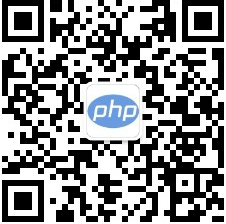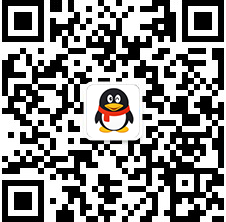-

- macOSSonoma系统安装WebStorm的详细步骤
- 在macOSSonoma上安装WebStorm的方法是:1.从JetBrains网站下载适合macOS的WebStorm安装包;2.双击.dmg文件,将WebStorm图标拖到“Applications”文件夹中;3.启动WebStorm并使用JetBrains账号激活。安装过程中可能遇到权限问题或Java错误,可通过管理员权限或安装Java解决。
- webstorm . 开发工具 920 2025-04-07 09:45:34
-

- 解决WebStorm激活码无效的常见原因及解决办法
- WebStorm激活码无效的原因主要有网络问题、许可证过期、激活码错误和系统时间不正确。1.检查网络连接,确保稳定且未被防火墙拦截。2.验证许可证有效期,若已过期,联系JetBrains或购买新许可证。3.重新输入激活码,确保无误。4.同步系统时间,确保与实际时间一致。通过以上步骤,可以有效解决激活码无效问题,确保开发工作顺利进行。
- webstorm . 开发工具 698 2025-04-06 11:36:01
-

- 解决WebStorm汉化后部分界面显示乱码的问题
- WebStorm汉化后部分界面显示乱码可以通过调整编码设置和选择支持中文字符的字体来解决。1)检查并将IDE和项目编码设置为UTF-8;2)选择如“MicrosoftYaHei”的字体。
- webstorm . 开发工具 493 2025-04-05 08:54:01
-

- 验证下载的WebStorm安装包完整性的方法
- 验证WebStorm安装包完整性的方法有两种:1.使用哈希值,通过命令计算并比较SHA-256哈希值,确保文件未被篡改;2.使用GPG验证数字签名,下载安装包和签名文件,导入公钥并验证签名,确保文件完整且来自JetBrains。
- webstorm . 开发工具 413 2025-04-04 11:54:01
-

- WebStorm设置多语言环境以支持不同语言开发
- WebStorm支持多语言开发,通过插件和配置文件实现。1)安装相应语言插件,如Python插件。2)创建并编写不同语言的项目,WebStorm会自动识别并提供代码补全和调试功能。
- webstorm . 开发工具 498 2025-04-03 12:00:02
-

- WebStorm最新版本汉化的详细操作步骤
- WebStorm最新版本的汉化可以通过安装"Chinese(Simplified)LanguagePack"插件实现。1.打开WebStorm,进入"File"->"Settings",选择"Plugins",在"Marketplace"中搜索并安装插件。2.重启WebStorm后,界面变为中文。高级技巧包括手动编辑语言文件以调整翻译。
- webstorm . 开发工具 1129 2025-04-02 14:42:01
-

- webstorm快捷键怎么整理 webstorm快捷键整理步骤
- WebStorm 的快捷键系统是其核心竞争力,熟练掌握可大幅提升开发效率。代码导航快捷键包括:Ctrl + N/Cmd + O 跳转到任意类,Ctrl + B/Cmd + B 跳转到变量/函数定义处。重构代码快捷键:Ctrl + Shift + T/Cmd + Shift + T 安全重命名变量/函数。补全与生成快捷键:Tab 键自动补全代码,支持生成 getter/setter 方法等。调试快捷键:断点、单步执行、变量监视等功能,快速定位错误。
- webstorm . 开发工具 1646 2025-01-17 14:15:25
-

- webstorm怎么调大快捷键详细步骤
- WebStorm 的快捷键可通过 “File > Settings > Keymap” 自定义。步骤包括:重新映射快捷键、添加新快捷键、导入/导出快捷键方案。实用技巧包括避免冲突、选择合适的方案、自定义常用操作的快捷键、掌握调试技巧。通过合理规划和实践,可提升开发效率,减少重复操作,专注于解决更重要的编程问题。
- webstorm . 开发工具 952 2025-01-16 15:24:17
-

- webstorm教学选哪些插件?
- 提升 WebStorm 开发效率的插件选择指南:提升代码质量:Rainbow Brackets、Prettier、ESLint提升开发效率:Material Theme UI、Statistic避免踩坑建议:检查插件兼容性避免插件冲突合理配置
- webstorm . 开发工具 972 2025-01-16 15:22:09
-

- 怎么用webstorm把less文件生成css详细教程
- WebStorm可轻松处理LESS文件:简化LESS编译流程,无需手动操作。智能提示和代码补全功能,提升编码速度和质量。提供调试器,精准定位问题,快速解决错误。实时预览修改效果,提升开发效率。提供最佳实践和集成支持,全面提升LESS开发体验。
- webstorm . 开发工具 1379 2025-01-15 16:30:21
-

- webstorm怎么用css webstorm css如何使用教程
- WebStorm 的 CSS 使用优势包括:高效代码补全、实时样式预览和调试、强大的重构功能、CSS Lint 和代码规范的支持。避免的常见问题包括选择器优先级、浏览器兼容性和使用 CSS 预处理器。WebStorm 对 CSS 的全面支持提升了前端开发效率,确保代码质量,使其成为专业前端开发者的理想选择。
- webstorm . 开发工具 1184 2025-01-15 16:29:59
-

- webstorm左边的栏怎么调出来详细步骤
- WebStorm左侧栏可通过以下方法显示或隐藏:使用快捷键:项目视图为Alt + 1(macOS上为Cmd + 1),其他视图可在“Keymap”中查看。通过“View”菜单:依次点击“View”>“Tool Windows”,勾选要显示的视图。调整窗口布局:拖动边框调整大小、关闭不必要窗口或调整窗口布局。
- webstorm . 开发工具 1557 2025-01-15 16:27:19
-

- webstorm推荐插件有哪些?webstorm好用插件汇总
- WebStorm的实用插件推荐:Material Theme UI: 提升视觉舒适度和专注力。Rainbow Brackets: 轻松识别代码块和嵌套结构。CodeGlance: 提供代码鸟瞰图,辅助快速定位。GitToolBox: Git命令的图形化界面,提升Git使用便捷性。JavaScript Standard Style: 代码风格检查,确保一致性,提升协作效率。
- webstorm . 开发工具 1381 2025-01-15 16:26:57
-

- webstorm插件怎么弄 webstorm插件使用教程
- 答案: WebStorm 插件通过增强其功能来提升开发效率,例如代码补全、代码检查、版本控制集成和调试辅助。详细描述:安装与管理:在“首选项/设置”中搜索、安装和更新插件,重启 IDE 以生效。提升效率的插件推荐:代码补全与提示:加快编码速度。代码检查与规范:提高代码质量。版本控制集成:简化版本控制操作。调试辅助:提高复杂问题调试的效率。主题与外观:提升开发体验。实际案例与常见问题:仔细阅读插件文档并根据需求进行
- webstorm . 开发工具 1104 2025-01-15 16:24:48
-

- webstorm git怎么更新代码步骤
- 通过 WebStorm 与 Git 的整合,开发者可高效管理代码。具体体现为:轻松克隆仓库、便捷的分支管理、清晰的冲突解决工具、灵活的版本回退功能,以及本地修改撤销的支持。然而,对于复杂 Git 操作,WebStorm 的图形界面可能不够直观,且其资源消耗较大。最佳实践包括:频繁提交代码、编写清晰的提交信息、定期备份代码以及充分利用 WebStorm 的 Git 功能。
- webstorm . 开发工具 1238 2025-01-14 13:35:48

PHP讨论组
组员:3305人话题:1500
PHP一种被广泛应用的开放源代码的多用途脚本语言,和其他技术相比,php本身开源免费; 可以将程序嵌入于HTML中去执行, 执行效率比完全生成htmL标记的CGI要高许多,它运行在服务器端,消耗的系统资源相当少,具有跨平台强、效率高的特性,而且php支持几乎所有流行的数据库以及操作系统,最重要的是