
CourseElementary54111
Course Introduction:"HTML5 From Beginner to Mastery Tutorial" introduces in detail that HTML5 has added a lot of new content based on HTML, with more functions and more dazzling effects.

CourseElementary26907
Course Introduction:"Javascript Basics Tutorial" will take you to quickly learn the basic knowledge of javascript and explain it through examples, so that you can better understand the javascript scripting language.

CourseElementary30765
Course Introduction:This tutorial will start from the basics and does not require you to have any programming knowledge. The "HTML Tutorial" contains our knowledge of HTML5, truly achieving a comprehensive learning of HTML.

CourseElementary24034
Course Introduction:"HTML5 Quick Self-Study Tutorial" is suitable for zero-based entry learning of HTML5. HTML5 is the fifth version of HTML development. With the support of browser technology, it has also begun to be widely used. H5 will become the new standard for WEB development. This course will provide readers with Explain all the core features of HTML5.

CourseElementary90650
Course Introduction:"JavaScript Elementary Tutorial" is an introductory course to JavaScript, designed to let everyone know and understand the common knowledge of JavaScript.
apache cannot parse php7apache2_4.dll
2017-05-16 13:13:58 0 4 1053
rsa - openssl_private_decrypt does not take effect in typecho Login.php
2017-05-16 13:14:27 0 1 4914
2017-05-16 13:14:29 0 3 748
PHP7.1 cannot obtain session data
2017-05-16 13:14:02 0 2 654
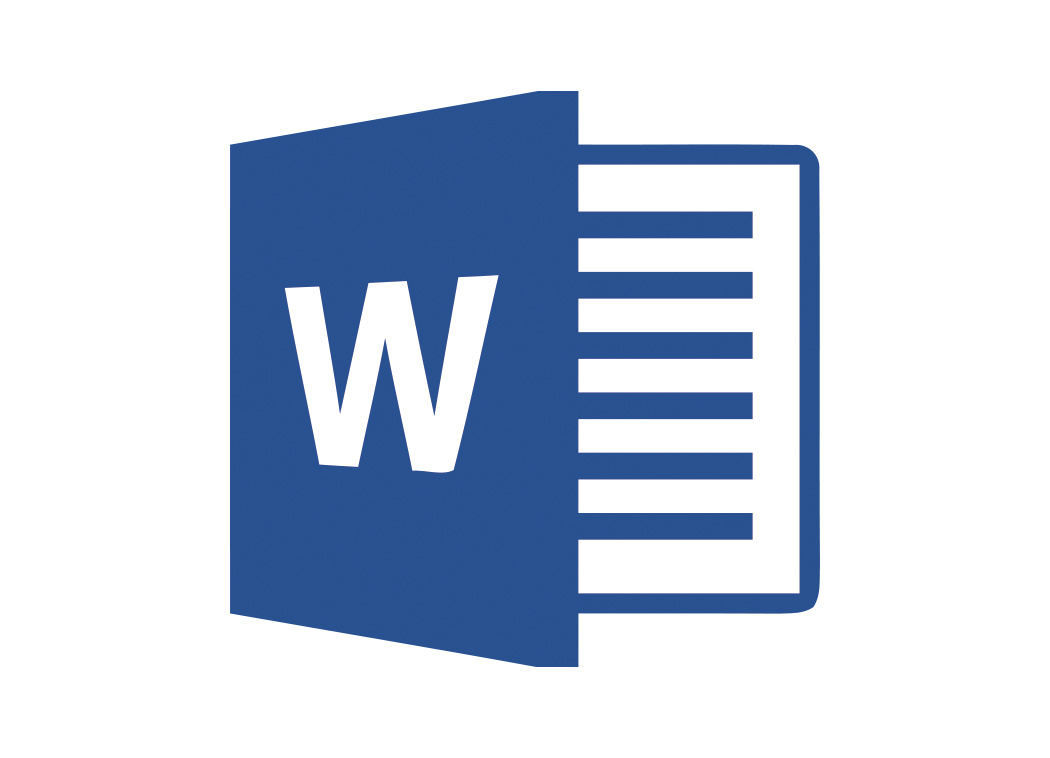
Course Introduction:Word document is a very professional office software. Sometimes you need to add page numbers to the Word document, but you find that there are page numbers in the front, but the page numbers are not displayed when you turn to the back. What's going on? How to restore page numbers? It is mainly caused by the section breaks in Word. Just delete the section break before the discontinuous page number, or set the format of the discontinuous page number to continue the previous section without deleting the section break. Open the word file, enter the menu under the start tag, start showing editing marks, and the show/hide editing mark buttons are the left-curved arrow and right-arrow icons in the picture, or press the shortcut keys Ctrl+Shift+8 at the same time. After enabling the display of editing marks, various editing marks will be displayed in the Word file, including sectioning.
2024-08-26 comment 0305
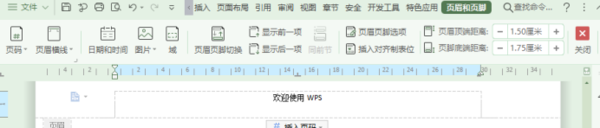
Course Introduction:WPS is a very easy-to-use document editing and storage software. Some of the documents we usually edit also have different format requirements. Recently, a friend asked how to delete the header and footer of WPS? In order to solve this doubt. The editor below will introduce to you the specific operation methods, hoping to be helpful to everyone. Method 1 1. Taking WPS 2019 version as an example, double-click the header/footer to delete the header and footer content. Method 2 1. Open the Word document that needs to be operated in wps. You can see that the header at this time is Ministry of Education. Click the Start tab in the menu bar. 2. Click the header and footer on the toolbar. 3. Place the cursor in the header, delete the words "Ministry of Education", and then click the close button on the toolbar. 4. You can see that the header has become empty.
2024-08-27 comment 0673
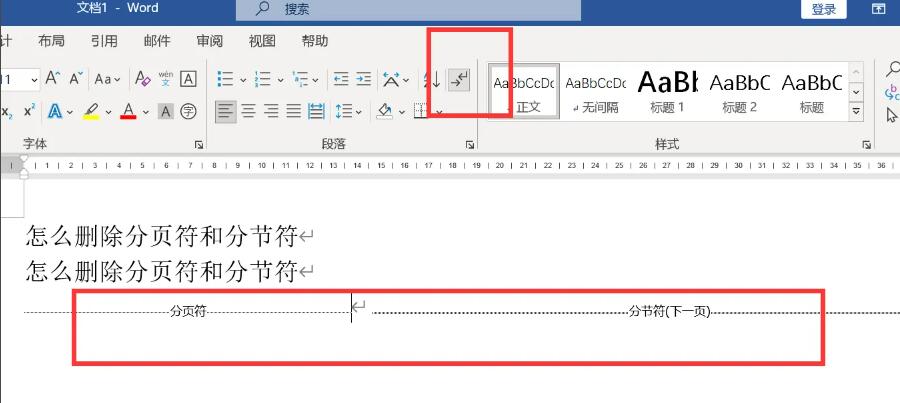
Course Introduction:How to remove page breaks in wps? Sometimes when we use WPS for office work, we accidentally click on too many page breaks, but later find that we do not need to use so many page breaks. How do we delete them at this time? Today, the editor will bring you how to delete page breaks in Word. Thank you for your interest. Let’s take a look. Show Marks 1. Open the WORD document, click Start - Show Editing Marks on the menu bar to display all page breaks and section breaks in the document. 2. Move the mouse to the left side of the page break until it turns into a white arrow symbol, then left-click to select the entire page break and section break. 3. Press the DEL delete button on the keyboard. The selected page breaks and section breaks are deleted. Use the same method to delete symbols elsewhere in the document.
2024-08-27 comment 0394

Course Introduction:When some users were using a word document, they found that all the added page numbers were the same. Even after resetting them, they were still the same. What was going on? How to change the word page numbers to be the same? In response to this problem, this article brings a detailed solution, come and try it. Operation steps: 1. Click Insert in the menu bar in the word document and select Insert blank page. 2. Right-click on the page number and select Format Page Number. 3. Click the page number to select the page number position and font format for inserting the page number. 4. Follow the above steps to set page numbers in word.
2024-08-26 comment 0916
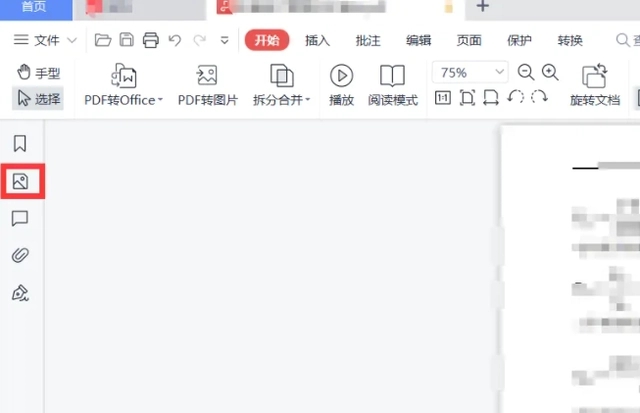
Course Introduction:PDF is a file format often used in offices. After editing the PDF, I find that there is unnecessary content in it. How do I delete it? How to delete redundant page content in pdf? The editor below will introduce to you a very effective method of deleting a certain page in PDF. 1. You can use the editing software WPS that comes with your computer. We open the PDF file in WPS, and then click the thumbnail switch on the left side of the interface. 2. Then right-click the page you want to delete on the paging interface. 3. Then select Delete Page in the pop-up operation box to delete this page.
2024-08-27 comment 0985