
CourseElementary54144
Course Introduction:"HTML5 From Beginner to Mastery Tutorial" introduces in detail that HTML5 has added a lot of new content based on HTML, with more functions and more dazzling effects.

CourseElementary26944
Course Introduction:"Javascript Basics Tutorial" will take you to quickly learn the basic knowledge of javascript and explain it through examples, so that you can better understand the javascript scripting language.

CourseElementary30810
Course Introduction:This tutorial will start from the basics and does not require you to have any programming knowledge. The "HTML Tutorial" contains our knowledge of HTML5, truly achieving a comprehensive learning of HTML.

CourseElementary24081
Course Introduction:"HTML5 Quick Self-Study Tutorial" is suitable for zero-based entry learning of HTML5. HTML5 is the fifth version of HTML development. With the support of browser technology, it has also begun to be widely used. H5 will become the new standard for WEB development. This course will provide readers with Explain all the core features of HTML5.

CourseElementary90684
Course Introduction:"JavaScript Elementary Tutorial" is an introductory course to JavaScript, designed to let everyone know and understand the common knowledge of JavaScript.
apache cannot parse php7apache2_4.dll
2017-05-16 13:13:58 0 4 1082
rsa - openssl_private_decrypt does not take effect in typecho Login.php
2017-05-16 13:14:27 0 1 4944
2017-05-16 13:14:29 0 3 783
PHP7.1 cannot obtain session data
2017-05-16 13:14:02 0 2 693

Course Introduction:A blue screen of badpoolheader suddenly appears while using the computer. Then the question arises, what should I do if a blue screen of badpoolheader appears in Win10? For this reason, System House brings you a detailed solution to the badpoolheader blue screen in Win10, so that you can solve system problems and create a better computer operation gameplay! Solution to the badpoolheader blue screen in Win10 1. First uninstall the software we installed recently. If you have installed any software recently, please uninstall it and see if this makes the error disappear. Most of the time, third-party antivirus applications are responsible for the error. If you have an antivirus product installed on your system, you can try
2024-09-05 comment 0541
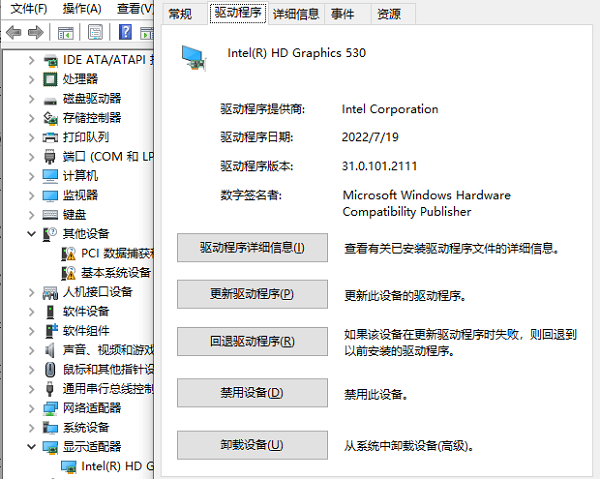
Course Introduction:AMD graphics card is one of the current mainstream graphics card brands, but some users have a blue screen problem after installing the AMD graphics card driver, causing the computer to fail to start and run normally. How to solve this problem? Let’s take a look at the solution to AMD graphics card driver blue screen with the editor. The possible reasons for AMD graphics card driver blue screen: 1. Driver version mismatch: If you install a driver that is not suitable for your operating system or graphics card model, or install a driver that is too old or new, it may cause the system to fail. Recognize or compatible graphics card, causing a blue screen. 2. Driver damage or conflict: If there are interruptions, errors, viruses, etc. during the process of installing or updating the driver, the driver may be damaged or missing, resulting in a blue screen. or,
2024-08-26 comment 0406

Course Introduction:Some netizens encountered the win11 blue screen problem after installing the win11 system. So what happened to the blue screen after reinstalling the win11 system? The editor below will teach you how to solve the blue screen when reinstalling win11 system. Method 1: Software program is incompatible 1. Restart the system according to the prompts. If that doesn't work, restart continuously. 2. Then you will enter the system recovery interface. Click "Troubleshoot" - "Advanced Options" - "Startup Settings" in sequence; 3. Select safe mode to enter, usually by pressing "F4" or "F8" on the keyboard; 4. After entering safe mode, download the last time you used the computer. Just delete all software, updates, etc. Method 2: System files are damaged 1. Use the same method as in the first method to enter safe mode. 2. Then right-click to start the menu
2024-09-03 comment 0762

Course Introduction:Some netizens encountered the win11 blue screen problem after installing the win11 system. So what happened to the blue screen after reinstalling the win11 system? The editor below will teach you how to solve the blue screen when reinstalling win11 system. Method 1: Software program is incompatible 1. Restart the system according to the prompts. If that doesn't work, restart continuously. 2. Then you will enter the system recovery interface. Click "Troubleshoot" - "Advanced Options" - "Startup Settings" in sequence; 3. Select safe mode to enter, usually by pressing "F4" or "F8" on the keyboard; 4. After entering safe mode, download the last time you used the computer. Just delete all software, updates, etc. Method 2: System files are damaged 1. Use the same method as in the first method to enter safe mode. 2. Then right-click to start the menu
2024-09-03 comment 0304
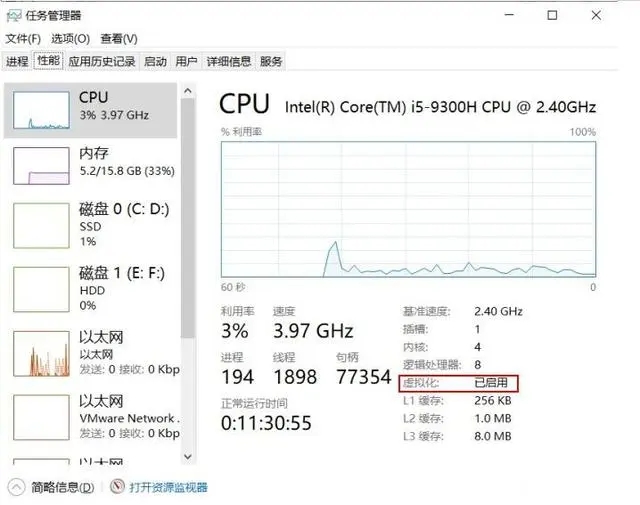
Course Introduction:VMware virtual machines allow users to run two or more operating systems simultaneously on one computer, making them ideal for learning and testing. However, recently some users found that as soon as they opened the virtual machine on their computer, a blue screen restart occurred. What is going on? It may be caused by the incompatibility between VMware and Windows, or it may be caused by other reasons. Let’s take a look at the solutions below. Method 1: 1. Press CTRL+SHIFT+ESC at the same time to open the Task Manager function, then click - Details - Performance and the following interface will appear. 2. If the word "virtualization" appears in the above picture, you can ensure that virtualization has been turned on. If "Enabled" is displayed, you can use method 2 directly; if "Not Enabled" is displayed, you need to enable virtualization.
2024-08-26 comment 0606