
Course Intermediate 11259
Course Introduction:"Self-study IT Network Linux Load Balancing Video Tutorial" mainly implements Linux load balancing by performing script operations on web, lvs and Linux under nagin.

Course Advanced 17588
Course Introduction:"Shangxuetang MySQL Video Tutorial" introduces you to the process from installing to using the MySQL database, and introduces the specific operations of each link in detail.

Course Advanced 11301
Course Introduction:"Brothers Band Front-end Example Display Video Tutorial" introduces examples of HTML5 and CSS3 technologies to everyone, so that everyone can become more proficient in using HTML5 and CSS3.
2023-09-05 17:03:39 0 1 526
2017-05-19 10:31:06 0 2 516
Want to realize the function of finding a house on the map? Is there any such tutorial?
2019-03-17 23:55:56 0 2 1366
How to use .preventDefault() method to prevent button click event
2023-09-01 20:04:07 0 2 564

Course Introduction:The win10 system is an excellent system with a great user experience. Users can also change the win10 system through various settings so that they can get the best experience they want during use. However, in recent days, there are generally many win10 system users. We have reported that the screen saver that we set before cannot be canceled. Today, the editor has brought you a detailed tutorial with pictures and text on how to cancel the screen saver and hibernate in win10. Let's take a look. Tutorial on canceling screen saver in Windows 10: 1. Right-click on a blank space on the desktop and select Personalize. 2. In the pop-up personalization menu, find "Theme" in the left column and click the theme. 3. In the theme options, select "Theme Settings". 4. There is a ‘screen saver’ in the lower left corner of the window, click Screen Saver. 5. Choose
2023-12-28 comment 0 2179

Course Introduction:When our win7 system has not been operated for a period of time, it will automatically enter standby and a screensaver will appear. However, many friends do not want to use this screensaver and want to cancel it but do not know how to operate it. To address this problem, today’s win7 tutorial is Let’s share the solution for the majority of users. Users in need are welcome to view the closing steps. How to cancel win7 screensaver: 1. First, click the computer start button and click control panel. 2. Click to enter the appearance interface. 3. Click to enter the display. 4. Click to change the screen saver. 5. Click to expand and select None for screen saver.
2024-02-09 comment 0 1252
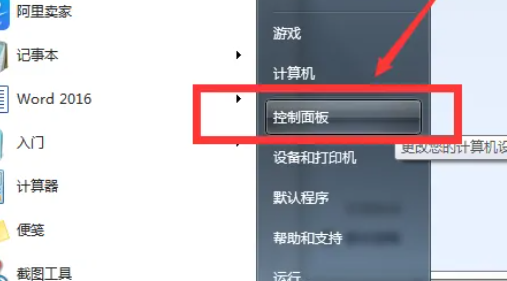
Course Introduction:How to cancel screen saver in win7? Many users have screen savers turned on on their computers, and this function is enabled by default. However, many users find it troublesome and want to turn it off, but don’t know how to do it. So in this win7 tutorial, I will share the screen with you. Let’s learn how to turn off protection. Let’s learn the specific steps. How to cancel the screen saver in win7: 1. Click Start in the taskbar below and select "Control Panel" in the menu option to open it. 2. After entering the new interface, click the "Appearance" option. 3. Then click "Show". 4. Then click "Change Screen Saver&r" in the upper left corner
2024-02-10 comment 0 1658
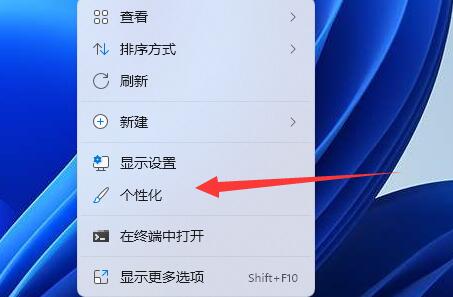
Course Introduction:In order to protect the screen content or save power, we often turn on the screen saver, but find it very troublesome to re-enter the password lock every time after exiting the screen saver. So how to cancel the win11 screen lock? In fact, it can be turned off in the screen saver settings. How to cancel the win11 screen lock: 1. First, we right-click a blank space on the desktop and open "Personalization" 2. Then find and open the "Lock Screen Interface" on the right 3. Then open the "Screen Saver" in the relevant settings at the bottom 4. Finally, check "Show login screen on restore" and confirm to save to cancel the screen lock.
2023-12-31 comment 0 1738