
CourseElementary54145
Course Introduction:"HTML5 From Beginner to Mastery Tutorial" introduces in detail that HTML5 has added a lot of new content based on HTML, with more functions and more dazzling effects.

CourseElementary26944
Course Introduction:"Javascript Basics Tutorial" will take you to quickly learn the basic knowledge of javascript and explain it through examples, so that you can better understand the javascript scripting language.

CourseElementary30812
Course Introduction:This tutorial will start from the basics and does not require you to have any programming knowledge. The "HTML Tutorial" contains our knowledge of HTML5, truly achieving a comprehensive learning of HTML.

CourseElementary24085
Course Introduction:"HTML5 Quick Self-Study Tutorial" is suitable for zero-based entry learning of HTML5. HTML5 is the fifth version of HTML development. With the support of browser technology, it has also begun to be widely used. H5 will become the new standard for WEB development. This course will provide readers with Explain all the core features of HTML5.

CourseElementary90684
Course Introduction:"JavaScript Elementary Tutorial" is an introductory course to JavaScript, designed to let everyone know and understand the common knowledge of JavaScript.
css - How is H5 page flex layout compatible with Huawei?
2017-05-16 13:43:07 0 1 858
javascript - How to make a high-quality picture on the front end compatible with multiple terminals
2017-05-16 13:36:58 0 3 456
How to make the C++ syntax prompt in vim compatible with C++11
2017-05-16 16:38:33 0 1 493
Projects that use weex to extend html5 have compatibility with different versions of ios
2017-05-16 13:33:47 0 1 647

Course Introduction:Friends have encountered that the Program Compatibility Assistant window often pops up for no reason during the use of Win11, which greatly affects the use of the computer. So how to close the Win11 Program Compatibility Assistant? Today, the editor will give you a detailed introduction to the method of turning off the program compatibility assistant in Win11. Friends in need can come and take a look at how to solve it! 1. Use the "win+R" shortcut key to start running, enter "services.msc", and press Enter to open it. 2. After entering the new interface, find the "ProgramCompatibilityAssistantService" service on the right and double-click to open it. 3. Ran
2024-09-02 comment 01013
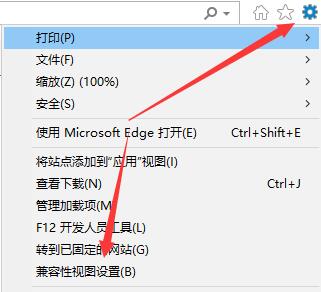
Course Introduction:We often have to use different computers and browsers to view various websites. But sometimes, some web pages cannot be viewed on certain browsers, and I don’t know why. So if we want to solve this problem, we must improve the compatibility of web pages. So how to set the compatibility of web pages in win11? Don’t worry, I’ll tell you how! Win11 web compatibility setting tips 1. First, we search for IE browser in the search bar below, and then select the best matching result to open it. 2. After opening the IE browser, find the gear-shaped button in the upper right corner of the page and click it to open the settings. 3. Then click "Compatibility View Settings" in the drop-down menu of settings. 4. Then just enter the website you want to add, and then click "Add" on the right.
2024-09-09 comment 0368
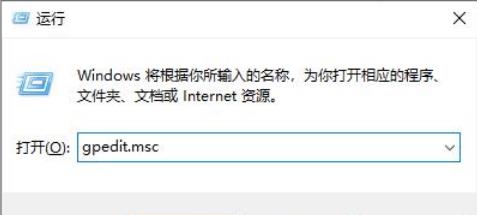
Course Introduction:Hello everyone, today I will teach you how to solve the problem of incompatibility of exe file attributes on win11 computers. This file format is generally an application. Sometimes it cannot be opened and you need to change the compatibility to start it. However, some friends find that there is no compatibility option after opening the properties. What should I do? Don't worry, the next win11 tutorial will tell you the solution. If you also need it, you can go to the PHP Chinese website to get the step-by-step method, and you can resume use by following the steps! The solution is as follows: 1. Use the "win+R" shortcut key to start running, enter "gpedit.msc", and press Enter to open it. 2. After entering the Group Policy Editor interface, click "Computer Configuration > Administrative Templates" in the left column.
2024-09-09 comment 0995

Course Introduction:How to set compatibility optimization in Excel? Many friends want to make this setting to make the software more convenient to use, but for many computer novices, they don’t know how to set it up. In this issue of the software tutorial, the editor will share the solution with the majority of users. Method, I hope that the content shared on the PHP Chinese website today can help more people. The setting method is as follows: 1. Double-click to open the software and click the file in the upper left corner. 2. Then click Options in the lower left corner of the new page. 3. After entering the new window interface, click General in the left column, and then find the When using multiple displays option on the right. 4. Finally, just check the box for compatibility optimization.
2024-09-03 comment 0657

Course Introduction:The edge browser is a browser system that comes with Microsoft. Many users will choose to set the compatibility of their browsers. Many users find that their browsers are not compatible when setting up. This is What's going on? Users can directly choose to open using Internet Explorer under settings and then perform settings. Let this site carefully introduce to users how to set the compatibility mode of edge browser. How to set the compatibility mode of the edge browser Method 1: 1. Click the Start menu and select the Edge browser, as shown in the figure below. 2. After opening the Edge browser, click the three-dot icon in the upper right corner, as shown in the figure below. 3. Edge browser settings compatible
2024-09-09 comment 0966