
Course Elementary 13100
Course Introduction:Scala Tutorial Scala is a multi-paradigm programming language, designed to integrate various features of object-oriented programming and functional programming.

Course Elementary 81567
Course Introduction:"CSS Online Manual" is the official CSS online reference manual. This CSS online development manual contains various CSS properties, definitions, usage methods, example operations, etc. It is an indispensable online query manual for WEB programming learners and developers! CSS: Cascading Style Sheets (English full name: Cascading Style Sheets) is an application used to express HTML (Standard Universal Markup Language).

Course Elementary 12649
Course Introduction:SVG is a markup language for vector graphics in HTML5. It maintains powerful drawing capabilities and at the same time has a very high-end interface to operate graphics by directly operating Dom nodes. This "SVG Tutorial" is intended to allow students to master the SVG language and some of its corresponding APIs, combined with the knowledge of 2D drawing, so that students can render and control complex graphics on the page.

Course Elementary 24100
Course Introduction:In the "AngularJS Chinese Reference Manual", AngularJS extends HTML with new attributes and expressions. AngularJS can build a single page application (SPAs: Single Page Applications). AngularJS is very easy to learn.

Course Elementary 26863
Course Introduction:Go is a new language, a concurrent, garbage-collected, fast-compiled language. It can compile a large Go program in a few seconds on a single computer. Go provides a model for software construction that makes dependency analysis easier and avoids most C-style include files and library headers. Go is a statically typed language, and its type system has no hierarchy. Therefore users do not need to spend time defining relationships between types, which feels more lightweight than typical object-oriented languages. Go is a completely garbage-collected language and provides basic support for concurrent execution and communication. By its design, Go is intended to provide a method for constructing system software on multi-core machines.
javascript - Default viewport size issue on mobile?
2017-05-19 10:36:25 0 1 590
How to get the browser viewport size
2023-08-28 11:06:30 0 2 801
Place DIV elements within the SVG viewport
2023-09-07 17:48:48 0 1 696
2017-05-16 13:43:30 0 2 528
How to achieve smooth transition margin percentage when resizing window
2023-09-12 18:47:54 0 1 645
Course Introduction:viewport和media query
2016-06-24 comment 0 977
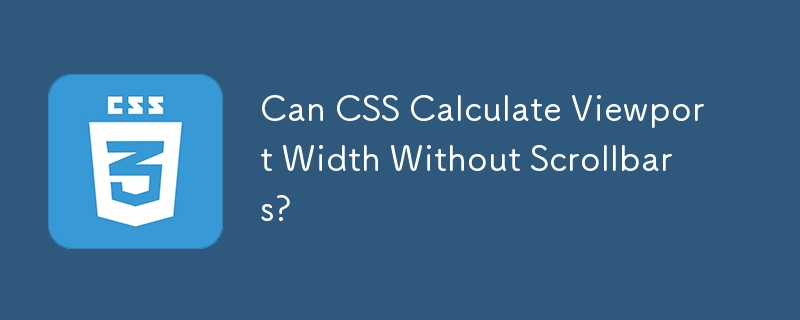
Course Introduction:Measuring Viewport Width Without Scrollbars Using CSSCan CSS be utilized to calculate the viewport width (vw) without including the...
2024-11-06 comment 0 419
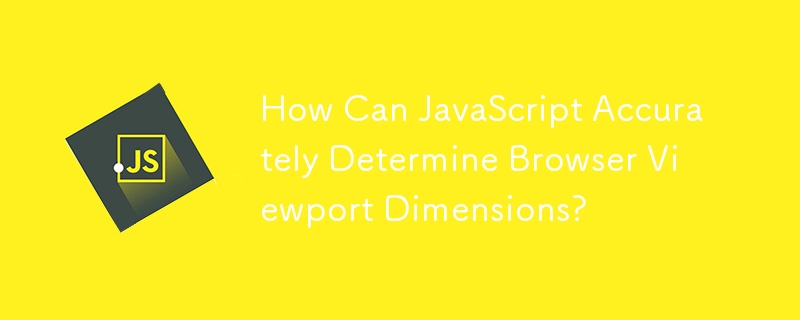
Course Introduction:Obtaining Browser Viewport Dimensions with JavaScriptDetecting the size of the user's browser viewport is crucial for delivering optimal content...
2024-12-11 comment 0 902
Course Introduction:Viewport usage in html5 development
2016-06-24 comment 0 1211
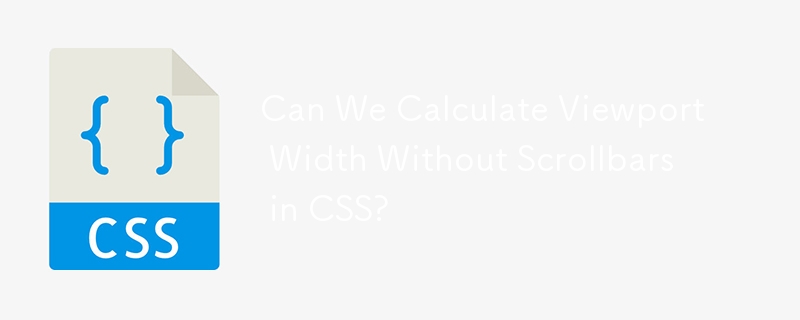
Course Introduction:Calculating Viewport Width Without Scrollbars in CSSQuestion: Can we determine the viewport width (vw) excluding scrollbars using solely...
2024-11-08 comment 0 949