
CourseElementary54120
Course Introduction:"HTML5 From Beginner to Mastery Tutorial" introduces in detail that HTML5 has added a lot of new content based on HTML, with more functions and more dazzling effects.

CourseElementary26922
Course Introduction:"Javascript Basics Tutorial" will take you to quickly learn the basic knowledge of javascript and explain it through examples, so that you can better understand the javascript scripting language.

CourseElementary30777
Course Introduction:This tutorial will start from the basics and does not require you to have any programming knowledge. The "HTML Tutorial" contains our knowledge of HTML5, truly achieving a comprehensive learning of HTML.

CourseElementary24045
Course Introduction:"HTML5 Quick Self-Study Tutorial" is suitable for zero-based entry learning of HTML5. HTML5 is the fifth version of HTML development. With the support of browser technology, it has also begun to be widely used. H5 will become the new standard for WEB development. This course will provide readers with Explain all the core features of HTML5.

CourseElementary90662
Course Introduction:"JavaScript Elementary Tutorial" is an introductory course to JavaScript, designed to let everyone know and understand the common knowledge of JavaScript.
Strange behavior with font-size:0px
2017-05-19 10:18:44 0 2 719
Regarding whether the hasOne object in Laravel ORM can target arrays
2017-05-16 16:56:17 0 2 738
2017-05-17 09:56:53 0 1 590
Course Introduction:Provide you with resources such as the difference between size() length in jquery. Welcome to bookmark this site. We will provide you with the latest resources about the difference between size() length in jquery.
2017-06-17 comment 01624

Course Introduction:Provide you with resources such as the difference between size() length in jquery. Welcome to bookmark this site. We will provide you with the latest resources about the difference between size() length in jquery.
2017-06-19 comment 01184

Course Introduction:When we use WPS to edit documents, the fonts are numbered, and the first size is the largest font. Many users want to know how to increase the WPS font size to be larger than the first size? The operation method to make the font larger than the initial size is very simple. Then the editor will share the specific operation method with you. I hope that the content of this software tutorial can be helpful to the majority of users. Let’s take a look at the details. the steps. How to adjust the WPS font to be larger than the initial size 1. First, we open the document, select the text to be modified, and pull down the font size box to see that the largest one is the initial size. 2. At this time, we first select the initial font size, and then click the font size increase symbol next to it, so that the font size can be increased. 3. We can also directly enter numbers in the font size box, so
2024-08-26 comment 0542

Course Introduction:How to fix window size in potplayer? Many users will encounter the screen size changing when using Potplayer to watch videos, which makes the user's viewing experience very poor. Let this site carefully introduce to users how to fix the window size in Potplayer. How to fix the window size of potplayer Method 1: 1. First, right-click on the playback interface to open the menu and select Play. 2. Then click Playback Settings. 3. Select the appropriate window size to save, so that future videos will be fixed at this size. Method 2: 1. First, right-click on the playback interface and open the menu to select options. 2. Then enter the parameter options interface and click Start. 3. Last choice
2024-08-26 comment 0503
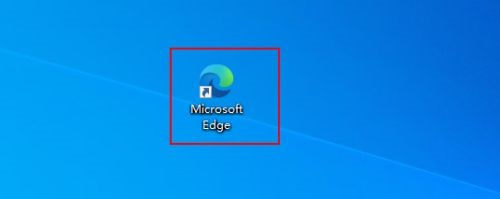
Course Introduction:How to set the reading view font size in Edge browser? Many friends feel that the font size is too big or too small when using the browser to read. They want to adjust it but have no way to do it. They don’t know how to set it up to change it. To solve this problem, this software tutorial is for everyone. Sharing the detailed setting method, I hope it can be helpful to everyone. The steps are as follows: 1. Click to open the Microsoft Edge browser. 2. Click the more operations icon on the toolbar and select the settings item. 3. Click the downward arrow on the right side of the Reading View Font Size text box and select the Reading View Font Size. 4. Finally, the setting of the reading view font size is completed.
2024-08-29 comment 0658