
CourseElementary54207
Course Introduction:"HTML5 From Beginner to Mastery Tutorial" introduces in detail that HTML5 has added a lot of new content based on HTML, with more functions and more dazzling effects.

CourseElementary27014
Course Introduction:"Javascript Basics Tutorial" will take you to quickly learn the basic knowledge of javascript and explain it through examples, so that you can better understand the javascript scripting language.

CourseElementary30880
Course Introduction:This tutorial will start from the basics and does not require you to have any programming knowledge. The "HTML Tutorial" contains our knowledge of HTML5, truly achieving a comprehensive learning of HTML.

CourseElementary24166
Course Introduction:"HTML5 Quick Self-Study Tutorial" is suitable for zero-based entry learning of HTML5. HTML5 is the fifth version of HTML development. With the support of browser technology, it has also begun to be widely used. H5 will become the new standard for WEB development. This course will provide readers with Explain all the core features of HTML5.

CourseElementary90761
Course Introduction:"JavaScript Elementary Tutorial" is an introductory course to JavaScript, designed to let everyone know and understand the common knowledge of JavaScript.
apache cannot parse php7apache2_4.dll
2017-05-16 13:13:58 0 4 1163
rsa - openssl_private_decrypt does not take effect in typecho Login.php
2017-05-16 13:14:27 0 1 5018
2017-05-16 13:14:29 0 3 853
PHP7.1 cannot obtain session data
2017-05-16 13:14:02 0 2 780

Course Introduction:What should I do if the Windows 10 Security Center cannot be opened? Although everyone dislikes the problem of false alarms in the Security Center, compared with other third-party security software, Win10's built-in Security Center can be said to be very quiet and will basically affect the user's various usage situations. If you don’t know how to solve this problem, then let’s take a look at the solution to the problem that Win10 Security Center cannot be opened. I hope it can help friends in need! Solution to Win10 Security Center not opening 1. Shortcut key win+r to open run, enter services.msc and press Enter. 2. Double-click to open SecurityCenter and change the startup type to automatic. 3. Click Apply and then double-click to open SecurityCenter selection.
2023-06-30 comment 05034
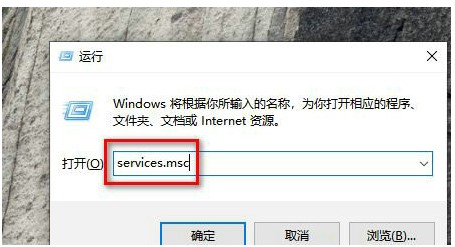
Course Introduction:The Security Center service is a built-in computer protection function in the win10 system, which can protect computer security in real time. However, some users encounter a situation where the Security Center service is disabled when booting the computer. What should they do? It's very simple. You can open the service panel, find the SecurityCenter item, then right-click to open its properties window, set the startup type to automatic, and then click Start to start the service again. What to do if the Win10 Security Center service is disabled: 1. Press "Win+R" to open the "Operation" window. 2. Then enter the "services.msc" command and press Enter. 3. Then find the "SecurityCenter" item in the right window and double-click it to open its properties window.
2023-07-16 comment 04531
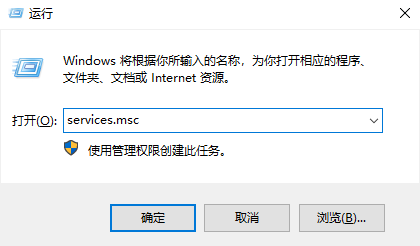
Course Introduction:Recently, some people using Win11 system always get a "Not safe to download" prompt when downloading something. What should I do? In fact, just turn off the computer's security protection. But there are many people who don’t know how to close it, so what should we do? Don’t worry, here are two tips to teach you how to solve this problem. Let’s see how to do it together! What to do if Windows 11 security protection fails to turn off. Method 1. Open Run using the win+R shortcut key, enter "services.msc" and click Enter. 2. Open the service window, find "SecurityCenter", right-click and select Properties. 3. Just change the startup type to disabled. Method 2: 1. First press the "Win+R" key combination on the keyboard to open Run and enter "rege
2024-09-03 comment 01058

Course Introduction:In the win11 system, the security protection function will automatically turn on, which can protect the security of the computer well. However, some friends encountered problems when using it and wanted to turn off this function but failed. You don’t know what to do, right? It doesn’t matter, today I will teach you two methods to easily solve the problem of turning off the security protection function! Next, follow me step by step. I hope this win11 tutorial can help more friends! The solution is as follows: Method 1: 1. Use the "win+R" shortcut key to start running, enter "services.msc" and press Enter to open it. 2. After entering the new interface, find "SecurityCenter" on the right and double-click to open it. 3. Then in the window that opens, change the "Startup type"
2024-09-03 comment 0422

Course Introduction:What should I do if my Win10 computer cannot find the security center? I believe that many Win10 users like the Defender Security Center that comes with the system, but some of them cannot find this function on their computers. So why can't they open the Security Center when typing Windows Defender? How to solve it? Let’s follow the editor to take a look at the solution tutorial for Win10 without Security Center. Tutorial on solving the problem of Win10 not having a security center 1. Press Win+R to open the run window, and enter services.msc in the window to open the service options. 2. Find the SecurityCenter service in the service and check whether the service is disabled or delayed. If I
2023-06-29 comment 037873