
CourseElementary54123
Course Introduction:"HTML5 From Beginner to Mastery Tutorial" introduces in detail that HTML5 has added a lot of new content based on HTML, with more functions and more dazzling effects.

CourseElementary26925
Course Introduction:"Javascript Basics Tutorial" will take you to quickly learn the basic knowledge of javascript and explain it through examples, so that you can better understand the javascript scripting language.

CourseElementary30789
Course Introduction:This tutorial will start from the basics and does not require you to have any programming knowledge. The "HTML Tutorial" contains our knowledge of HTML5, truly achieving a comprehensive learning of HTML.

CourseElementary24061
Course Introduction:"HTML5 Quick Self-Study Tutorial" is suitable for zero-based entry learning of HTML5. HTML5 is the fifth version of HTML development. With the support of browser technology, it has also begun to be widely used. H5 will become the new standard for WEB development. This course will provide readers with Explain all the core features of HTML5.

CourseElementary90665
Course Introduction:"JavaScript Elementary Tutorial" is an introductory course to JavaScript, designed to let everyone know and understand the common knowledge of JavaScript.
ios - After taking a screenshot, only the date picker appears with a gray-black shadow
2017-06-22 11:53:12 0 1 1145
This is a screenshot of the configuration file. This is a screenshot of the error.
2017-05-16 13:30:07 0 3 607
javascript - Problem using video as page background
2017-05-18 10:46:57 0 3 744
webpack problem css loader problem - Stack Overflow
2017-06-15 09:22:55 0 3 594
mysql has a write of 7 or 8MB every 10 seconds
2017-06-20 10:05:49 0 2 873

Course Introduction:The method to take a long screenshot on a computer is: 1. Open the browser that comes with the computer; 2. Find the icon to add notes in the upper right corner of the web page; 3. Click the clipping icon; 4. Drag out the interface that needs to be screenshot to complete the screenshot.
2019-10-31 comment 017314

Course Introduction:Method to implement the screenshot function in centos: 1. Search for "Screenshot" or find the "Screenshot" option under the "Utilities" option under "Applications"; 2. A box will pop up and click "Take ScreenShot".
2020-06-03 comment 03668

Course Introduction:Win7 system screenshot shortcut keys: Method 1, Alt+Prtsc keys to take a screenshot; Method 2, press the Prtsc key to take a screenshot. The screenshot shortcut keys for Windows operating systems are universal.
2019-06-15 comment 07203
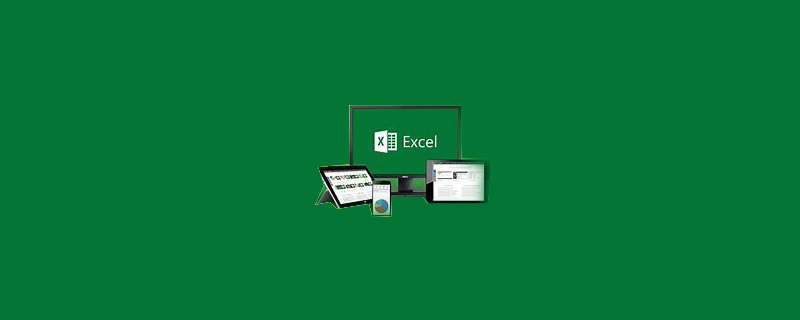
Course Introduction:How to take a screenshot in EXCEL: first open Excel and select the area that needs to be screenshot; then hold down the "Shift" key and click "Edit" with the mouse; then click "Copy Picture"; finally select "Paste" in the editor to complete the screenshot.
2020-02-07 comment 023831

Course Introduction:Browser screenshot shortcut key: Take 360 Secure Browser as an example, usually Ctrl+shift+x. If you want to change the screenshot shortcut key, click the screenshot inverted triangle in the upper right corner of the browser. There will be more setting options. Click the Settings button to pop up the screenshot setting box to set the shortcut key, image saving settings, screenshot storage path, etc.
2019-06-17 comment 021349