
CourseElementary54147
Course Introduction:"HTML5 From Beginner to Mastery Tutorial" introduces in detail that HTML5 has added a lot of new content based on HTML, with more functions and more dazzling effects.

CourseElementary26944
Course Introduction:"Javascript Basics Tutorial" will take you to quickly learn the basic knowledge of javascript and explain it through examples, so that you can better understand the javascript scripting language.

CourseElementary30814
Course Introduction:This tutorial will start from the basics and does not require you to have any programming knowledge. The "HTML Tutorial" contains our knowledge of HTML5, truly achieving a comprehensive learning of HTML.

CourseElementary24086
Course Introduction:"HTML5 Quick Self-Study Tutorial" is suitable for zero-based entry learning of HTML5. HTML5 is the fifth version of HTML development. With the support of browser technology, it has also begun to be widely used. H5 will become the new standard for WEB development. This course will provide readers with Explain all the core features of HTML5.

CourseElementary90686
Course Introduction:"JavaScript Elementary Tutorial" is an introductory course to JavaScript, designed to let everyone know and understand the common knowledge of JavaScript.
apache cannot parse php7apache2_4.dll
2017-05-16 13:13:58 0 4 1082
rsa - openssl_private_decrypt does not take effect in typecho Login.php
2017-05-16 13:14:27 0 1 4946
2017-05-16 13:14:29 0 3 786
PHP7.1 cannot obtain session data
2017-05-16 13:14:02 0 2 694
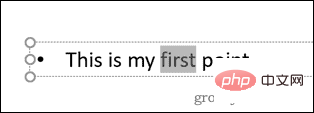
Course Introduction:How to Highlight Text in PowerPoint 2019 or 365 If you are using PowerPoint 2019 or have a Microsoft 365 subscription, highlighting text is quick and easy. There are two main ways to highlight text in PowerPoint. How to Highlight Selected Text in PowerPoint The first way is to select the text you want to highlight before applying the effect. To highlight selected text in PowerPoint: Click and drag the text you want to highlight. In the Home tab, click the down arrow next to the Text Highlight Color tool. Click on the highlight color of your choice
2023-04-19 comment 07915

Course Introduction:How to Edit a Slide Master in PowerPoint Editing a slide master in PowerPoint allows you to create a consistent style for all the slides you create. You need to edit the slide master before creating the slides because any slides you create before you edit the slide master will retain their original formatting. To edit a slide master in PowerPoint: Open your PowerPoint document. Click View, then click Slide Master. Click on the top thumbnail in the slideshow This is the slideshow
2023-04-14 comment 04995
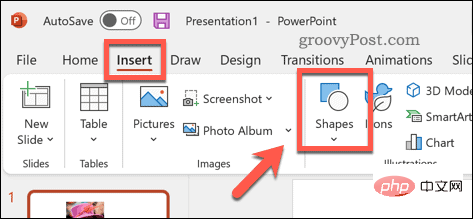
Course Introduction:How to Blur Part of an Image in PowerPoint There is no official tool that allows you to blur part of an image in a PowerPoint presentation. Instead, you do this using a combination of shapes and other features. To blur part of an image in PowerPoint: Open your PowerPoint presentation. Press Insert > Shape and choose a suitable shape to cover your image. Draw the image onto the slide and position it over the area of the image you want to blur. If you want to design a custom shape
2023-04-14 comment 02129
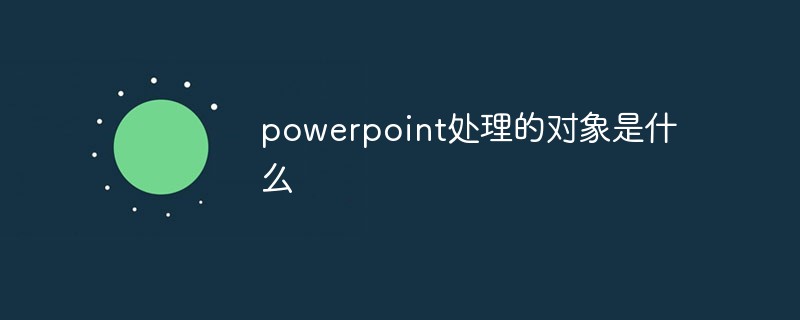
Course Introduction:The object handled by powerpoint is "electronic presentation". Powerpoint is a presentation software. You can use Powerpoint software not only to create presentations, but also to hold face-to-face meetings, remote meetings on the Internet, or to show presentations to the audience online.
2021-07-13 comment 012224

Course Introduction:The main editing view in PowerPoint 2010 is the normal view. Powerpoint 2010 offers new and improved tools to make your presentations more impactful.
2021-01-22 comment 018976