
CourseElementary54131
Course Introduction:"HTML5 From Beginner to Mastery Tutorial" introduces in detail that HTML5 has added a lot of new content based on HTML, with more functions and more dazzling effects.

CourseElementary26929
Course Introduction:"Javascript Basics Tutorial" will take you to quickly learn the basic knowledge of javascript and explain it through examples, so that you can better understand the javascript scripting language.

CourseElementary30798
Course Introduction:This tutorial will start from the basics and does not require you to have any programming knowledge. The "HTML Tutorial" contains our knowledge of HTML5, truly achieving a comprehensive learning of HTML.

CourseElementary24072
Course Introduction:"HTML5 Quick Self-Study Tutorial" is suitable for zero-based entry learning of HTML5. HTML5 is the fifth version of HTML development. With the support of browser technology, it has also begun to be widely used. H5 will become the new standard for WEB development. This course will provide readers with Explain all the core features of HTML5.

CourseElementary90672
Course Introduction:"JavaScript Elementary Tutorial" is an introductory course to JavaScript, designed to let everyone know and understand the common knowledge of JavaScript.
javascript - onfocus="this.type='password'", why not just use type='password'
2017-06-28 09:27:57 0 2 897

Course Introduction:Easyconnect is a remote office software. After setting the password, many users forget the password due to too many failed logins. So what should they do? Let this website carefully introduce to users how to retrieve the easyconnect password if they forget it. Forgot easyconnect password retrieval method 1. Open the easyconnect software. 2. Click Forgot Password. 3. After confirming that the information on the jumped page is correct, click Next. 4. Edit the new password, click OK, and the password reset is successful. Fenye
2024-09-03 comment 0301

Course Introduction:ToDesk is a remote desktop control software that is very convenient to use on your computer. When using this application, it will randomly generate a personal password. Some users have set a personal password, but need to change it later. Want to know about ToDesk How to change your personal password? In response to this problem, today's software tutorial will share detailed solutions with users. I hope it can help everyone. How to change personal password in ToDesk 1. First, find and open [ToDesk] on the computer desktop, and select the [*Settings] option in the left column. 2. Then select the [Security Settings] option on the right and change [Temporary Password Update] to [Never]. 3. Finally, you can set a [Personal Password], enter the password, and confirm the password.
2024-08-30 comment 01001

Course Introduction:1. HPBIOS password setting requirements? If the SECURITY OPTION (password detection mode) under BIOSFEATURES SETUP is set to SETUP, the screen will prompt you to enter a password (ordinary user password or super user password, ordinary users do not have the right to modify BIOS settings) every time you turn on the machine. If you don't know the password, you cannot use the machine; if it is set to SYSTEM, the user will only be prompted to enter the superuser password when he wants to enter the BIOS settings. 2. How to set the BIOS time on an HP computer? Quickly solve the HPBIOS setup time problem! Understand the significance of HPBIOS setting time BIOS is the basic input and output system of the computer system and is responsible for
2024-09-03 comment 0217
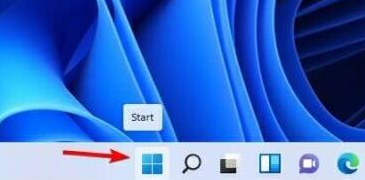
Course Introduction:The computer system will retain the old password information. For privacy and security, the old password information can be deleted. So how to delete the old password information in Win11? Today, the editor will tell you how to delete old password information in Windows 11. Let’s take a look at how to protect the security of your computer data! Step 1: Enter the start menu 1. How to delete the old password information in win11? First click on the windows icon in the lower left corner to enter the start menu. Step 2: Enter the Settings option 2, then find and enter "Settings" Step 3: Enter the account option, select "Account", click to enter the "Login Options" on the right Step 4: Select Change Password 4, then find the Password option, expand Then click "Change" Step 5: Enter password 5. First you need to enter
2024-09-02 comment 0914

Course Introduction:When using ToDesk, you need to confirm the password. In order to prevent other people from connecting, some users want to set a secure password, but they don’t know how to operate it. To solve this problem, the editor of today’s software tutorial will share with you the solution. , let’s learn about it together, I hope today’s content can help more people. To set a security password in ToDesk, start the client, click "Advanced Settings - Security Settings", select to use only security passwords or use both temporary and security passwords, click Modify, and enter the security password twice. What should I do if it prompts that the password is incorrect when making a remote control connection using a security password? (1) Please first confirm whether any device is remote using a temporary password. (2) Use temporary
2024-08-28 comment 0453