
Course Intermediate 11366
Course Introduction:"Self-study IT Network Linux Load Balancing Video Tutorial" mainly implements Linux load balancing by performing script operations on web, lvs and Linux under nagin.

Course Advanced 17666
Course Introduction:"Shangxuetang MySQL Video Tutorial" introduces you to the process from installing to using the MySQL database, and introduces the specific operations of each link in detail.

Course Advanced 11381
Course Introduction:"Brothers Band Front-end Example Display Video Tutorial" introduces examples of HTML5 and CSS3 technologies to everyone, so that everyone can become more proficient in using HTML5 and CSS3.
Ways to fix issue 2003 (HY000): Unable to connect to MySQL server 'db_mysql:3306' (111)
2023-09-05 11:18:47 0 1 855
Experiment with sorting after query limit
2023-09-05 14:46:42 0 1 742
CSS Grid: Create new row when child content overflows column width
2023-09-05 15:18:28 0 1 633
PHP full text search functionality using AND, OR and NOT operators
2023-09-05 15:06:32 0 1 605
Shortest way to convert all PHP types to string
2023-09-05 15:34:44 0 1 1020

Course Introduction:What should I do if the password input does not appear when the computer is turned on? 1. The user name and password are not displayed on the login interface when the computer is turned on, and the desktop cannot be entered. You can try the following methods: Restart the computer. When booting to the system login interface, hold down the Ctrl Alt key at the same time. , and then press the Del key twice, a new login interface will appear. Enter "Administrator" as the user name, leave the password blank, and press Enter to log in. 2. If the password input box does not appear after the computer is turned on, but enters the system interface directly, you can try the following methods: Press the Ctrl Alt Delete key combination to see if the login screen can be launched. This method can often solve this problem. 3. Summary of situation 1: The password box does not pop up on the computer lock screen interface. Press
2024-03-17 comment 0 1375
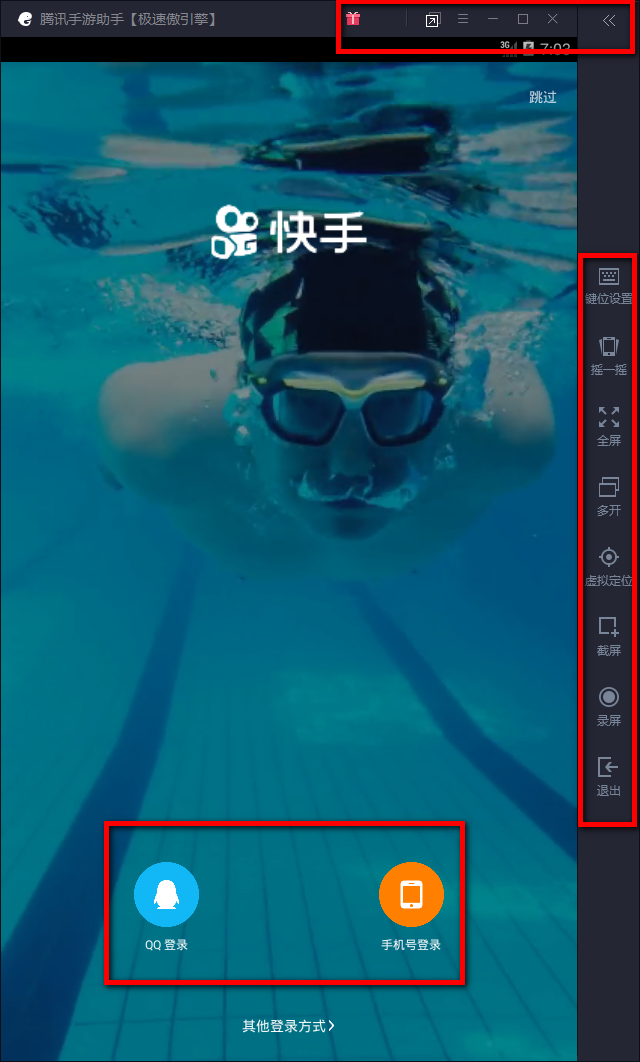
Course Introduction:Many users have downloaded the Kuaishou PC version, but are not familiar with how to use the Kuaishou PC version? The editor below will bring you how to use the Kuaishou PC version. Interested users can come and take a look below. 1. After opening the Kuaishou PC version, we can see the interface as follows: 2. In the red box at the top of the interface, we can choose to enlarge, minimize, or close the current interface; in the red box on the right side of the interface, we can set the key positions , shake, open multiple (multiple same software running at the same time), screenshot, record screen, etc.; In the red box at the bottom of the interface, we can select the required login method, such as: QQ login, mobile phone number login, other login methods; 3 , after choosing to log in to the Kuaishou PC version, we select the first red box at the top to open the left interface of the Kuaishou PC version, and then select the desired
2024-03-05 comment 0 1199
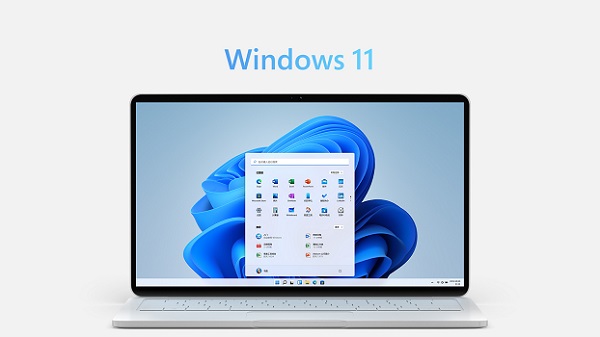
Course Introduction:The much-anticipated win11 system has finally been officially released. If we want to upgrade or check whether our computer can be upgraded to win11, we need to log in to our Microsoft account on the computer first. So how to log in specifically? Let’s take a look at it together. Just give it a try. How to log in to your account in win11: 1. First. Click the Start menu in the lower left corner of the desktop to enter the "Settings" application. 2. Then, click to find and enter the "Account" tab in the settings interface. 3. Click to select "Log in with a Microsoft account instead", enter your Microsoft account and password and log in. 4. Finally, enter the "Windows Update" page to check whether the computer meets the upgrade requirements of the Windows 11 system.
2023-12-30 comment 0 2297

Course Introduction:1. How can I enter the interface directly without logging into Windows? In order to enter the desktop interface directly without logging into Windows when the computer starts, you can make the following settings: Automatic login settings: Press Win+R to open the run window, enter netplwiz and press Enter. In the pop-up "User Accounts" window, uncheck the "To use this computer, users must enter a username and password" option. Enter the correct username and password and click "OK". Automatic lock screen settings: Press Win+I to open settings and select "Accounts". Select "Login Options" on the left. Select "Never" in the "Show after sign-in" drop-down menu. Quick boot (optional): If the computer supports UEFI, you can
2024-01-15 comment 0 1809
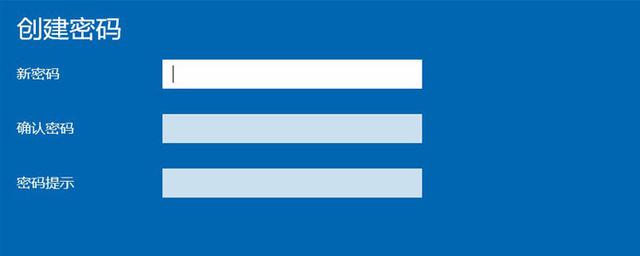
Course Introduction:Many friends want to set the computer's power-on password when using Windows 10 computers, but they don't know how to do it. This article teaches you how to set it up. 1. Settings First, enter the computer system desktop, click on the "Start Menu" in the lower left corner, find the "Gear" icon, and click to enter the "Settings" option. 2. Account After entering the "Settings" interface of the computer system, find "Account" in the pop-up interface. As shown below: 3. Set Password After finding the "Account" option, click to open it and find the "Login Options" in the pop-up interface. As shown below: Click to open "Login Options" and find the "Password" option in the pop-up interface. As shown below: There are many ways and methods to set passwords. For those setting methods that require user computer support
2024-02-14 comment 0 782