
Course Intermediate 11386
Course Introduction:"Self-study IT Network Linux Load Balancing Video Tutorial" mainly implements Linux load balancing by performing script operations on web, lvs and Linux under nagin.

Course Advanced 17699
Course Introduction:"Shangxuetang MySQL Video Tutorial" introduces you to the process from installing to using the MySQL database, and introduces the specific operations of each link in detail.

Course Advanced 11397
Course Introduction:"Brothers Band Front-end Example Display Video Tutorial" introduces examples of HTML5 and CSS3 technologies to everyone, so that everyone can become more proficient in using HTML5 and CSS3.
Ways to fix issue 2003 (HY000): Unable to connect to MySQL server 'db_mysql:3306' (111)
2023-09-05 11:18:47 0 1 889
Experiment with sorting after query limit
2023-09-05 14:46:42 0 1 774
CSS Grid: Create new row when child content overflows column width
2023-09-05 15:18:28 0 1 652
PHP full text search functionality using AND, OR and NOT operators
2023-09-05 15:06:32 0 1 621
Shortest way to convert all PHP types to string
2023-09-05 15:34:44 0 1 1039
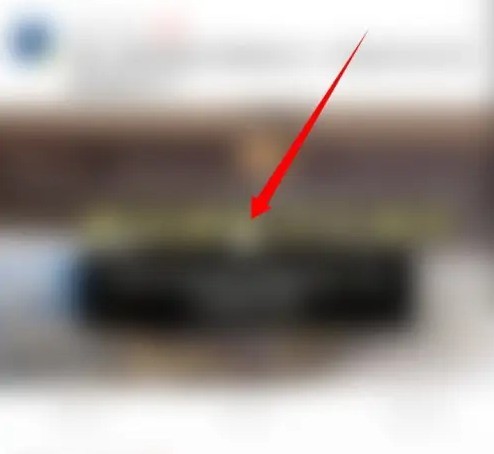
Course Introduction:1. First open the Xigua Video APP and click on the video you want to view. 2. Then click the barrage icon on the right to open the barrage. 3. Then there will be a click-to-post barrage button next to it, click it. 4. Finally enter the text and click the launch button to send successfully.
2024-06-02 comment 0 1032
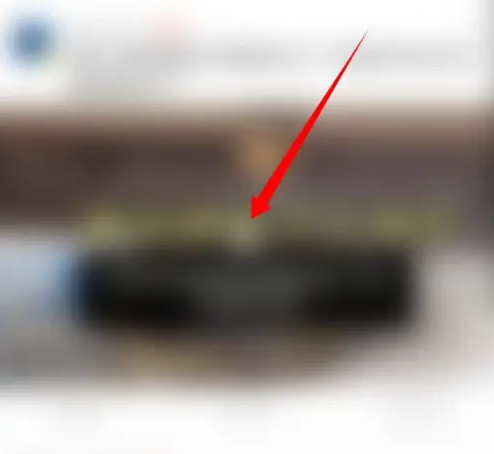
Course Introduction:How to post barrage on Xigua Video? Next, the editor of PHP Chinese website will give you a detailed introduction to the method and steps of posting watermelon video barrages. Interested friends can take a look. Open the Xigua Video APP and click on the video you want to view. Click the barrage icon on the right to open the barrage. There will be a click-to-post button next to it, click it. Enter the text and click the send button to send it successfully.
2024-06-14 comment 0 438
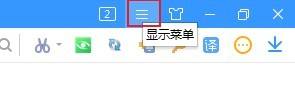
Course Introduction:1. First, we open Sogou Browser. You can see a [Show Menu] icon composed of three horizontal lines in the upper right corner of the browser. Use the mouse to click on the icon. 2. Then after clicking, the menu window of Sogou Browser will pop up at the bottom. In the window, you can see the option [Web Page Zoom]. Click the [Exit Full Screen] button on the right to exit the full screen mode. 3. Finally, as shown in the figure below, we have successfully exited the full-screen mode of Sogou Browser and can browse the web in window mode.
2024-04-30 comment 0 848

Course Introduction:How to exit full screen from Sogou Browser? The full-screen function in Sogou Browser is very useful and can provide us with the convenience of entering full-screen display with one click. However, some friends will enter the full-screen state of Sogou Browser due to accidental touch and other reasons, but they do not know how to exit this state. What should we do in this case? Below, the editor will bring you a tutorial on exiting Sogou Browser from full-screen mode. How to exit full-screen display in Sogou Browser. Method 1. Shortcut key 1. Directly use the shortcut key F11 to turn off or turn on full-screen display. 2. Press F11 again and it will turn on or off full screen display. Method 2: Settings during viewing 1. Find "View" in the toolbar 2. You can see "Full screen display" during viewing and click on it. 3. If you want to close, click again
2024-01-30 comment 0 791

Course Introduction:The solution to the problem that the Win7 desktop cannot occupy the entire screen: first confirm the screen resolution; then double-click to open the picture set as the desktop, and right-click the mouse; finally, select the "Stretch" option in the pop-up window.
2020-10-10 comment 0 32229