
Course Intermediate 11330
Course Introduction:"Self-study IT Network Linux Load Balancing Video Tutorial" mainly implements Linux load balancing by performing script operations on web, lvs and Linux under nagin.

Course Advanced 17634
Course Introduction:"Shangxuetang MySQL Video Tutorial" introduces you to the process from installing to using the MySQL database, and introduces the specific operations of each link in detail.

Course Advanced 11347
Course Introduction:"Brothers Band Front-end Example Display Video Tutorial" introduces examples of HTML5 and CSS3 technologies to everyone, so that everyone can become more proficient in using HTML5 and CSS3.
Ways to fix issue 2003 (HY000): Unable to connect to MySQL server 'db_mysql:3306' (111)
2023-09-05 11:18:47 0 1 823
Experiment with sorting after query limit
2023-09-05 14:46:42 0 1 725
CSS Grid: Create new row when child content overflows column width
2023-09-05 15:18:28 0 1 615
PHP full text search functionality using AND, OR and NOT operators
2023-09-05 15:06:32 0 1 577
Shortest way to convert all PHP types to string
2023-09-05 15:34:44 0 1 1004
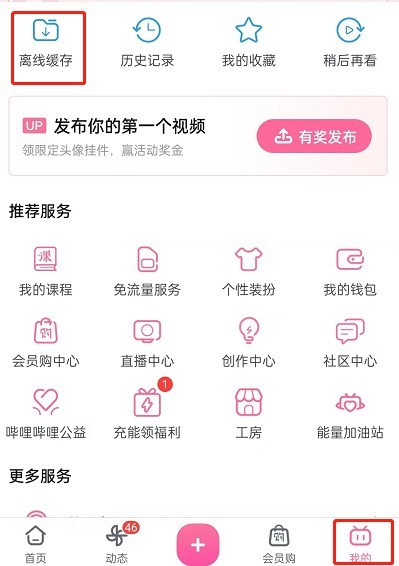
Course Introduction:1. First open Bilibili, click on My, and click to enter the offline cache. 2. Then click the barrage icon in the upper right corner. 3. Then check the video and click Update Barrage in the lower right corner. 4. Finally, the updated barrage is displayed.
2024-04-12 comment 0 886

Course Introduction:How to set Bilibili barrage to not block your face? I believe that when watching videos on Bilibili, you have all encountered the situation where there are too many barrages blocking the video screen. In this case, you can set the barrages not to block your face. Many friends still don’t know how to set up Bilibili barrage to not block your face. Here is a guide on how to set up Bilibili barrage to not block your face. Let’s take a look. How to set Bilibili barrage to not block your face 1. Click to enter the video, and then click the three dots in the upper right corner. 2. Click Barrage Settings. 3. Turn off the switch on the right side of the main body guard.
2024-06-27 comment 0 312

Course Introduction:How to set Bilibili barrage to be turned off by default? When clicking on a video on Bilibili, the barrage is enabled by default. You can change the default state of the barrage through settings. Many friends still don’t know how to set the Bilibili barrage to be turned off by default. Here is a guide on how to set the Bilibili barrage to be turned off by default. Let’s take a look. How to set Bilibili barrage to be turned off by default 1. Click My and click Settings. 2. Click Playback Settings. 3. Turn on the switch on the right side of the memory barrage switch status. 4. After opening the video and turning off the barrage, the barrage will be closed by default every time you open the video in the future.
2024-06-27 comment 0 652

Course Introduction:How to close Bilibili barrage? Bilibili's barrage can be turned off directly below the video, and you can also set it to turn off the barrage by default. After setting it, the barrage will be turned off by default when watching a video. Many friends still don’t know how to close the Bilibili barrage. Here is a summary of how to close the Bilibili barrage. Let’s take a look. How to turn off Bilibili barrages. On the video page of Station B, slide the screen left or right to bring up the toolbar. There are two small TV icons with the word "danmu" in the lower left corner. Click the icon on the left to close the barrage. The small polygon icon on the right provides barrage setting options, allowing users to adjust the barrage size, transparency, etc. How to turn off the setting by default: 1. Click My, click
2024-06-25 comment 0 735
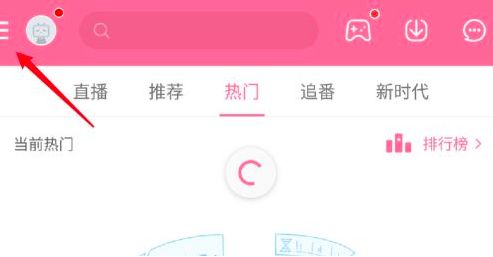
Course Introduction:Bilibili is an software that updates and launches various videos every day, and you can send barrages while watching videos. Some friends feel that barrages affect viewing very much. Let’s take a look below. Turn off barrage on Bilibili 1. Step 1: Open Bilibili APP, enter the main interface of Bilibili and click the [three] icon in the upper left corner; 2. Step 2: Enter the sidebar and click [Settings] ]; 3. Step 3: After entering the settings interface, click [Barrage Settings]; 4. Step 4: In the barrage settings, just turn off the virtual key on the right side of [Turn off barrage by default].
2024-06-09 comment 0 1112