
Course Intermediate 11340
Course Introduction:"Self-study IT Network Linux Load Balancing Video Tutorial" mainly implements Linux load balancing by performing script operations on web, lvs and Linux under nagin.

Course Advanced 17646
Course Introduction:"Shangxuetang MySQL Video Tutorial" introduces you to the process from installing to using the MySQL database, and introduces the specific operations of each link in detail.

Course Advanced 11353
Course Introduction:"Brothers Band Front-end Example Display Video Tutorial" introduces examples of HTML5 and CSS3 technologies to everyone, so that everyone can become more proficient in using HTML5 and CSS3.
javascript - How to automatically play video video in react
2017-07-05 11:03:35 0 2 1253
javascript - IOS WeChat audio tag cannot be played through touchend
2017-06-30 09:56:15 0 2 963
Ways to fix issue 2003 (HY000): Unable to connect to MySQL server 'db_mysql:3306' (111)
2023-09-05 11:18:47 0 1 830
Experiment with sorting after query limit
2023-09-05 14:46:42 0 1 730
CSS Grid: Create new row when child content overflows column width
2023-09-05 15:18:28 0 1 619

Course Introduction:How to use Vue to implement video player special effects Summary: This article will introduce how to use the Vue.js framework to implement a video player with various special effects. We will use Vue directives and components to implement play/pause buttons, progress bars, volume controls, and full screen functionality. At the same time, we will also add some animation effects to enhance the user experience. Different special effects will be introduced in detail below, including code examples. Play/pause button effects: It is very simple to use Vue instructions to implement play/pause button effects. first,
2023-09-20 comment 0 1290
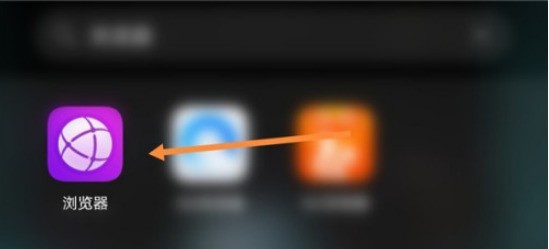
Course Introduction:1. Open the Huawei mobile browser. 2. Click the More button as shown in the picture. 3. Click the Settings button. 4. Click Home Page Settings. 5. Click to play the video automatically. 6. Check the box to close it.
2024-05-06 comment 0 982

Course Introduction:Open the slide show on your computer, enter text in the new slide, select the entered text, click [Animation] in the tool, click [Add Animation], select an animation effect you like, and set it as shown in the picture. After the text animation is set, click the play button below to preview the effect with a single mouse.
2024-06-04 comment 0 686

Course Introduction:Xiaomi Mi Band 5 can play music after it is connected to a mobile phone. Many users do not know how to play music. They only need to select a player on the phone, then play the song directly, and then turn on the bracelet to play music. . How to play music on Xiaomi Mi Band 5: 1. The first choice is to use Xiaomi Sports on the phone and connect the Mi Band 5. 2. Select a music player on the phone to open. 3. Then select a song to play. 4. Open the handle and slide it to the left. 5. Then click the play button in the middle. 6. Finally, you can play music and adjust the volume.
2024-02-05 comment 0 1078

Course Introduction:1. First, open the editing interface and click the material library button in the media menu, find an anime-themed video in the search bar and add it to the track 2. Then, click the special effects button in the main menu, and click add in the light and shadow classification column. Light scan the special effect and adjust its video track duration to the same length as the material 3. Finally, in the special effects panel on the right side of the player, change the color to 70 and click play
2024-06-06 comment 0 1011