
CourseElementary54123
Course Introduction:"HTML5 From Beginner to Mastery Tutorial" introduces in detail that HTML5 has added a lot of new content based on HTML, with more functions and more dazzling effects.

CourseElementary26925
Course Introduction:"Javascript Basics Tutorial" will take you to quickly learn the basic knowledge of javascript and explain it through examples, so that you can better understand the javascript scripting language.

CourseElementary30789
Course Introduction:This tutorial will start from the basics and does not require you to have any programming knowledge. The "HTML Tutorial" contains our knowledge of HTML5, truly achieving a comprehensive learning of HTML.

CourseElementary24061
Course Introduction:"HTML5 Quick Self-Study Tutorial" is suitable for zero-based entry learning of HTML5. HTML5 is the fifth version of HTML development. With the support of browser technology, it has also begun to be widely used. H5 will become the new standard for WEB development. This course will provide readers with Explain all the core features of HTML5.

CourseElementary90665
Course Introduction:"JavaScript Elementary Tutorial" is an introductory course to JavaScript, designed to let everyone know and understand the common knowledge of JavaScript.
apache cannot parse php7apache2_4.dll
2017-05-16 13:13:58 0 4 1073
rsa - openssl_private_decrypt does not take effect in typecho Login.php
2017-05-16 13:14:27 0 1 4926
2017-05-16 13:14:29 0 3 770
PHP7.1 cannot obtain session data
2017-05-16 13:14:02 0 2 681
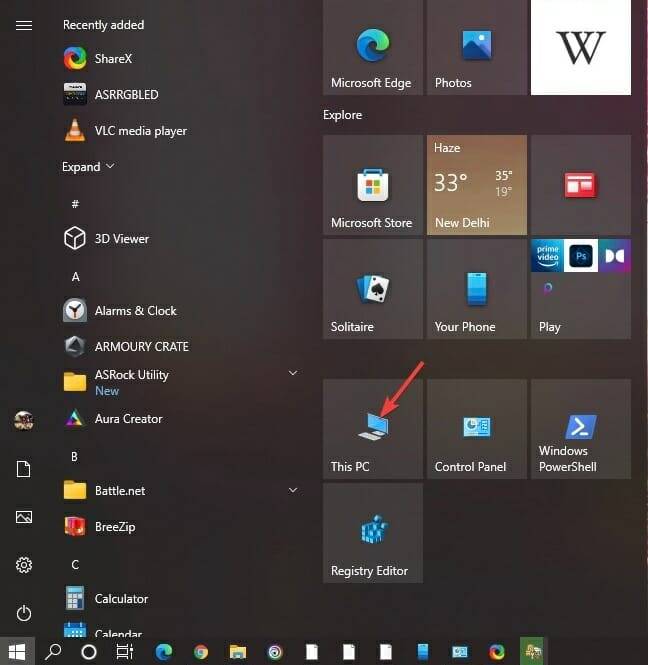
Course Introduction:Most people are unable to turn off BitLocker in Windows 11 because they don't know what it is and how to turn it off. BitLocker is a feature that encrypts hard drives, protects data, and prevents data theft and hacker attacks. It's built into Windows since Windows 8 and is also available in Windows 10, Windows 11 Enterprise, Education, and Pro editions, but not Home editions. BitLocker encrypted drives can only be unlocked or decrypted using the BitLocker password or the BitLocker recovery key set when encrypted. Without proper authentication, no one can access it. BitLoc
2023-06-02 comment 03332

Course Introduction:What should I do if the windows system is encrypted by Bitlocker? Windows BitLocker Drive Encryption better protects the data in your computer by encrypting all data stored on Windows operating system volumes. I believe everyone has encountered their own computer problems, so how to unlock the Bitlocker encryption in win system? In fact, this problem is not difficult. The editor will teach you how to solve Bitlocker encryption in Windows system. Let’s take a look. How to solve Bitlocker encryption in Windows system 1. Go to "This PC", find and right-click the encrypted hard drive, click "Show more options" 2. Select "Manage Bitloc" in more options
2023-07-02 comment 05206

Course Introduction:The solution to the problem that bitlocker cannot unlock the system after reinstalling it: First, click "All Programs" - "Accessories"; then right-click "Command Prompt" and run the command prompt as an administrator; then enter the code "manage-bde-unlock E :-Recoverypasowerd12345" will do.
2020-02-19 comment 011517

Course Introduction:The role of the reserved partition in win10 system: The reserved partition is used to store startup files and is reserved for BitLocker drive encryption. This not only saves time in setting up the BitLocker drive, but also reduces the time for users to test in the future. Also available: Hide the status of a partition, hide the contents of a partition, and more.
2020-07-20 comment 010741

Course Introduction:How to add password to disk in win10? How to encrypt the disk in win10 is to change the view mode to large icons and select the first BitLocker drive encryption. Many friends don’t know how to operate in detail. The editor has compiled the specific methods for encrypting disks. If you are interested, follow the editor and read on! Specific methods to encrypt the disk 1. Open the control panel. 2. We change the viewing mode to large icons and select the first BitLocker drive encryption. 3. We select a disk we want to encrypt and click to start BitLocker. 4. We enter the password for the disk. 5. In case we forget the password, the system will ask us to back up a recovery key. You choose a location to save it. I usually
2023-06-30 comment 03344