
Course Intermediate 11366
Course Introduction:"Self-study IT Network Linux Load Balancing Video Tutorial" mainly implements Linux load balancing by performing script operations on web, lvs and Linux under nagin.

Course Advanced 17666
Course Introduction:"Shangxuetang MySQL Video Tutorial" introduces you to the process from installing to using the MySQL database, and introduces the specific operations of each link in detail.

Course Advanced 11381
Course Introduction:"Brothers Band Front-end Example Display Video Tutorial" introduces examples of HTML5 and CSS3 technologies to everyone, so that everyone can become more proficient in using HTML5 and CSS3.
javascript - The history browser using react-router is stuck, please solve it
2017-05-19 10:22:18 0 1 562
Error Class 'Behavior\BuildLiteBehavior' not found solution
2021-07-07 10:26:42 0 1 1318
The program can't start because servicecore.dll is missing from your computer.
2018-11-15 13:43:10 0 1 1586
Version synchronization problem between git local and github
2017-05-02 09:32:39 0 2 569
objective-c - Xcode7中用cmd+双击类名 不能查看类的方法
Xcode7中用cmd+双击类名 不能查看类的方法,重启过电脑、Xcode都没用,望大神帮我解决。自己是ios初学者,对xcode不是非常熟悉。
2017-04-27 09:02:44 0 2 642

Course Introduction:Many computer users have reported that their computers have become more laggy after upgrading the win10 system, and they don’t know how to solve this problem. Today I will bring you how to solve computer lags in win10, let’s take a look. How to solve computer lag in win10: 1. There are too many system cached files and disk fragments. Clean up the cache and junk files. 2. The remaining space of the C drive is too small, causing the system to not run smoothly. All are transferred to other hard drives with larger space. 3. Computer poisoning can also cause lags. Viruses can take up a lot of resource space and cause lags. It is recommended to scan the system in its entirety. 4. If the hardware configuration is too old, it will also cause serious lag. In this case, the only choice is to upgrade the hardware. 5. Finally
2023-12-23 comment 0 1537
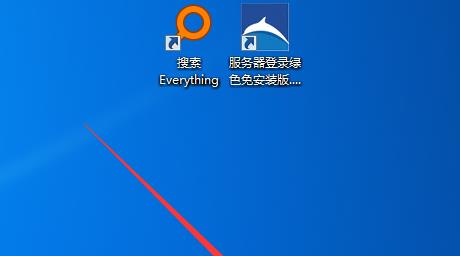
Course Introduction:Many friends must have encountered the problem of lagging or even freezing after using the computer for a long time, which is very annoying. So, in addition to replacing the hardware, the editor brings you a more convenient solution. How to solve serious computer freezes 1. First, close all software in the computer. 2. Then close the startup software and services, enter mcsonfig during operation to open the system configuration program, and uncheck all unnecessary ones. 3. Then check Hide Microsoft services in the service item, and then disable them all. 4. Finally, restart the computer to see if it has any effect and uninstall all unnecessary software.
2024-02-12 comment 0 626

Course Introduction:Many friends' win7 systems will become laggy after using them. So, there is no way for us to solve the problem of computer system lags? Here is a solution for you, you can refer to it. 1. First, we turn on the computer. After finding the computer on the desktop, right-click and select Properties. 2. After clicking Properties, the system will automatically pop up a frame. We will see Advanced System Settings under the home page of the control panel, click on it. 3. Then, we click on the advanced options on the top row of the taskbar, find the settings under performance and click to select. 4. Finally, we just click the button in front of Adjust for Best Performance, so that our computer will not be seriously stuck. 5. Of course we can also choose to backup
2023-07-08 comment 0 14464

Course Introduction:What should I do if my Win7 computer freezes and stops smoothly? Recently, a user asked this question. When using the computer, he found that the computer was running very slowly and the use was severely lagging, which greatly affected the user experience. What is going on? In response to this problem, this article brings a detailed solution to the problem of lag in Win7 computer. The operation is simple. Let’s share it with everyone. Let’s take a look. Solution to Win7 computer lag: 1. Right-click [Computer] and select Properties. 2. Select [Advanced System Settings] in the left column of the panel that appears. 3. Click [Advanced] [Settings] in sequence. 4. The default is [Let the system choose the best settings], so let’s change it and select [Adjust for best performance] instead of custom. 5. Now let’s open my computer and see if it has turned into classic mode.
2024-02-14 comment 0 2105

Course Introduction:WPS is a software that we use in daily office work. However, some users' computers are obviously very smooth, but they are very stuck when using WPS. The lag is very obvious, resulting in the inability to react in time to many operations. So this How to solve this situation? Next, the editor will share two solutions with you. I hope this software tutorial can provide help to the majority of users. The computer is not stuck but the wps is stuck. Solution one: Turn on the computer, right-click the start icon in the lower left corner of the computer desktop, etc. to pop up the sequence bar. 1. After clicking Task Manager to pop up the sequence bar, click the Task Manager option in the pop-up sequence bar to enter. 2. Right-click WPSoffice to enter the task manager page. In Task Management
2024-07-19 comment 0 814