
Course Intermediate 11459
Course Introduction:"Self-study IT Network Linux Load Balancing Video Tutorial" mainly implements Linux load balancing by performing script operations on web, lvs and Linux under nagin.

Course Advanced 17742
Course Introduction:"Shangxuetang MySQL Video Tutorial" introduces you to the process from installing to using the MySQL database, and introduces the specific operations of each link in detail.

Course Advanced 11447
Course Introduction:"Brothers Band Front-end Example Display Video Tutorial" introduces examples of HTML5 and CSS3 technologies to everyone, so that everyone can become more proficient in using HTML5 and CSS3.
How to solve the problem of inaccessibility
How to solve the problem of inaccessibility
2018-04-13 18:12:33 0 0 1241
python related problems need to be solved, paid
2020-09-08 15:53:55 0 1 1026
How to solve the problem of application stopping?
2023-08-21 15:17:55 0 2 527
The current access route is not defined or does not match. How to solve this problem?
How to solve this problem, using thinkphp5
2021-05-25 16:13:38 0 1 1955
ubuntu - 在linux下工作的人们,问下你们如何解决一些问题,例如QQ
越来越感觉到linux下的好处了,最近想把开发环境转成ubuntu,问下各位,有些问题如何解决或者有什么好的解决方案? 例如QQ的问题
2017-04-24 15:58:57 0 14 1829

Course Introduction:When we use the win7 operating system, sometimes we may encounter situations where we need to turn on the microphone. Regarding the problem of noise in the win7 microphone, the editor thinks we can check whether it is a problem with the hardware device or the software device. If it is a hardware problem, we can try to replug and unplug the microphone. If it is a software problem, we can try adjusting the volume synthesizer. Let’s take a look at the detailed steps to see how the editor did it ~ How to solve the problem of noise in the win7 microphone 1. Right-click the sound icon and select the recording device: 2. Then the sound control panel appears, right-click the microphone and select Properties: 3. Then switch to Advanced tab, you can see the default format, and you can select the quality. Note: Slowly improve the quality and see the effect. If possible,
2024-01-14 comment 0 1291

Course Introduction:Question 1: How to solve the problem that my computer always makes a clicking sound? If your computer keeps making a clicking sound, it could be caused by a number of reasons. Here are some suggested solutions: 1. Fan cleaning: Make sure there is no accumulation of dust or debris on the fan inside the computer. Clean your fan regularly to avoid noise caused by overheating. 2. Hard disk status check: Use operating system tools to check the health status of the hard disk. A clicking sound may be a sign of a hard drive problem. 3. Memory problem: Check whether the computer's memory module is installed correctly. Sometimes re-plugging and unplugging the memory module can solve the connection problem. 4. Power supply: Check whether the power cord is firmly connected. Sometimes power problems may also cause noise. 5. Graphics card check: Make sure the graphics card is inserted correctly and check if the fan is working properly.
2024-01-18 comment 0 1517

Course Introduction:1. How to solve the problem of noise in computer speakers? Right click on the small speaker in the lower right corner of the computer - click on sound - play - right click on the speaker - properties - level - click on the small speaker on the right side of FontPinkIn, the problem is solved, you're welcome ~ What about high frequency signals, interference, static electricity, the motherboard is dusty, what is the problem with the audio? Yes, don’t believe they are all copies? 2. What should I do if there is noise from the computer speakers? Click the start icon in the lower left corner, click Control Panel, click Hardware and Sound, and select Realtek High Definition Audio Manager at the bottom. Select options. Under the recording device, check the box to separate all input jacks into separate input devices. If there is noise in the headphones or speakers, it is most likely a problem with the sound card driver. It is recommended that you uninstall the sound card driver first (you can uninstall it in the driver software or computer settings).
2024-08-21 comment 0 436
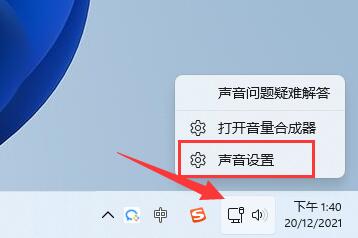
Course Introduction:When using Win11 system, many users connect microphones to communicate, but there may be noise in the sound. This issue could be due to incorrect microphone settings or a problem with the device itself. To this end, we provide the following detailed operation steps for the solution for the reference of users who need it: 1. Solution for incorrect microphone settings: - Open the settings menu of the Win11 system. -Click on the "Sound" option and select the "Input" tab. - Make sure the microphone device is selected correctly and its volume is adjusted to the appropriate level. -Disable the "Boost Microphone Volume" option to avoid noise. -Test the microphone to make sure the sound is clear and free of noise. 2. Solutions to problems with the device itself: - Check whether the microphone connection is stable and make sure the plug is not
2024-02-03 comment 0 1650
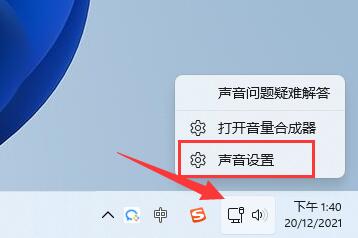
Course Introduction:My friend reported that his microphone has noise when using it, so what should I do if there is noise in the Win11 microphone? The editor below will give you a detailed introduction to the solution to the noise in the Win11 microphone, so that you can easily solve this problem. Let's take a look! Method 1: 1. Right-click the sound icon in the taskbar in the lower right corner and select "Sound Settings" in the option list to open it. 2. After entering the new interface, click the "More Sound Settings" option under "Advanced". 3. In the window that opens, right-click "Speaker" and select "Properties" in the option list to open it. 4. Then switch to the "
2024-09-19 comment 0 407