
Course Intermediate 11455
Course Introduction:"Self-study IT Network Linux Load Balancing Video Tutorial" mainly implements Linux load balancing by performing script operations on web, lvs and Linux under nagin.

Course Advanced 17738
Course Introduction:"Shangxuetang MySQL Video Tutorial" introduces you to the process from installing to using the MySQL database, and introduces the specific operations of each link in detail.

Course Advanced 11442
Course Introduction:"Brothers Band Front-end Example Display Video Tutorial" introduces examples of HTML5 and CSS3 technologies to everyone, so that everyone can become more proficient in using HTML5 and CSS3.
java - How to execute the project's initialization program when tomcat starts
2017-07-05 10:02:11 0 4 1106
2017-07-01 09:11:49 0 1 1242
2017-04-25 09:03:57 0 0 672
vmware - Docker for Windows (Hyper-v) and Vagrant (VirtualBox) coexistence issues
2017-05-16 13:17:49 0 1 1701

Course Introduction:Hello everyone, do you know how to delete startup items in win10? Although those startup items are convenient for us to use commonly used software, if there are too many, it will affect the computer startup speed. Today I will teach you how to delete win10 startup items! Method to delete win10 startup items Method 1. 1. First, you can right-click on the blank space of the "Taskbar" under the desktop, select "Task Manager" and open it. 2. In the Task Manager, select the "Startup" column and you can see the displayed startup items. We can just "disable" the unwanted startup items. Method 2. 1. First, click the "win start icon" in the lower left corner, select "Settings" and open it. 2. Then, select "Apply" and open it. 3. Next, click on the left
2024-09-03 comment 0 506

Course Introduction:The startup items in the system will seriously affect the computer's startup speed. Some software in the win11 system will start up by default. So how to check the startup items in win11? Here I will give you a detailed introduction to the method of checking the startup items in win11. For those who don’t know much, come and take a look. 1. Press the shortcut key "win+X" and select the "Task Manager" option in the pop-up option menu. 2. After opening the new interface, click the "Start" option at the top. 3. Then you can see the status of the startup items below. 4. If you want to modify the startup items, select the disabled application and click "Start" in the lower right corner.
2024-09-02 comment 0 489
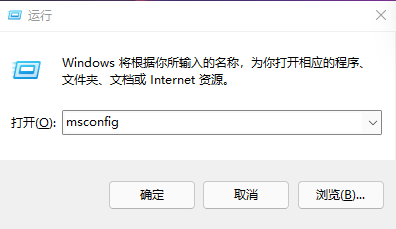
Course Introduction:When we use computers, there are some applications that we often use, which makes many users set these commonly used applications as startup items. So how to adjust the win11 startup items? Users can directly open the run window and enter the system settings interface to perform operations. Let this site carefully introduce to users how to adjust the win11 startup items. How to adjust the win11 startup items 1. You can first press "Win+R" on the win11 system to open the run window and enter "msconfig" to open the system startup items. 2. The system setting interface pops up. 3. Find the startup tab and open it. 4. From here you can
2024-02-10 comment 0 651

Course Introduction:Too many startup items will cause the computer to start slowly. You can turn off unnecessary startup items. So how to turn off startup items in Win11? Here, the editor will give you a detailed introduction to how to turn off startup items in Win11. Friends who need it can take a look! 1. Click the "Start" button in the taskbar below. 2. Then find "Settings" in the menu list and open it. 3. In the window that opens, click the "Apply" option on the left. 4. Then click the "Start" option on the right. 5. Finally, find the unnecessary startup item and turn off the switch button on the right side of it.
2024-09-02 comment 0 774

Course Introduction:Hello everyone! Today I will teach you how to add startup items on Win11! Sometimes some software needs to start automatically, then we need to add them to the startup items! I will explain how to operate in detail below, follow me and do it together! Method 1 to add startup items in Win11 1. First click on the start menu below, as shown in the figure. 2. Then open the "Settings". 3. Then click the "Apply" option in the left column. 4. Then click on the "Startup" setting. 5. You can add startup items at the location shown in the icon. Method 2 1. We can also right-click the start menu and open "Task Manager". 2. Then enter the "Startup" tab above. 3. Finally, right-click the desired startup item and click "Enable"
2024-09-09 comment 0 549