
CourseElementary54141
Course Introduction:"HTML5 From Beginner to Mastery Tutorial" introduces in detail that HTML5 has added a lot of new content based on HTML, with more functions and more dazzling effects.

CourseElementary26934
Course Introduction:"Javascript Basics Tutorial" will take you to quickly learn the basic knowledge of javascript and explain it through examples, so that you can better understand the javascript scripting language.

CourseElementary30807
Course Introduction:This tutorial will start from the basics and does not require you to have any programming knowledge. The "HTML Tutorial" contains our knowledge of HTML5, truly achieving a comprehensive learning of HTML.

CourseElementary24074
Course Introduction:"HTML5 Quick Self-Study Tutorial" is suitable for zero-based entry learning of HTML5. HTML5 is the fifth version of HTML development. With the support of browser technology, it has also begun to be widely used. H5 will become the new standard for WEB development. This course will provide readers with Explain all the core features of HTML5.

CourseElementary90678
Course Introduction:"JavaScript Elementary Tutorial" is an introductory course to JavaScript, designed to let everyone know and understand the common knowledge of JavaScript.
apache cannot parse php7apache2_4.dll
2017-05-16 13:13:58 0 4 1080
rsa - openssl_private_decrypt does not take effect in typecho Login.php
2017-05-16 13:14:27 0 1 4942
2017-05-16 13:14:29 0 3 783
PHP7.1 cannot obtain session data
2017-05-16 13:14:02 0 2 692

Course Introduction:Today is the era of short videos. Many users take daily videos and post them online to share them with more people. When editing a video, you may encounter some unnecessary parts such as advertisements, black borders, etc. How to trim these parts? Now let me teach you how to crop the video to the screen size. Friends in need can take a look! Method 1: Use the built-in video editing function of Windows 10. Computers have built-in video function software. We usually use its video editing tools less, but it is also a very good video editing tool. In addition to viewing and browsing videos, , it also allows us to easily crop the video screen. Steps to crop video to screen size: First open the video and click on the tool on the lower right
2024-08-27 comment 0936
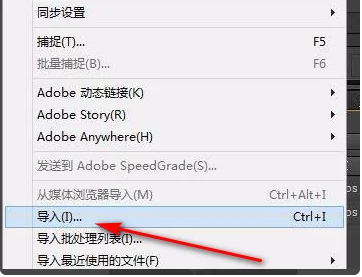
Course Introduction:Premiere is a video editing software used by many people. Some users want to crop the video screen size through the software. For novice users, they don’t know the detailed steps. So how to crop the video screen size in Premiere? So today PHP The editor of the Chinese website is here to share the detailed operation steps with the majority of users. I hope that today’s content can help more people. Next, let’s take a look at the complete method. How to crop the video screen size in Premiere 1. First, we open PR on the computer and import the video that we need to crop. 2. Then we create a new sequence and drag the video to the track. 3. Then we find the program. At this time, a selection box will appear. Use the mouse to
2024-09-05 comment 0433

Course Introduction:Nowadays, many users use WPS to make PPT. In order to make the slides have better effects, they add audio, but it is too long and needs to be edited. Many people don’t know how to edit audio in WPS. To solve this problem, Today's software tutorial will share detailed solutions for the majority of users. Users who want to use this function can view the steps on the PHP Chinese website. How to edit audio with WPS 1. Open the demo version of the WPS software, create a new file, and I will directly insert an audio to demonstrate. 2. After clicking, an audio tool tab will appear. Select Crop Audio in the upper left corner. 3. You can see that the music playing time is more than 4 minutes. 4. Drag the sliders at both ends to trim the audio. 5. Directly enter the start time input box
2024-08-28 comment 0156

Course Introduction:How to cut the video screen is a question that many friends are discussing. In some cases, we need to cut the video into smaller fragments, or resize it to facilitate playback on different platforms. So how to crop the video to the desired size ratio? You can try using Shotcut. Methods/steps: First, open the Shotcut interface and import the material into the Shotcut playlist panel. Then drag the imported material to the timeline panel. Select the material in the timeline panel and select the filter. Then select the + button in the Filter panel. Then select Rotate and Bloom from the filter effect options. However, select Filter and Bloom in the filter panel and adjust the parameters of rotation and bloom below, and then output it after completion.
2024-08-27 comment 0558

Course Introduction:How to delete a small part of the video when editing? Recently, a user asked this question. When using video editing software, they encountered a situation where they didn’t know how to operate it. When editing the video, they found that there was an unnecessary segment in the middle. How should I delete it? In response to this problem, this article brings detailed solutions, let’s take a look. How to delete a small part of the video when editing? 1. First enter the cutout. 2. Click to start creating, as shown in the picture. 3. Import the video content you want to delete and select the editing function in the lower left corner. 4. Then select the Split button. 5. Filter out the middle part and click the delete button as shown in the lower right corner.
2024-08-29 comment 0653