
Course Intermediate 11332
Course Introduction:"Self-study IT Network Linux Load Balancing Video Tutorial" mainly implements Linux load balancing by performing script operations on web, lvs and Linux under nagin.

Course Advanced 17637
Course Introduction:"Shangxuetang MySQL Video Tutorial" introduces you to the process from installing to using the MySQL database, and introduces the specific operations of each link in detail.

Course Advanced 11349
Course Introduction:"Brothers Band Front-end Example Display Video Tutorial" introduces examples of HTML5 and CSS3 technologies to everyone, so that everyone can become more proficient in using HTML5 and CSS3.
How to center align three SVG files on the page?
2023-09-07 14:20:58 0 2 624
How to create a hybrid straight/curved section boundary using svg or css?
2023-09-02 11:35:13 0 1 621
Ways to fix issue 2003 (HY000): Unable to connect to MySQL server 'db_mysql:3306' (111)
2023-09-05 11:18:47 0 1 829
Experiment with sorting after query limit
2023-09-05 14:46:42 0 1 729
CSS Grid: Create new row when child content overflows column width
2023-09-05 15:18:28 0 1 619

Course Introduction:1. Create a new blank document with widescreen 16:9. 2. Select the polygon tool, draw the cat's head, select the circle, fill it with black, select the circle again, fill it with white, select the oval again, fill it with yellow. 3. Select the Polygon Tool again and draw the kitten’s body as shown in the picture. 4. Select the Rounded Rectangle Tool, fill it with blue, select the Rounded Rectangle Tool again, shrink the shape, fill it with light blue, draw a circle, fill it with white, and press the crl key to draw the pattern as shown in the picture. 5. Select the combination, place the bottom layer, and then move the kitten to the top layer. 6. Select the text box, enter the appropriate English letters, and fill the letters with the relevant colors. As shown in the picture, draw a circle again, fill it with white, and set the outline to blue, then reduce the size of the shape and press again
2024-03-26 comment 0 505
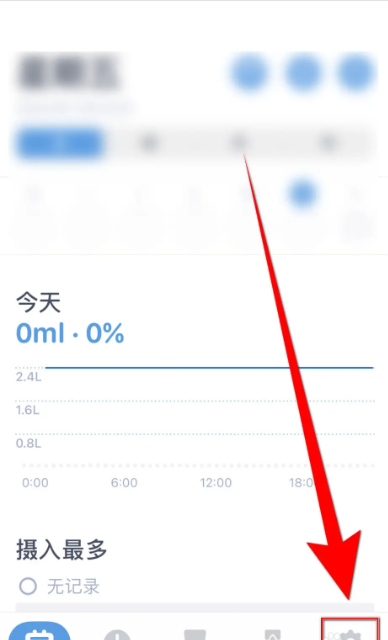
Course Introduction:On the homepage of drinking water time, click the [gear] icon in the lower right corner to open the settings interface. Click the dot behind [Only on watch reminder]. [Only on watch reminder]. The dot behind [Only on watch reminder] turns blue, which means drinking water time is enabled only on Watch reminder successful
2024-06-28 comment 0 802

Course Introduction:Step 1: Draw a triangle with inscribed circles. Open the drawing tool, click the custom tool button on the left sidebar, and select [Triangle] - Triangle including inscribed circles in the pop-up tool menu. After selecting the above tools, click the mouse in the workspace to pull out a triangle (as shown in the picture). Next, we'll shade the triangle and its inscribed circle. Step 2: Construct shadows of geometric figures. First, construct shadow interiors for triangles and circles respectively. Select the three vertices of the triangle and execute the [Construction]-[Triangle Interior] command, so that the interior of the triangle will be colored. Then click the circle with the mouse, execute the [Construction]-[Inside the Circle] command, and color the circle as well. Currently, we want to set the color inside the circle to white, the same as the background. Select the inside of the circle, right-click and select [Color]—
2024-04-17 comment 0 749

Course Introduction:The WeChat icon can be changed and set to a cute version of the logo. Some users must still be looking for cute pink icons. Today I will share with you some cute pink, blue and black and white original pictures. Friends who like it, go and Set it up. WeChat icon cute version pink blue black and white original picture WeChat icon cute version pink picture: WeChat icon cute version blue picture: WeChat icon cute version black picture: cute version WeChat icon setting method save pink icon picture-add operation-script-app- Open the app - three dots in the upper right corner - add to home screen - change name and icon. Click to view the setting method: Detailed guide >>> Note: Currently only Apple phones support modification.
2024-04-24 comment 0 931

Course Introduction:1. Analyze each element of the following APPstore icon. ? The bottom white circle with a slight shadow? The second layer of blue gradient circles? The top rectangle is cut by two brushes. 2. First draw the bottom white circle and make some shadow effects. 3. Draw the middle layer, which is a circle with a blue gradient as the main color. 4. The most important part and the most difficult part is the brush, which is mainly composed of rectangles and triangles. 5. It involves many parts that require shape clipping, and fixed-point editing is required at the brush head. 6. Add the final background and adjust it to a gradient color.
2024-03-26 comment 0 668