
Course Intermediate 11328
Course Introduction:"Self-study IT Network Linux Load Balancing Video Tutorial" mainly implements Linux load balancing by performing script operations on web, lvs and Linux under nagin.

Course Advanced 17632
Course Introduction:"Shangxuetang MySQL Video Tutorial" introduces you to the process from installing to using the MySQL database, and introduces the specific operations of each link in detail.

Course Advanced 11339
Course Introduction:"Brothers Band Front-end Example Display Video Tutorial" introduces examples of HTML5 and CSS3 technologies to everyone, so that everyone can become more proficient in using HTML5 and CSS3.
Ways to fix issue 2003 (HY000): Unable to connect to MySQL server 'db_mysql:3306' (111)
2023-09-05 11:18:47 0 1 822
Experiment with sorting after query limit
2023-09-05 14:46:42 0 1 724
CSS Grid: Create new row when child content overflows column width
2023-09-05 15:18:28 0 1 613
PHP full text search functionality using AND, OR and NOT operators
2023-09-05 15:06:32 0 1 577
Shortest way to convert all PHP types to string
2023-09-05 15:34:44 0 1 1003

Course Introduction:When we chat in DingTalk, we can set a chat background. Here I will introduce how to do it. Friends who are interested can come and take a look with me. First open the "DingTalk" software, select a friend's chat window after entering it, and then click the "three small dots" icon in the upper right corner. 2. At this time, you will enter the chat settings page, find the "Set Chat Background" item, and click on it to enter. 3. Next, on the page you enter, you can choose the picture background that comes with the software, or you can click "Customize Background" to select a picture in the mobile phone album to set the chat background. 4. Finally, the preview effect will appear on the page. Click "Use Background" at the bottom and return to the chat window. You will find that the background image you just set appears.
2024-03-01 comment 0 803

Course Introduction:1. Open Premiere and create a new light color mask. 2. Drag the color mask into the timeline on the right. 3. Import the material into the project area and drag it to the timeline on the right. 4. Import the second piece of footage and drag it into the timeline on the right. 5. Click the left mouse button to select the first piece of material, move to the upper toolbar, click [Edit], [Effect Controls], [Motion], find [Zoom] below, click the number on the right and drag left and right. Change the size of the number while observing the size of the video preview area on the right, adjust it to the appropriate position and release the left mouse button. As you can see, the small window on the right of Motion does not display keyframes. 6. Click the clock icon with the mouse. The icon will change to a blue style with a slash inside, and the keyframe window will appear.
2024-06-02 comment 0 795
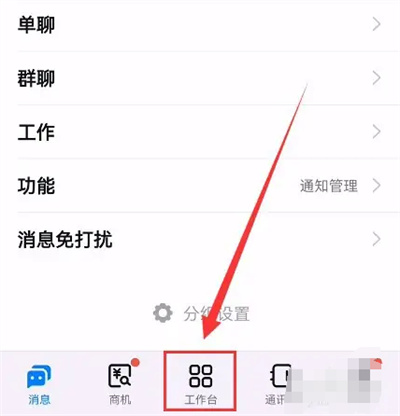
Course Introduction:Many friends expressed that they want to know how to view recent chat files when using DingTalk. Below I will introduce the operation method to you. Friends who want to know more should come and take a look with me. 1. After opening DingTalk on your mobile phone and entering the interface, click the "Workbench" item at the bottom to switch. 2. Find "Cloud Disk" in the workbench interface and click on it to open it. 3. Click the "Recent" item on the far left at the bottom of the cloud disk page. 4. After the page jumps, you will see a circular icon with three small dots behind "Recent", click on it. 5. At this time, an options window will pop up at the bottom of the page. In the options under "Source", click the button to select "Chat Files". After switching, you can view the recent chat files.
2024-02-29 comment 0 1001

Course Introduction:When using Weibo software, we can create a group chat to discuss topics of interest with everyone. The following will introduce how to create a group chat. After opening Weibo on your mobile phone, click the gear icon on the upper right side of the message page to enter the "Settings" function. 2. At this time, a small window will appear under the icon, in which click and select "Initiate Chat" to enter. 3. Next, click and select "Create a new group" on the page where the chat is initiated. 4. After finally entering the edit group information page, enter a 2-15-word group name according to the prompts, and give some simple descriptions of the group. Below you can set whether the group is allowed to be recommended to other users. All settings are Once done, click & on the upper right
2024-02-14 comment 0 889

Course Introduction:Many friends expressed that they want to know how to create a group in Soul software. Below I will introduce you to the creation method. If you are interested, come and take a look with me. 1. First, click to open the Soul software on your mobile phone and then click on the option bar at the bottom of the home page to select "Chat" to switch to enter. 2. After coming to the chat page, there is a circular icon with a "+" on the upper right. Click on it when you see it. 3. A menu window will pop up under the icon, in which click "Create Group" to enter. 4. Next, jump to the friend list. A small circle will appear in front of each friend. Click on the small circle in front of the friend you want to invite to the group to check. Finally, click the "Finish" button in the upper right corner to successfully create
2024-04-15 comment 0 968