
Course Elementary 19748
Course Introduction:PHP's powerful string processing functions are realized through hundreds of string processing functions with different functions. This set of courses selects string processing functions for different purposes, allowing you to quickly master PHP string processing skills in the fastest way.

Course Elementary 29831
Course Introduction:A classic introduction to PHP string operations, including how to declare, type conversion, variable parsing, commonly used string functions and practical cases

Course Elementary 10022
Course Introduction:The processing and analysis of strings is an important foundation in any programming language. The classification, parsing, storage and display of information, as well as data transmission in the network, all require the manipulation of strings. It is particularly important in web development. Most of the work of programmers is to operate strings, so string processing also reflects a programming ability of programmers.

Course Elementary 14125
Course Introduction:PHP string functions belong to the core part of PHP. No installation is required to use these functions. "PHP Function String String Function Video Explanation" explains the syntax, parameters, return values, etc. of PHP string functions, and runs examples of various string functions in the browser through the PHP editor to help PHP learners learn more Good to learn and use string functions.

Course Elementary 23142
Course Introduction:Compared with traditional hard drives or USB flash drives, online network disks realize file storage, access, upload, download, and backup functions.
How to switch the drive letter of Gvim's nerd_tree under Win?
UUUUUUUUUUU, can only reach the root directory of C drive
2017-05-16 16:42:15 0 1 786
How String.fromCharCode function is used in html input fields with mobile keyboard
2023-09-01 09:45:04 0 1 756
2018-05-12 15:45:27 1 0 1524
html5 - The keyboard called by the cordova keyboard plug-in is a numeric keyboard (solution)
2017-06-17 09:16:42 0 1 1234
2017-11-12 20:08:21 0 1 1621

Course Introduction:It is a common problem that the USB flash drive cannot display the drive letter. Many people will encounter this problem when using the USB flash drive. When the USB flash drive cannot display the drive letter, we cannot access the data in the USB flash drive, which brings great inconvenience to our work and life. This article will introduce a method to solve the problem that the U disk cannot display the drive letter and help you restore the normal use of the U disk. Tool materials: Computer brand and model: Dell It is damaged due to power outage, virus infection, etc., resulting in the inability to display the drive letter. 2. Driver problem: There may be a problem with the USB driver of the computer, causing
2024-01-13 comment 0 1133

Course Introduction:We will modify our disk drive letters in the process of using the win10 system. Many iwn10 users have reported the problem of how to modify the disk drive letters. The method is very simple. Users can select the management option and then directly click the disk management on the left side of the "Storage" side to perform the operation. Let this site carefully introduce to users how to modify the drive letter of the computer hard disk in Win10. Let’s change the drive letter of the computer hard disk in Win10 1. Right-click the “This PC” icon on the desktop and select the “Manage” option to open it. 2. After entering the new window, click “Disk Management&” under “Storage” on the left
2024-02-15 comment 0 586

Course Introduction:Some users want to modify the disk drive letter of win10 system, but how to modify the disk drive letter of win10. For this reason, the editor will bring you a tutorial on how to modify the disk drive letter of win10. Interested friends, please come and watch with the editor. Take a look and find out. 1. Right-click the "This PC" icon on the desktop and select the "Manage" option to open it. 2. After entering the new window, click the "Disk Management" option under "Storage" on the left. 3. Select the disk whose drive letter needs to be modified, right-click and select the "Change Drive Letter and Path" option. 4. Click the "Change" button in the pop-up window.
2024-01-16 comment 0 2428
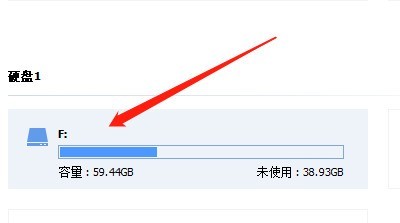
Course Introduction:1. First open the Partition Assistant and select the hard drive. 2. Then in the sidebar, click Change drive letter. 3. After finally selecting the drive letter, click OK.
2024-06-12 comment 0 518

Course Introduction:How to change the drive letter letter in win10? When we use a win10 computer, we can directly right-click on the desktop, click Manage under this computer, and then select the disk that needs to change the drive letter to perform the operation. Let this site carefully introduce to users how to change the drive letter name in Windows 10. Method to change the drive letter name in Windows 10 1. Right-click [This Computer (This Computer)] on the desktop, and select [Manage] from the menu item that opens. 2. In the computer management window, expand [Storage-Disk Management] on the left, then find [Disk whose drive letter needs to be changed] on the right, and click [right-click]. In the menu item that opens, select [Change drive letter and path】. 3. Change drive letter and path window
2024-02-15 comment 0 1663