
Course Intermediate 11221
Course Introduction:"Self-study IT Network Linux Load Balancing Video Tutorial" mainly implements Linux load balancing by performing script operations on web, lvs and Linux under nagin.

Course Advanced 17566
Course Introduction:"Shangxuetang MySQL Video Tutorial" introduces you to the process from installing to using the MySQL database, and introduces the specific operations of each link in detail.

Course Advanced 11276
Course Introduction:"Brothers Band Front-end Example Display Video Tutorial" introduces examples of HTML5 and CSS3 technologies to everyone, so that everyone can become more proficient in using HTML5 and CSS3.
Ways to fix issue 2003 (HY000): Unable to connect to MySQL server 'db_mysql:3306' (111)
2023-09-05 11:18:47 0 1 736
Experiment with sorting after query limit
2023-09-05 14:46:42 0 1 670
CSS Grid: Create new row when child content overflows column width
2023-09-05 15:18:28 0 1 564
PHP full text search functionality using AND, OR and NOT operators
2023-09-05 15:06:32 0 1 523
Shortest way to convert all PHP types to string
2023-09-05 15:34:44 0 1 955
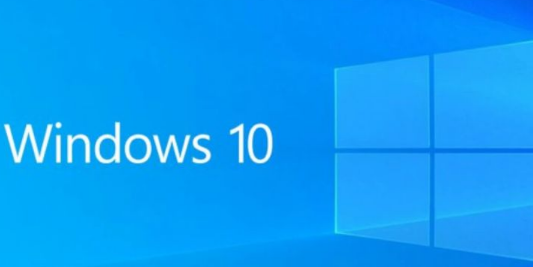
Course Introduction:How to clean up the residue after uninstalling software in Windows 10? When we use computers, we download a lot of software to use, even if we don't use it for a long time. We will uninstall it, but after uninstalling there is still some data left in the computer. The accumulation of this can easily cause the computer to freeze. So how should we retain this data? The editor below has sorted out the tips for cleaning up residue after uninstalling software in Win10. If you are interested, follow the editor and take a look below! Tips for cleaning up residue after uninstalling software in Win10 1. Press the shortcut key "win+R" to open the run dialog box, enter the "regedit" command, and press Enter to open the registry editor, as shown in the figure. 2. After entering the new interface, click "HKEY_LOCAL_MACHIN"
2023-06-29 comment 0 5436

Course Introduction:If there are too many junk files in the C drive, it will slow down the running speed of our computer. However, there are many system files in the C drive, and we generally dare not delete the files easily. Then we can use the cleanup function of the win8 system to clean up the junk. Now Let’s take a look together. How to clean up useless files on the C drive in win8 1. Right-click the C drive and select "Properties" 2. Select "Disk Cleanup" 3. Wait for the disk cleanup to complete. 4. Check the files you want to clean here and select OK to clean them. 5. Click "OK" to delete the file.
2024-01-08 comment 0 1010

Course Introduction:In the daily use of computers, the C drive often suffers from insufficient hard disk space due to the storage of a large number of non-system files. Once a problem arises, it needs to be faced squarely. We will handle it promptly and it will never cause other impacts or problems. Then let’s take a look at how to solve the problem! 1. Delete files manually. While opening the C drive, filter the folders in it and delete unnecessary files and folders, such as temporary files, downloaded files, Recycle Bin, etc. In addition, you can also use the system's built-in disk cleanup tool to clean up. Just enter "disk cleanup" in the search box and select the disk you want to clean. The system will automatically scan the files that can be cleaned and display them. Just Check the items that need to be cleaned to complete the cleaning operation. 2
2024-09-02 comment 0 322

Course Introduction:As a popular cloud storage service, Baidu Netdisk provides a junk file cleaning function to help users better manage and optimize storage space. This function allows users to detect and clean unnecessary files in the network disk, such as duplicate files, cache files, invalid link files, etc., thereby freeing up valuable storage space and improving the efficiency of cloud storage resources. The answer to Baidu Netdisk cleaning junk files: [Click Function Treasure Box] - [Junk File Cleanup] - [Scan] - [Click Quick Cleanup] Specific steps: 1. First log in to your Baidu Netdisk account, enter the interface, and click [Function Treasure Box]. 2. Enter the function treasure box page and click the [Junk File Cleanup] function. 3. Provide three cleaning methods: [Scan for duplicate files, scan for junk videos, and scan for empty folders]. 4
2024-06-08 comment 0 1139
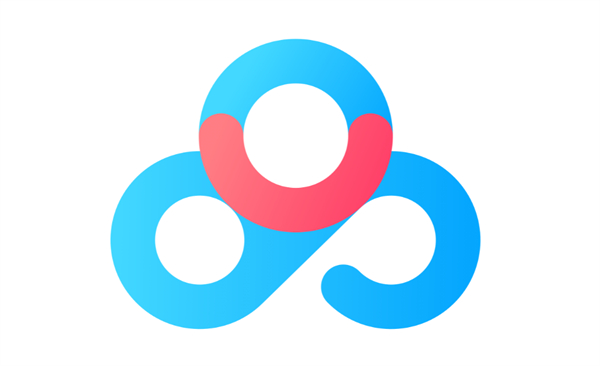
Course Introduction:Baidu Netdisk has won the favor of the majority of users with its powerful storage capacity and convenient operation experience. However, as the usage time increases, junk files in the network disk gradually accumulate, which not only takes up valuable storage space, but may also affect the operating efficiency of the network disk. So, how does Baidu Netdisk clean up junk files? The editor has compiled some relevant information here. Friends in need can come and take a look. How to clean up junk files on Baidu Netdisk? Answer: [Click Function Treasure Box] - [Junk File Cleanup] - [Scan] - [Click Quick Cleanup] Specific steps: 1. First log in to your Baidu Netdisk account, enter the interface, and click [Function Treasure Box]. 2. Enter the function treasure box page and click the [Junk File Cleanup] function. 3. Provide three cleaning methods: [Sweep
2024-04-10 comment 0 1122