
CourseElementary14188
Course Introduction:For website developers, browser information and statistics are very important. What are the differences between different browsers? This is what we will learn.

CourseElementary54111
Course Introduction:"HTML5 From Beginner to Mastery Tutorial" introduces in detail that HTML5 has added a lot of new content based on HTML, with more functions and more dazzling effects.

CourseElementary26907
Course Introduction:"Javascript Basics Tutorial" will take you to quickly learn the basic knowledge of javascript and explain it through examples, so that you can better understand the javascript scripting language.

CourseElementary30765
Course Introduction:This tutorial will start from the basics and does not require you to have any programming knowledge. The "HTML Tutorial" contains our knowledge of HTML5, truly achieving a comprehensive learning of HTML.

CourseElementary24034
Course Introduction:"HTML5 Quick Self-Study Tutorial" is suitable for zero-based entry learning of HTML5. HTML5 is the fifth version of HTML development. With the support of browser technology, it has also begun to be widely used. H5 will become the new standard for WEB development. This course will provide readers with Explain all the core features of HTML5.
apache cannot parse php7apache2_4.dll
2017-05-16 13:13:58 0 4 1053
rsa - openssl_private_decrypt does not take effect in typecho Login.php
2017-05-16 13:14:27 0 1 4914
2017-05-16 13:14:29 0 3 748
PHP7.1 cannot obtain session data
2017-05-16 13:14:02 0 2 654
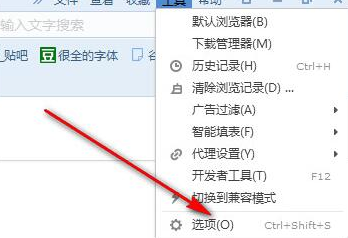
Course Introduction:How to clear the data cache of Sogou Browser? Sogou Browser is a free web browsing software used by many users, but many users don’t know how to clear their data cache with one click. In fact, the method is very simple. Below, the editor specially brings you one click. How to clear web browsing history cache. Operation method 1. First open Sogou Browser, click Tools on the menu bar in the upper right corner of the browser, open options, and open the options page. 2. Click Advanced on the options page to switch to the advanced options page. 3. Click Clear Browsing History Settings in the Privacy Protection section. 4. Select the web page cache file and click Clear Now to start clearing it. Of course, you can also clear other things here, such as history, download records, etc. You can check the options in the lower left corner.
2024-08-26 comment 0590

Course Introduction:If the Bing icon on the New Tab page of the Microsoft Edge browser is missing, users can clear the browser cache or reset the browser to operate. Let this site introduce the Edge browser to users in detail. Let’s analyze the problem that the New Bing icon is missing. Analysis of the problem that the New Bing icon is missing in the Edge browser 1. Clear the browser cache: Open the Microsoft Edge browser, click the menu icon (three horizontal dots) and select the settings option. On the settings page, find the Privacy, Search and Services section and click Clear Browsing Data button Make sure the Cached images and files option is selected Click the Clear button 2. Reset browser settings
2024-08-26 comment 0468
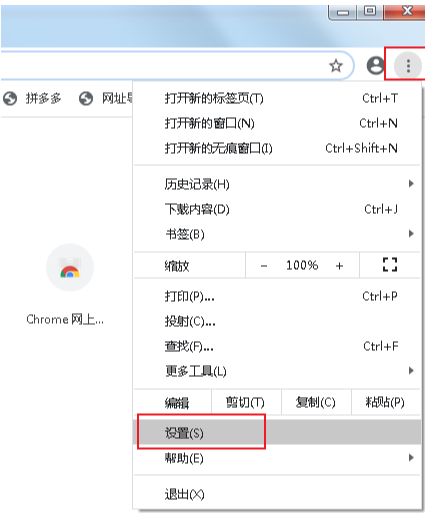
Course Introduction:Clearing your browser cache and cookies is one of the common ways to solve many web page loading issues and protect your privacy. How to clear cookies in Google Chrome? When you open multiple web pages for content browsing, a piece of data will be generated every time you click on it. If you want to clear the data, you can set the automatic clearing function. The editor below brings you the specific operation method. Operation steps 1. Open Google Chrome, click on the icon consisting of three dots in the upper right corner of the browser, and then click on the settings item in the menu that pops up below, as shown in the picture. 2. Scroll down on the settings page to find the privacy settings and security item, and click to open the website settings below, as shown in the figure. 3. After entering the website settings interface, we can see the cookie and website data items below.
2024-08-27 comment 0739
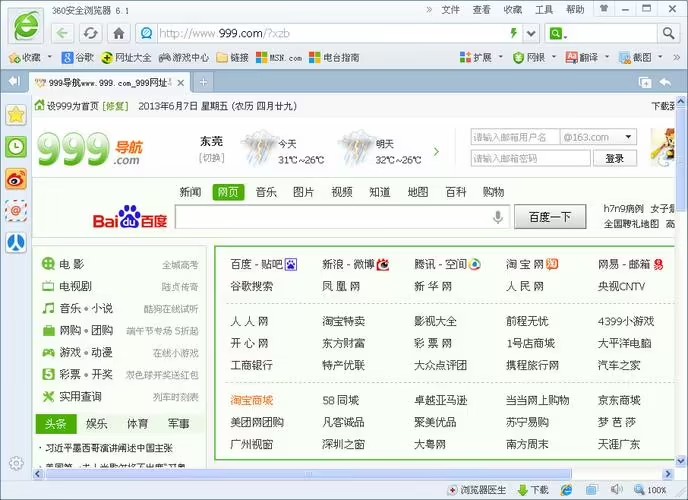
Course Introduction:If you often encounter non-response problems when using 360 Browser, there may be a problem with the user's cache. Users can clear the cache and browsing data or disable unnecessary extensions to operate. Let this website Let’s give users a detailed introduction on how to solve the problem of frequent unresponsiveness of 360 browser. How to solve the problem that 360 Browser often fails to respond 1. Clear cache and browsing data. Open 360 Browser and click the menu button (three vertical dots). Select Tools > Clear History. Select cached files and other browsing data and click "Clear". Disable unnecessary extensions Click the menu button (three vertical dots) > "More Tools" > "Extensions". Disable unnecessary extensions and find them step by step
2024-08-26 comment 0292
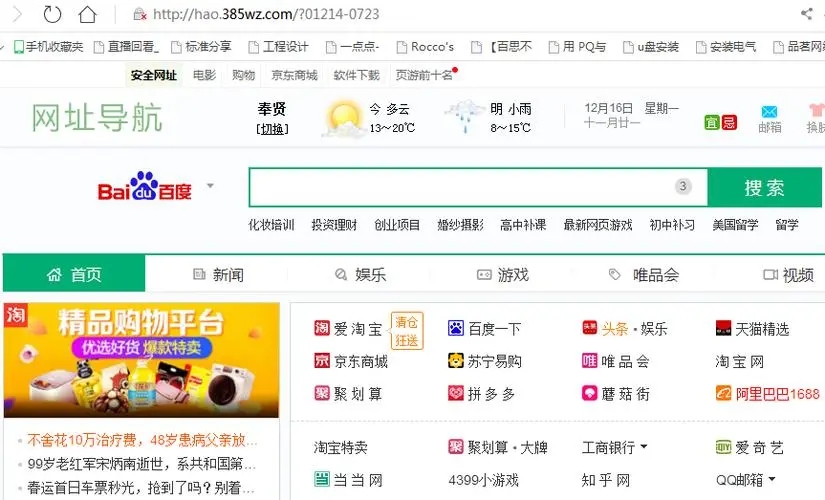
Course Introduction:Many users found that when using 360 Browser, a prompt appeared asking to allow the browser to open WPS Office. So what should users do when encountering this situation? Let this site introduce to users in detail what to do if the 360 Browser prompts "please allow the browser to open wps office" appears. What should I do if the 360 browser prompts please allow the browser to open wps office? 1. Check the browser permission settings: click the browser menu button (three dots or lines) to open the settings. Go to the Settings, Options, or Preferences page. Find Privacy and Security or similar options. Make sure "Allow sites to open links in desktop applications" is enabled. 2. Clear browser cache: Enter browser settings. find clear
2024-08-26 comment 0840