
Course Intermediate 4715
Course Introduction:There are two main purposes for studying this course: 1. Visual panel layout adapts to the screen 2. Use ECharts to realize histogram display Core Technology: -Based on flexible.js + rem smart large screen adaptation - VScode cssrem plug-in - Flex layout - Less to use - Based on ECharts data visualization display - ECharts histogram data settings - ECharts map introduction

Course Intermediate 3837
Course Introduction:The data visualization project uses the most popular chart engine ECharts to display all aspects of data that need to be presented in the e-commerce platform. Used to analyze the operation of e-commerce platforms in more detail in order to make correct decisions. The front-end of this project uses the Vue technology stack, the back-end uses the Koa2 framework, and the front-end and back-end data interaction uses WebSocket to ensure the real-time nature of the data. The project also supports theme switching to display cool chart effects. It also supports switching between large and small screens, ensuring that charts are presented on different screens.

Course Intermediate 11361
Course Introduction:"Self-study IT Network Linux Load Balancing Video Tutorial" mainly implements Linux load balancing by performing script operations on web, lvs and Linux under nagin.

Course Advanced 17663
Course Introduction:"Shangxuetang MySQL Video Tutorial" introduces you to the process from installing to using the MySQL database, and introduces the specific operations of each link in detail.
Teacher, your desktop wallpaper is very beautiful. How can I download that picture?
2018-05-26 10:35:04 1 0 1644
In h-ui.amin, my desktop on the left does show that the module is missing. welcome
2018-04-15 02:51:32 0 1 1227
My website displays fine on desktop but not on mobile screen
2024-03-30 15:09:41 0 1 531
The icon in front of the php file in PhpStorm changes to file
2022-03-01 17:51:56 0 3 1740

Course Introduction:To display icons on the Windows 11 desktop, follow these steps: Enable the "Show desktop icons" option and check the "Show desktop icons on desktop" checkbox. Customize desktop icons, set names and icons. Change the icon size, selecting options such as "Small Icon", "Medium Icon" or "Large Icon". Arrange icons by name, date or size. Check the settings in File Explorer to make sure the "Hide protected operating system files (recommended)" option is not selected.
2024-04-15 comment 0 966

Course Introduction:1. You can use the method that comes with the system to hide desktop icons, right-click on a blank space on the desktop [View] - [Hide Desktop Icons], then your desktop icons can be hidden, and then you can re-open them through the same operation. Display desktop icons. 2. You can also hide desktop icons by double-clicking them in the software. Enter the software settings interface and check the [Double-click to hide icons] option. Then you can quickly double-click on a blank space on the desktop to quickly hide the desktop icons, so you can enjoy the beautiful desktop. If there is no response after double-clicking, you can reload the software.
2024-06-06 comment 0 474

Course Introduction:Solution to desktop icons not showing: First check whether the taskbar is displayed on the desktop; then right-click and click [Arrange Icons]; finally select [Show Desktop Icons] in [Arrange Icons].
2020-07-15 comment 0 32512
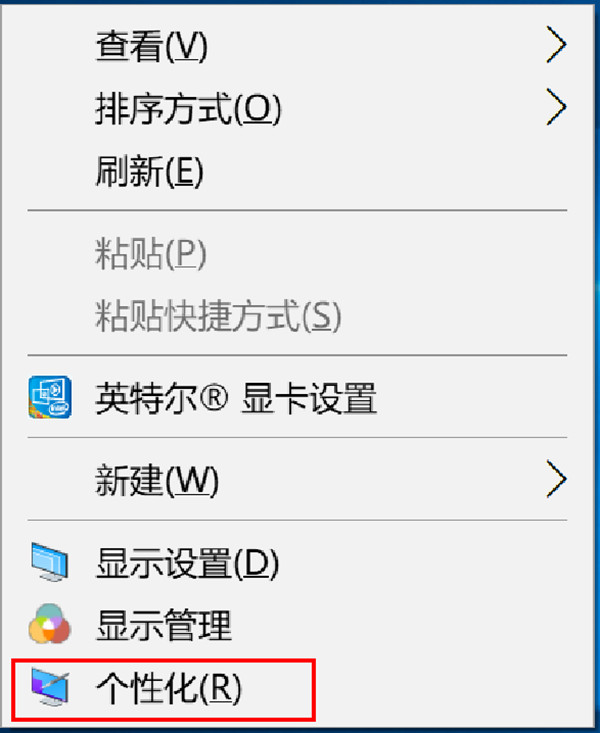
Course Introduction:The desktop of Windows 10 also has the same icon style as on the mobile phone, which makes it easier for everyone to find the applications they need. But some friends still don’t know how to set desktop icons in Windows 10? The editor below will introduce to you the tutorial on enabling desktop icons in Windows 10. Let’s take a look. How to set desktop icons in Windows 10? Tutorial on enabling desktop icons in Windows 10 1. Right-click a blank space on the desktop and click Personalize. 2. Find the desktop icon settings from the theme section. 3. Just check the computer from the desktop chart. The above article is w
2023-05-26 comment 0 5153
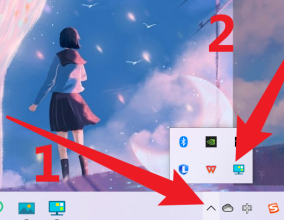
Course Introduction:Many people are using Xiaozhi Launcher software on their computers, but do you know how to enable Xiaozhi Launcher to hide desktop icons by double-clicking? Next, the editor will bring you the method of Xiaozhi desktop to enable double-clicking to hide desktop icons. If you are interested, come and take a look below. How to enable double-clicking to hide desktop icons on Xiaozhi Desktop? How to open Xiaozhi Desktop by double-clicking to hide desktop icons: Click the icon in the lower right corner of the computer desktop to open the hidden icons, and double-click the [Xiao Zhi Desktop] icon. Click to open the [Settings Center] in the pop-up window. Click to open [Basic Settings] and check [Double-click to hide desktop icons].
2024-08-13 comment 0 471