
CourseIntermediate26726
Course Introduction:RBAC is one of the most common rights management technologies in commercial systems. RBAC is an idea that can be implemented in any programming language. Its mature and simple control idea is increasingly popular among developers. "ThinkPHP (RBAC) Rights Management Video Tutorial" will introduce the basic knowledge, principles and complete implementation process of RBAC in detail through the theoretical part and practical part, and demonstrate the application scenarios of RBAC.

CourseElementary30976
Course Introduction:PHP implements administrator login permissions

CourseElementary54141
Course Introduction:"HTML5 From Beginner to Mastery Tutorial" introduces in detail that HTML5 has added a lot of new content based on HTML, with more functions and more dazzling effects.

CourseElementary26934
Course Introduction:"Javascript Basics Tutorial" will take you to quickly learn the basic knowledge of javascript and explain it through examples, so that you can better understand the javascript scripting language.

CourseElementary30808
Course Introduction:This tutorial will start from the basics and does not require you to have any programming knowledge. The "HTML Tutorial" contains our knowledge of HTML5, truly achieving a comprehensive learning of HTML.
An error is reported, hoping that 1 is a string
2019-01-19 20:36:54 0 3 1097
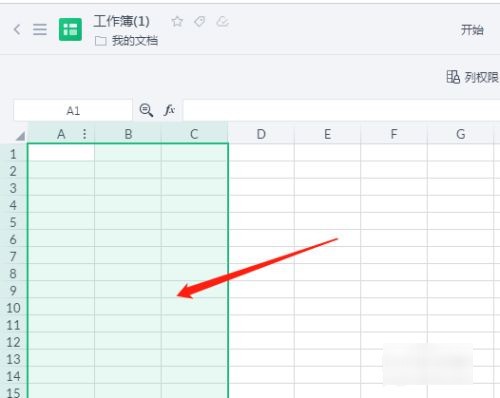
Course Introduction:Kingsoft Docs is a very practical online collaborative office software. The software is powerful and supports documents, tables, presentations and other functions. It is fully compatible with all formats of Office documents without the need to convert formats. Users can also create or edit documents online. But how to set editing permissions on Kingsoft Documents? Here is a super simple method. Setting tutorial 1. On the Kingsoft document page, select the table area where editing permissions need to be set. 2. Click Collaboration and switch the workbar to Collaboration options. 3. Click Column Permissions, and under the collaboration tool options, click Column Permissions. 4. Set editing permissions. Under regional permissions, set editing permissions.
2024-08-27 comment 0986
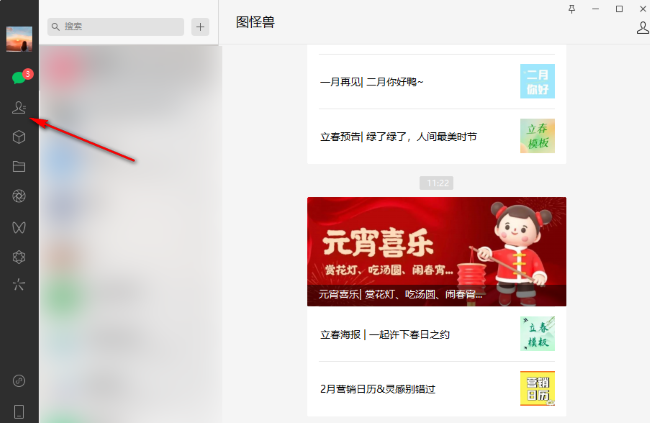
Course Introduction:WeChat has become one of the social software used by contemporary young people, and many users also use it at work. Recently, some users are asking how to set friend permissions on the WeChat computer version? In response to this problem, today's software tutorial will share the solution for the majority of users, hoping to help more people. How to set friend permissions in the WeChat PC version 1. Double-click to open the software and click the address book icon in the left column. 2. Then find the friend you want to set permissions for and click the three dots on the right side of it. . .button. 3. Click Set Friend Permissions in the given list of options. 4. Then in the window interface that opens, select the permissions according to your needs, and finally click OK to save.
2024-08-28 comment 0607

Course Introduction:When we use the edge browser, we often encounter websites where we need to manage permissions. So let this site carefully introduce to users how to set up the site permissions for the edge browser. How to set edge browser site permissions Method 1. Open the Microsoft Edge browser and navigate to the website where you want to manage permissions. Click the lock icon or the information icon to the left of your browser's address bar. This will open a drop-down menu with basic information about the site. In the drop-down menu, click "Site Permissions" or a similar option. In some versions of the Edge browser, you may need to click the "More Info" button to see this option. This will open the Site Permissions panel
2024-08-26 comment 0605

Course Introduction:Google Chrome is one of the most popular web browsers. If you want Chrome to disable the use of the camera, how do you set it up? Many friends are curious about this issue. Let’s take a look at the detailed tutorial on setting camera permissions on Chrome browser. I hope it can help everyone. Chrome browser camera permission settings: 1. Open the browser and click the small dot on the right. 2. Click Settings. 3. Click Privacy Settings and Security. 4. Click Website Settings. 5. Click on the camera. 6. Select the disallow option.
2024-08-27 comment 01025

Course Introduction:Google Chrome is one of the commonly used browsers. Many friends browse various web pages. When accessing some pages, authorization prompts for accessing location permissions will appear. Most users want to choose to close it, but they don’t know how to do it. So in response to this problem, the editor of this issue will share the solution for the majority of users, let’s learn about it together. How to close the access location: 1. Click the three-dot button in the upper right corner of the software. 2. Select settings from the option list below. 3. In the window that opens, click Privacy Settings and Security Options on the left. 4. Then click the website settings option on the right. 5. Then click the location information option in the permissions. 6. Finally, check the box "Do not allow websites to view your location" in the default behavior.
2024-08-30 comment 0700