
Course Advanced 18825
Course Introduction:"Python Tutorial: Django Video Tutorial" introduces the development process and development environment of related projects, the use of loggers, introduction to databases, file uploads and other functions.

Course Advanced 15628
Course Introduction:"Python Tutorial: Tkinter Video Tutorial" explains what Tkinter is, Tkinter related expansion, architecture analysis, configuration and events and other related knowledge points.

Course Advanced 21809
Course Introduction:MVC Tutorial ASP.NET is a development framework for creating web pages and websites using HTML, CSS, JavaScript, and server scripts. ASP.NET supports three different development models: Web Pages (Web pages), MVC (Model View Controller model-view-controller), and Web Forms (Web Forms). This tutorial introduces MVC. Web Pages MVC Web Forms MVC Programming Pattern M..

Course Elementary 24988
Course Introduction:Eclipse is an open source, Java-based extensible development platform. This tutorial will bring you the basic use of Eclipse and how to use JAVA to build Eclipse.

Course Elementary 14530
Course Introduction:ASP, which stands for Active Server Pages, is a server-side scripting environment developed by MicroSOft that can be used to create dynamic interactive web pages and build powerful web applications. When the server receives a request for an ASP file, it processes the server-side script code contained in the HTML (Hyper Text Markup Language) web page file that is used to build it and sends it to the browser. In addition to server-side script code, ASP files can also contain text, HTML (including associated client-side script) and COM component calls.
Component in React does not change after state change (componentDidMount fetch)
2023-09-12 00:02:48 0 2 654
WordPress "Discussion Settings" cannot save changes
2019-06-21 16:51:45 0 2 1105
2021-12-20 15:35:40 0 1 922
2017-05-29 10:55:59 0 2 913

Course Introduction:The win7 system supports users to customize the screen saver picture. We can select our favorite screen saver pattern in the personalized screen saver settings, and we can also change the screen saver time. Let’s follow the editor to take a look at the specific modification operation methods. Windows 7 screensaver changing tutorial 1. Right-click a blank space on the desktop and select "Personalize". 2. Find "Screen Saver" in the lower right corner. 3. Click the small triangle at the icon position. 4. Select an option in the drop-down menu. 5. You can also change the screen saver time below if you want the screen saver pattern. After completion, click "Apply" below and then click "OK".
2023-12-24 comment 0 1714
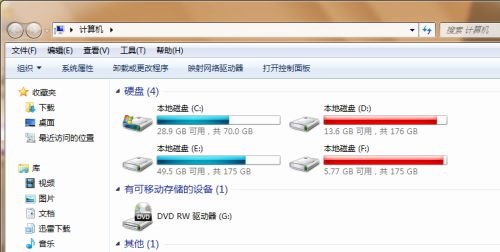
Course Introduction:Sometimes we need to change the file suffix to protect the file for some work or confidentiality reasons, but some friends may not know how to change the txt suffix in win7, especially when the file extension is not displayed. In fact, we only need to unhide it. , let’s take a look at the specific methods. Win7txt suffix change tutorial 1. First open "Computer" 2. Click "Organization" in the upper left corner and select "Folder and Search Options" 3. Enter the "View" tab. 4. Uncheck "Hide extensions for known folder types" 5. After saving, we can change the txt suffix.
2024-01-06 comment 0 2036

Course Introduction:The exe file is a shortcut to the software. The exe icon of win7 is generally the default of the software. If we don't like it, we can change it. However, many friends said that they don’t know how to change the exe icon in win7. It is actually very simple. You only need to change it in the properties. Let’s take a look at the method below. Win7exe icon changing tutorial 1. First, right-click the exe file that needs to be changed, and click "Properties" in the drop-down menu. 2. Click "Change Icon" in the "Shortcut" tab. 3. If you are not satisfied with the icon in the list, you can click " Browse" 4. If we have a downloaded icon file, we can use it directly. If not, just choose one. 5. If a prompt box pops up, click "OK" 6.
2024-01-07 comment 0 2255

Course Introduction:We can use the method of changing the file suffix to change the file attributes in the win7 system, but generally only similar files can perform this operation. If the file types are very different, using this method will invalidate the file. Let's do it together. Take a look at the relevant tutorials. Tutorial on changing the suffix and changing file attributes in win7 1. Click to open "Control Panel" 2. Find "Appearance and Personalization" 3. Click "Folder Options" 4. Open the "View" tab. 5. Use the slider on the right. 6. Find and uncheck "So the extension of the file type is known" 7. Then we can use the rename method to change the file suffix.
2024-01-04 comment 0 1734

Course Introduction:The win7 system provides users with a login password option. We can encrypt our account by changing the login password. If no login password is set, then the account can be entered by anyone. So how to change the login password? Let’s take a look below. Tutorial on changing win7 login password 1. First enter the "Control Panel" through the start menu 2. Click "Add or Delete User Accounts" in the picture 3. Select the account that needs to be changed. 4. If you have set a password before, click "Change Account Password". If you have not set a password, click "Create Password". 5. Finally enter the password and save the changes.
2023-12-30 comment 0 928