
Course Intermediate 11334
Course Introduction:"Self-study IT Network Linux Load Balancing Video Tutorial" mainly implements Linux load balancing by performing script operations on web, lvs and Linux under nagin.

Course Advanced 17638
Course Introduction:"Shangxuetang MySQL Video Tutorial" introduces you to the process from installing to using the MySQL database, and introduces the specific operations of each link in detail.

Course Advanced 11350
Course Introduction:"Brothers Band Front-end Example Display Video Tutorial" introduces examples of HTML5 and CSS3 technologies to everyone, so that everyone can become more proficient in using HTML5 and CSS3.
Map elements in the data into independent website <li> elements
2023-09-15 18:57:33 0 1 1172
JavaScript updates CSS custom properties slower than using element styles: performance comparison
2024-01-07 09:42:03 0 1 432
How to make a slick slider autoplay continuously but accelerate scrolling on arrow/point click?
2024-03-25 21:20:33 0 1 490
JS/VueJS implementation of determining the currently visible top and bottom rows in an HTML table
2023-09-10 19:23:08 0 1 534
PHP JS mobile button changes color when clicked, and the selected numbers form an array
2018-03-06 00:10:45 0 0 1222
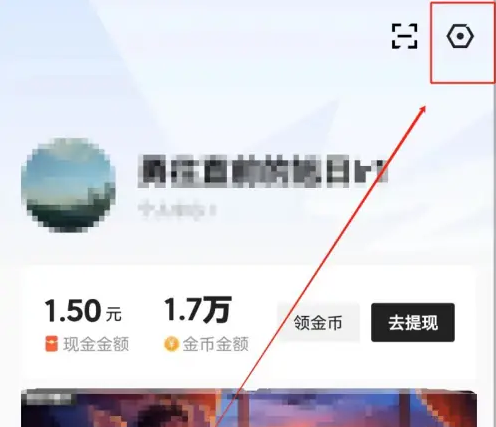
Course Introduction:Enter the Lightning Search APP homepage [My] and click Settings in the upper right corner. Click [Font Size]. Drag the slider below to set the font size, and then click [OK] in the upper right corner.
2024-07-03 comment 0 1162

Course Introduction:Vue in action: Slider component development Introduction: The Slider component is one of the common user interaction components and is widely used in web pages, mobile applications and desktop applications. This article will implement a simple slider component through the Vue framework to help readers understand how to develop custom components and demonstrate the implementation process through specific code examples. 1. Requirements analysis The slider component we want to develop has the following functions: Draggable slider: The user can drag the slider with the mouse, and the position of the slider will be changed when sliding; Value display: What the slider represents
2023-11-24 comment 0 1053
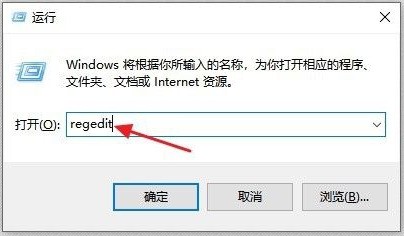
Course Introduction:1. Use the Win+R shortcut key to enter the [Run] dialog box, enter [regedit], and click OK. 2. Select the [HKEY_CLASSES_ROOT" folder under the computer on the left, double-click or click the ">" button on the left. 3. Roll the mouse wheel or drag the scroll bar on the side of the window downward to find the folder with the suffix ".exe" and click it. 4. Double-click the Default [Option] on the right side of the window. 5. In the dialog box that pops up, enter [exefile] under [Numeric Data] and click OK. 6. Continue to pull down the scroll bar on the left window, find the [exefile] folder, double-click or click on the left 】>&
2024-06-03 comment 0 379

Course Introduction:How to adjust the system volume when the sound of Apple computer is low: Click the volume icon in the upper right corner of the screen and drag the slider to adjust the volume. Adjust the application volume: Open the application, click the "Volume" option in the menu bar, and adjust the volume. Check the audio output device: Make sure the audio output device is properly connected and set as the default output device. Here are some solutions that may help: Adjust system volume: Click the volume icon in the upper right corner of the screen and adjust the volume to maximum. Check app volume: Some apps may have their own volume controls, so make sure their volume is also adjusted to maximum. Adjust the system volume: Click the volume icon in the upper right corner of the screen and drag the slider to adjust the volume. Adjust the application volume: Open the application, click
2024-04-12 comment 0 921

Course Introduction:First of all, you need to prepare two pictures, one is a picture of ice cubes, and the ice cubes must be crystal clear and large. The other is a picture of fruit. The overall texture of the fruit is required to be clear and the color is bright. Then you need to use the magic wand or other marquee selection tools to cut out the entire fruit and drag it into the ice cube picture. Then we double-click on the fruit layer to enter the blending options. In the [Mixing Color Band] in the adjustment box, drag the black arrow slider of [Next Layer] toward the white arrow slider. As you drag, you can see your fruit slowly blending into the ice. Drag until you are satisfied with the position and click OK. After it's done, if it feels inconsistent, you can lower the transparency of the layer.
2024-06-07 comment 0 334