
CourseIntermediate7385
Course Introduction:The projects shown in this course are implemented based on webpack and vue. The course content includes basic configuration of webpack, installation and configuration of vue-loader, css packaging, autoprefixer plug-in, devServer introduction and configuration, production environment packaging, parsing ES6 and many other contents. Tip: webpack has been upgraded to 5, and there are many changes. If you want to run it, it is best to bring the version. Webpack4 is used in this project. Bring the version number when installing webpack.

CourseElementary54144
Course Introduction:"HTML5 From Beginner to Mastery Tutorial" introduces in detail that HTML5 has added a lot of new content based on HTML, with more functions and more dazzling effects.

CourseElementary26944
Course Introduction:"Javascript Basics Tutorial" will take you to quickly learn the basic knowledge of javascript and explain it through examples, so that you can better understand the javascript scripting language.

CourseElementary30811
Course Introduction:This tutorial will start from the basics and does not require you to have any programming knowledge. The "HTML Tutorial" contains our knowledge of HTML5, truly achieving a comprehensive learning of HTML.

CourseElementary24085
Course Introduction:"HTML5 Quick Self-Study Tutorial" is suitable for zero-based entry learning of HTML5. HTML5 is the fifth version of HTML development. With the support of browser technology, it has also begun to be widely used. H5 will become the new standard for WEB development. This course will provide readers with Explain all the core features of HTML5.
apache cannot parse php7apache2_4.dll
2017-05-16 13:13:58 0 4 1082
rsa - openssl_private_decrypt does not take effect in typecho Login.php
2017-05-16 13:14:27 0 1 4944
2017-05-16 13:14:29 0 3 783
PHP7.1 cannot obtain session data
2017-05-16 13:14:02 0 2 693

Course Introduction:Suddenly I found that the computer shortcut cannot be opened by clicking on it. Do you know what to do if the shortcut cannot be opened in Win10 system? For this reason, System House brings you a detailed solution to the problem that shortcuts cannot be opened in Win10 system. Here you can easily solve the problems you encounter through simple operation methods, allowing you to obtain better computer operations. . Solution to the problem that all apps that come with Win10 cannot be opened: 1. First use the simple shortcut key combination [Win+R] to open the run function, then enter [regedit] and click OK directly to open the registry. 2. Then expand in the registry: HKEY_CURRENT_USER/SOFTWARE/MICROSOF
2024-09-05 comment 0635
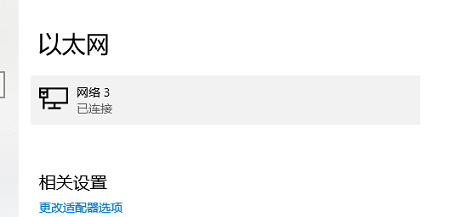
Course Introduction:Many users have encountered the problem of not being able to open the Logitech driver. Users can check whether the network is faulty or whether the driver is safe to operate. Let this site introduce it to users in detail. What to do if the Logitech driver cannot be opened? The first solution to the problem that the Logitech driver cannot be opened: 1. Check whether there are any problems or failures in the network that prevent the Logitech driver from opening. The second method: 1. Users can use Driver Life to install the Logitech driver to solve the problem. The third method: 1. Right-click to open the task manager, select LGHUB and end the task. 2. After shutting down, go to the C:\Program Files\LGHUB folder and select lghub_updater.ex
2024-08-20 comment 0953

Course Introduction:When we use win11 system, we will use shortcut keys to quickly launch some functions. However, some users encounter the problem that win11win+r cannot open the running window during use. Now this site will give you a detailed explanation of the problem that win11win+r cannot open the running window. Method 1 to analyze the problem that win11win+r cannot open the running window: Check whether there is a problem with the keyboard, confirm whether it is damaged or the keyboard is locked. If it is locked, you can press [numlock] in the figure to unlock it. Method 2: 1. If there is still a problem if the keyboard is normal, right-click [Start Menu] or [win+r] and open [Run]. 2. Enter [gpedit.msc] and press Enter to open the group policy. 3
2024-09-03 comment 0470

Course Introduction:What should I do if pc health check cannot be opened? As we all know, this software is a very good computer detection tool. Many users will check it before upgrading the win11 system. However, some users cannot open the software and do not know what is going on and do not know the solution. So today the editor will come Sharing the solution, I hope it will be helpful to you. What should I do if PC Health Check cannot be opened? Answer: Find a stable and available installation package on the Internet and reinstall it. There may be a problem with the installation package or there may be a problem with the Microsoft server. If PC Health Check can be installed normally but cannot run normally, then you can only wait for the official solution to the problem. pc health check
2024-08-29 comment 0846
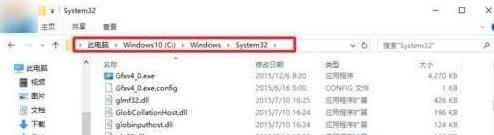
Course Introduction:Oops, my computer can’t open Gpedit.msc. What should I do? This thing cannot be found when running on Win10 system, so annoying! We always encounter various problems when using computers. For example, Gpedit.msc cannot be opened. What should we do? Let me teach you! What should I do if I cannot open Gpedit.msc in win10 system? 1. The Gpedit.msc file of the computer’s Group Policy Editor is in the C: WindowsSystem32 folder of our computer. You can find the Gpedit.msc Group Policy Editor in this folder. 2. The method to open the Group Policy Editor command is usually to press "WIN+R" on the keyboard to open the run dialog window, and then enter Gpedit.
2024-09-03 comment 0326