
Course Intermediate 13564
Course Introduction:This chapter uses HTML5 to take you through the handwriting development of the front-end production of Baidu’s takeaway mobile site.

Course Elementary 15371
Course Introduction:All you need to achieve your own success is a set of exquisite products! PHP basic tutorial (complete set), teaches you to quickly master the basic language of PHP. The content is explained in detail. According to the PHP career development path, it is divided into stages such as PHP, PHP advanced framework, Web front-end technology, database application, WeChat development and Linux operating system application.

Course Elementary 8705
Course Introduction:Bootstrap is the most popular HTML, CSS and JS framework for developing responsive layout, mobile-first WEB projects. A simple, intuitive, and powerful front-end development framework makes web development faster and easier.

Course Elementary 155394
Course Introduction:1. Course name: [Xiaomi Mall Official Website] Quick Construction of Home Page 2. Learning content: (1) Tips on using common HTML tags; (2) Skills in CSS element style control and website layout; (3) The process of building the front-end page of a large commercial website; (4) Comprehensive application and experience sharing of HTML+CSS.

Course Intermediate 19816
Course Introduction:The best way to quickly learn website development is to start writing from basic projects! This course is about using the tp5.1 framework to quickly develop corporate websites! It’s perfect for you who have just learned the basics! It will help you quickly get started with the tp5.1 framework! Get out of the novice stage!
Speeding up the ViteJs development model: Vue 3
2023-10-31 13:42:49 0 1 849
python - How to get download speed elegantly?
2017-05-18 10:44:51 0 5 772
2017-05-31 10:41:54 0 1 1061
objective-c - Amap positioning speed is too slow?
2017-05-02 09:33:21 0 0 697
How to set MySQL to start automatically at boot
2021-02-05 09:37:38 0 2 2311

Course Introduction:Friends who have used the win10 system will be delighted with the boot speed of the system! As we all know, the win10 system has a very fast startup speed, which can complete the boot process of the computer in a short time. However, in the actual use of the system, the boot speed is always much slower than the normal win10 system. Today's editor This article brings you a way to solve the problem of slow startup speed of win10. How to improve the boot speed of win10 Method 1: 1. Enable the quick startup function 1. Press the win+r keys to bring up "Run" and enter "gpedit.msc" in the input box and press Enter to bring up the "Group Policy Editor" 2. In the " "Local Group Policy Editor" and open "Computer Configuration - Management Module - System - Shutdown" on the right
2023-12-24 comment 0 1961

Course Introduction:The win10 system has long been mature and stable, but during use, have you encountered why other people use the same model of computer very smoothly, but you can't even boot it much slower? This is because there are many services in the system that you don’t use that slow down the boot speed. Today, let’s take a look at the graphic tutorial to improve the boot speed of Win10. Detailed tutorial on improving win10 boot speed: Method 1: First, confirm whether it is enabled. The method is as follows: ① First open the power option; ② Then click - and check. 2. Optimize startup startup items. After installing some commonly used software, many software may have started silently at startup, which will affect the startup speed and occupy memory. It needs to be optimized and disabled. Press simultaneously
2024-01-08 comment 0 1525
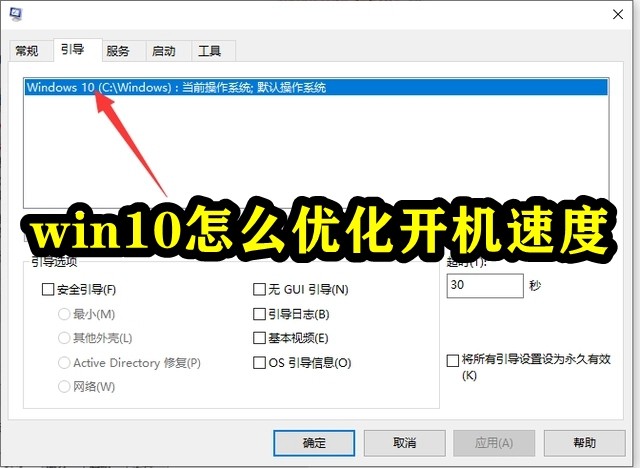
Course Introduction:Some Win10 users find that the boot time of their computers is much slower than normal, but the configuration of their computers is not bad. So what causes the boot speed of Win10 computers to slow down? There are three main reasons why Windows 10 computers will start up slowly: 1. The system does not process data quickly enough and there are too many startup items. 2. There are too many junk files in the system. 3. The computer virtual memory setting is improper. Friends can find corresponding solutions according to their own computer conditions. How to optimize the boot speed of win10. Method 1. 1. Open the control panel and find "Power Options". 2. Then click "Choose what the power buttons do" on the right. 3. Then click "Change settings that are currently unavailable" at the top. 4. Then tick
2024-02-28 comment 0 1382

Course Introduction:How to speed up windows 10 startup 1 How to speed up the running speed and startup speed of Windows 10 system Step 1: Install the guard (omitted). 2 Step 2: Start Defender and use Defender to solve the problem of stuck running and slow startup speed of Windows 10 system. Steps: 3. In the opened guard window, we left-click: Computer acceleration; 4. Boot acceleration: In the computer acceleration window, we click: Boot acceleration. Visible: There are 4 startup items that can be optimized. Click: Optimize now; 5. Optimized 4 startup items, accelerated by 0.8 seconds, click: Complete; 6 Disable startup items that do not need to be started at startup. Click the startup item. In the name of the opened startup item project, click the small white circle behind the startup item that does not require startup to disable the project from starting. start up. 7disabled
2024-01-11 comment 0 1808

Course Introduction:The boot speed of Windows system is a very important part when we use computers. It has a great impact on our system usage experience. If you feel that your win11 boot speed is slow, you can speed up the boot speed by turning off the startup items. , let’s solve it together. What to do if win11 is slow to boot: 1. First, we click the "Windows button" to enter the start menu. 2. Then open the "Settings" 3. Then click to enter the "Apps" option on the left. 4. Then click on the "Startup" setting at the bottom on the right. 5. Then change the sorting basis to "Status" and turn off all unnecessary startup items.
2024-01-02 comment 0 1885