
Course Intermediate 11425
Course Introduction:"Self-study IT Network Linux Load Balancing Video Tutorial" mainly implements Linux load balancing by performing script operations on web, lvs and Linux under nagin.

Course Advanced 17716
Course Introduction:"Shangxuetang MySQL Video Tutorial" introduces you to the process from installing to using the MySQL database, and introduces the specific operations of each link in detail.

Course Advanced 11416
Course Introduction:"Brothers Band Front-end Example Display Video Tutorial" introduces examples of HTML5 and CSS3 technologies to everyone, so that everyone can become more proficient in using HTML5 and CSS3.
php - Docker cannot be mounted to the hard disk under Win10 Home Edition
2017-05-19 10:07:51 0 1 803
Laravel, limit database queue to 1 email per minute
2023-12-13 14:53:22 0 1 654
Share images via social media using PWA
2024-01-28 22:02:28 0 2 510
Experience sharing: Teach you step by step how to record teaching videos? (Tools)
2017-11-07 14:50:43 13 22 7194
What is the difference between VPS and cloud server?
2021-11-05 10:46:30 0 2 988

Course Introduction:Win10 Professional Edition system will set up file sharing for the convenience of collaboration among colleagues when computer users are working, but in order to ensure safe shared files, permissions will basically be set. How does Win10 Professional Edition set up file sharing and permission management? For those who have never heard of it, come and learn with me how to establish file sharing and permission management in Win10 Professional Edition. How to set up file sharing and permission management in Win10 Professional Edition. 1. Right-click the file you want to share and select Properties. 2. Select Share and click Advanced Sharing. 3. Check Share this folder and click Permissions. 4. Select "Change" permissions and click OK. The shared folder is now complete!
2023-07-15 comment 0 2207

Course Introduction:Friends who use Win10 Professional Edition, turning on graphics card acceleration when playing games can help you reduce lagging in the game. But if the graphics card is accelerated for a long time, the temperature of the graphics card will be much higher than usual. When we just use the computer for a long time, we can choose to turn off graphics card hardware acceleration. Let us show how to turn off graphics card hardware acceleration in Windows 10 Pro. How to turn off graphics card hardware acceleration in Win10 Professional Edition: 1. Open the Control Panel and click Network and Internet. 2. Click Internet Options. 3. Find the Use software rendering instead of GPU rendering under the acceleration graph in Advanced, check the box and save. The above is how to turn off graphics card hardware acceleration in Win10 Professional Edition. System Home also has more introductions about Win7 system.
2023-07-11 comment 0 2315

Course Introduction:Basically all companies use printers, and although we can use a computer to connect the printer directly, some Windows versions cannot use it. Many friends want to know whether the printer can be shared between the home version and the enterprise version of win10. Can Win10 Home Edition and Enterprise Edition share printers? Answer: Win10 Home Edition and Enterprise Edition can share printers. How to use a shared printer between Win10 Home Edition and Enterprise Edition 1. First, we click on the Control Panel on the Win10 system desktop, and then we select the View Type in the Control Panel. 2. Then we change the view type to small icons and click Devices and Printers. 3. In the Settings and Printers page, select a printer you want to share.
2024-01-09 comment 0 1303
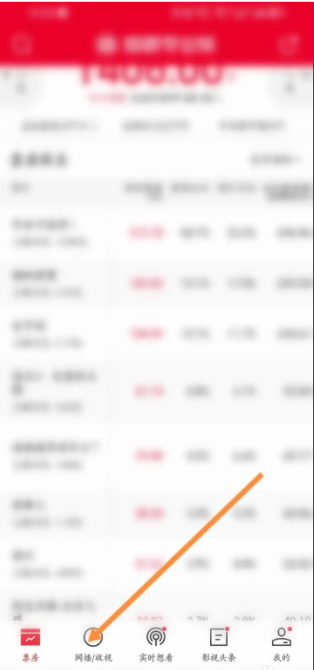
Course Introduction:How to check the release calendar of online dramas using Maoyan Professional Edition software? Open the Maoyan Pro software on your phone and click on the webcast option below. Click on the Release Calendar option above. Finally, you can check the online drama release calendar information.
2024-07-01 comment 0 320
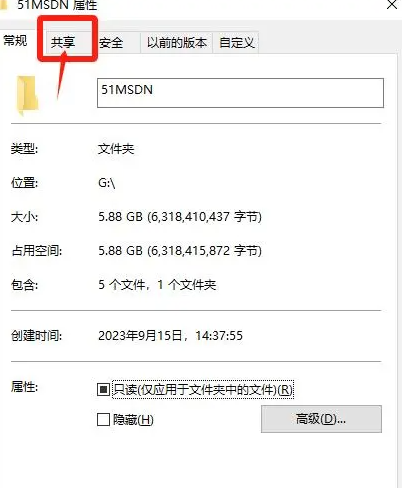
Course Introduction:There are two ways to set up shared folders in Win10 system. You can right-click the folder you want to share and select Sharing or Advanced Sharing Settings in the properties to set it up. It is very convenient. Friends who are interested can try it together. . Method for sharing files in Windows 10 Education Edition 1. Right-click the folder to be shared and select the "Properties" option. 2. In the pop-up properties window, switch to the "Sharing" tab. 3. Click the "Advanced Sharing" button to enter advanced sharing settings. 4. In the new pop-up window, check "Share this folder" and set sharing permissions and other options as needed. 5. Click "OK" to save the settings.
2024-02-07 comment 0 838