
CourseElementary54145
Course Introduction:"HTML5 From Beginner to Mastery Tutorial" introduces in detail that HTML5 has added a lot of new content based on HTML, with more functions and more dazzling effects.

CourseElementary26944
Course Introduction:"Javascript Basics Tutorial" will take you to quickly learn the basic knowledge of javascript and explain it through examples, so that you can better understand the javascript scripting language.

CourseElementary30814
Course Introduction:This tutorial will start from the basics and does not require you to have any programming knowledge. The "HTML Tutorial" contains our knowledge of HTML5, truly achieving a comprehensive learning of HTML.

CourseElementary24086
Course Introduction:"HTML5 Quick Self-Study Tutorial" is suitable for zero-based entry learning of HTML5. HTML5 is the fifth version of HTML development. With the support of browser technology, it has also begun to be widely used. H5 will become the new standard for WEB development. This course will provide readers with Explain all the core features of HTML5.

CourseElementary90685
Course Introduction:"JavaScript Elementary Tutorial" is an introductory course to JavaScript, designed to let everyone know and understand the common knowledge of JavaScript.
javascript - How to draw the map migration aircraft in echarts? ?
2017-05-19 10:10:43 0 2 652
How to implement the Android photo preview interface to display a rectangular frame?
2017-05-16 13:27:07 0 1 410
javascript - Signal mechanism and event mechanism in Node.js ◔ ‸◔?
2017-05-16 13:43:18 0 1 506
How to set up cache in nginx settings
2017-05-16 17:09:31 0 1 1565
2017-05-16 13:21:04 0 2 594

Course Introduction:The Leica Q3 combines a 60.3 MP full-frame sensor with a 28 mm f/1.7 lens, giving the camera a comparable angle of view to the main cameras of many current smartphones. The camera allows photos to be taken with a focal length of 35 mm, 50 mm, 75 mm o
2024-08-26 comment 0691

Course Introduction:Canon has unveiled the EOS C80 6K 35mm full-frame cinema camera with RF lens mount and a slew of top-notch features that enable filmmakers to produce high-quality movies. The C80 uses a 26.7 MP full-frame back-illuminated stacked CMOS sensor with 6.0
2024-09-10 comment 0345

Course Introduction:Canon has unveiled the EOS C80 6K 35mm full-frame cinema camera with RF lens mount and a slew of top-notch features that enable filmmakers to produce high-quality movies. The C80 uses a 26.7 MP full-frame back-illuminated stacked CMOS sensor with 6.0
2024-09-10 comment 0565

Course Introduction:1. How to connect Canon eos600d to the computer? To connect the Canon EOS600D camera to the computer, you can follow the steps below: 1. Preparation: Make sure that the driver for the Canon camera and the corresponding image processing software have been installed on your computer, such as the EOSUtility software officially provided by Canon . 2. Turn off the camera and computer: Before starting the connection, please turn off the camera and computer. 3. Connection interface: Use the USB data cable (usually MiniUSB) included in the box to connect the USB port of the camera to the USB port of the computer. The camera's USB port is located on the left or right side of the camera. 4. Turn on the camera and computer: Now you can turn on the camera and computer. 5. Confirm that the computer recognizes the camera: General
2024-09-03 comment 0465
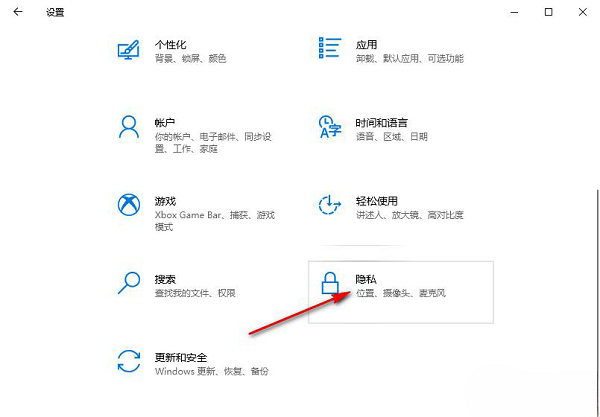
Course Introduction:As we all know, some software on our computers can control the camera. If we allow them to use the camera, they can view our photos. Some people using Win10 think this is unsafe, so they want to ban apps from using the camera. If you also have such a problem, then this Win10 tutorial is prepared for you! Let me tell you how to set it up so that your app cannot use your camera. Hope this article can help more people! Tutorial on disabling applications from using the camera in Windows 10: 1. Enter the "Settings" interface with the "win+i" shortcut key and click on "Privacy" for details. 2. After entering the new interface, click the "Camera" option in the left column. 3. Then find "Allow apps to access your camera" on the right, and finally
2024-09-03 comment 0716