
Course Intermediate 11251
Course Introduction:"Self-study IT Network Linux Load Balancing Video Tutorial" mainly implements Linux load balancing by performing script operations on web, lvs and Linux under nagin.

Course Advanced 17584
Course Introduction:"Shangxuetang MySQL Video Tutorial" introduces you to the process from installing to using the MySQL database, and introduces the specific operations of each link in detail.

Course Advanced 11299
Course Introduction:"Brothers Band Front-end Example Display Video Tutorial" introduces examples of HTML5 and CSS3 technologies to everyone, so that everyone can become more proficient in using HTML5 and CSS3.
2017-06-15 09:23:09 0 1 886
2019-01-28 13:31:30 0 3 1170
Can you send me the courseware, print it out and memorize it?
2019-01-01 14:23:15 0 3 1280
How to print simple array in Laravel
2017-05-16 16:54:55 0 2 524

Course Introduction:Title: In-depth understanding of the causes and solutions of incomplete printing in jQuery Preface: In the process of using jQuery, we often encounter the problem of incomplete printing. For example, when using the print() function, sometimes only part of the content is printed and cannot be printed. All content. This problem may not be easy to find, but it does cause some trouble for development. This article will delve into the reasons why jQuery prints incompletely and provide some solutions. 1. Cause Analysis First of all, we need to make it clear: the reason for jQuery’s incomplete printing is not
2023-05-28 comment 0 756

Course Introduction:When many friends print documents, after the document is sent to the printer, there is no movement from the printer. The printer light is still on, but the printer does not respond at all. The computer does not send the document successfully or start printing, etc. as before. Similar tips. This means that the printer is offline and not working. Click on the icon under your feet to see the printer status. How to solve it? Let’s take a look below. Solution to the problem that the printer does not print when sending tasks 1. First, open the "Control Panel" of the computer. 2. Click the "Hardware and Sound" option and select "Devices and Printers" at the top. 3. Right-click a printer and click the "Properties" option. 4. Check whether the output port is checked, then click the "Advanced" option to check whether "Set
2023-12-24 comment 0 1398

Course Introduction:When we work, we often need to use a printer to print files. Recently, a friend of mine encountered a problem of being unable to print continuously when using the printer. He didn't know how to solve it. When the printer cannot print continuously, check the printer status first to make sure it is connected to the computer. When the printer pauses printing, it cannot print normally. The solution is to double-click the printer icon in the status bar, select the printer list and unpause printing. 3. We can also check whether the printer output port is correct to ensure that the printing settings are normal. 4. If there is an error in printing, it is recommended to check the default printer. You can use a virtual printer to convert the document format. 5. You can check whether the printer driver is installed normally. Use third-party driver installation software 6. Need to check
2024-02-06 comment 0 2378

Course Introduction:Reasons why the printer does not print: 1. Paper problem; 2. Ink cartridge or toner problem; 3. Connection problem; 4. Print queue problem; 5. Printer setting problem; 6. Hardware failure; 7. Power supply or online status problem; 8 , software or system problems.
2024-03-05 comment 0 1330
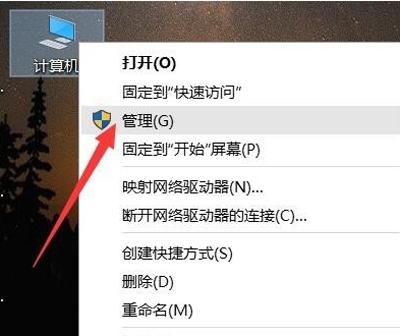
Course Introduction:What should I do if the printer cannot print? How to fix the problem that the printer cannot print? Let me share with you the solution to the problem that the printer cannot print. Solution: One important factor that can cause your printer to not work properly is that the printer driver is not installed correctly. To solve this problem, we should open the "Device Manager" interface and check the driver installation. After opening the Device Manager, check whether the printer driver in the print queue list is installed correctly. If you find a problem, be sure to install the correct printer driver promptly. 3. You can also try to repair the computer printer driver with the help of computer driver detection and installation tools such as Driver Wizard or Driver Life. 4. For the problem that the printer is not installed in the computer or the printer cannot be used normally, we will also
2024-03-10 comment 0 1358